The modern world is focused on gadgets and the digital information stored in them. In such realities, protecting your data from prying eyes, fraudsters, and just curious people is more important than ever. Gadget manufacturers are aware of this situation and try in every possible way to protect users’ privacy from people around. A personal album is one of a modern smartphone’s main and important functions. In this article, let’s understand how to create a hidden album on Xiaomi. MIUI allows you to work with both photos and directories, hiding them in secure, encrypted storage, the information from which is impossible to get without the owner’s intervention.
How to hide photos in MIUI
Xiaomi shell built-in features are enough to create invisible albums and hide personal photos. All the functionality is available in the stock gallery MIUI.
Adding photos to a private album
To hide photos on Xiaomi, you must open the Gallery app and go to the “Photos” tab. Select the file by holding your finger on it. If multiselection is required, then after holding down, you need to mark all the photos that will be hidden in the future after the data will be marked with a blue tick.
After that, an additional panel will appear at the bottom of the screen. It requires you to click on the “Into Album” button. The user will be offered options on what to do with the marked photos.
Next, you need to select “Private Album”. If cloud data synchronization is disabled on the device, the system will inform the user about it. If there are no plans to upload photos to the cloud, you can cancel the request, and the data will be added to the hidden storage.
Before adding photos to the hidden album, make sure that the user adding files knows the password from the account on the smartphone or will be able to enter the pin code or the secret key, which are entered on the lock screen to unlock the smartphone. Without these data, you won’t be able to access the hidden MIUI album, and it will be extremely difficult to recover the hidden files.
Excluding folders from visibility
Also excluded from visibility will be already created directories with pictures that have not been removed from visibility at the moment.
Go to the Albums tab. Long press to select one or more items. In the menu that appears, select the option “Hide”. The system will warn you that the hiding is taking place and where it will be possible to find the hidden data.
How to find a hidden album in the gallery?
After all these steps, the marked photos and videos are sent to a special, protected area of the device’s memory. Data from this area is not visible to explorers and file managers. It cannot be used when connecting the phone to a PC.
In this regard, users wonder where to find a personal album in the Xiaomi gallery. It is located in the application “Gallery”. To access it, you need the following:
- Open the gallery and go to the section “Albums”.
- You must tap on space and move it down without releasing your finger.
- A notification will appear saying that the protected storage will be displayed on the device’s screen.
- The next step will be to enter the Pattern Lock or PIN code.
Working with the data in this vault is the same as always. Photos can be edited, deleted, sent, and get their additional information.
Return hidden files to the public domain
To unlock the hidden album on Xiaomi, you must go to the gallery’s settings. You can find them in the top-right corner. You must click on the triple dot and select “Settings” in the open menu.
In the settings, you will see the “Hidden albums” item of the same name. When you go to it, you will see all the folders that have been moved to the protected area. To return the album to the public gallery, you need to click on “Unhide” opposite the folder of interest. The system will inform you that after removing the directory from the protected zone, it will appear again in the list of all directories in the corresponding tab in the gallery
To extract a file one by one, you open the file in the view mode by clicking on it. Then you need to click the “Move” button and select the folder in which the recovery will be carried out. You can also extract data by multiselection after multiple selections. Go to the option “Move” and select the directory you want to extract.
After all the actions described above, photos will again become available for viewing and interaction from the phone screen and when connected to a personal computer.

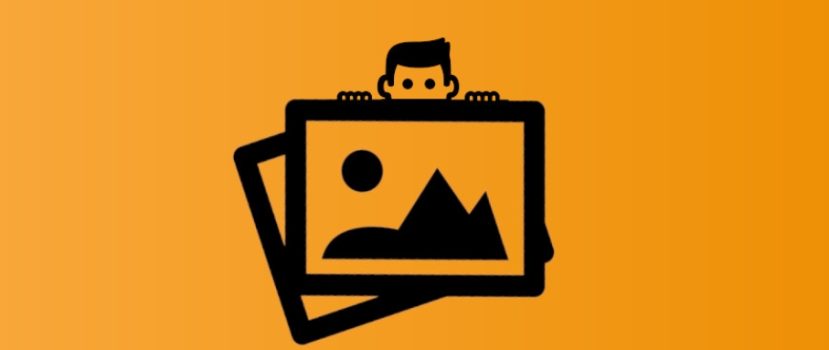




Quale spazio in Album devo toccare per ritrovare un album privato?
Grazie