Today’s phones store a huge amount of diverse information. Sometimes materials reach such a volume that they need to be separated, sorted, and organized. Therefore, many people wonder how to make a second space on Xiaomi, thereby perfectly organizing the workspace.
What is Second Space
SecondSpace is a complete copy of the Android system in one phone. Simply put, it is another smartphone part where you can add different applications, photos, videos, and phone numbers. This space does not overlap in any way with the main space.
In appearance, Second Space is the usual home screen, where all the icons and widgets are located. It should be noted that this is a unique feature, built-in by default only in Xiaomi phones. On smartphones of other brands, the second space appears only with special programs, but such applications are more like clones.
How to enable the second space on the Xiaomi phone
Here we have discussed the second space and how to activate it on the phone. This function is default disabled, but setting it up will not be difficult.
Pre-configuration
- So, we find the “Settings” image on the home screen and go to the menu.
- Go down to “System and Device”, where the “Second Space” tab we need is located. Click on it.
- A new page appears. At the very bottom of the screen is a big button, “Create Second Space”.
- After that, the system will suggest a way to go to another space: using the navigation menu or a shortcut on the desktop.
- After a few seconds, MIUI will throw you into a new space where you can do whatever you want. Note that you need to set a password to exit the second space and return to the first. The security is set either as a simple letter code or via the fingerprint scanner.
Importing Photos and Apps
To transfer data between spaces, you need to permit this in the settings of the second space.
You can transfer your photos, videos, and contacts to the new account and then password-protect it. This procedure is performed through the “Manage” icon.
Neither root rights, nor unlocked bootloader are required for normal operation. The option works perfectly on any type of firmware and on any model of Xiaomi smartphone.
How to delete the second space
Despite the usefulness of the second space, sometimes you need to remove it.
Method 1
- Go to the settings.
- Click on the appropriate item.
- Scroll to the bottom and click “Delete”.
- The system prompts you to transfer important data. Confirm the deletion.
- You will be taken back to the lock screen when the procedure is finished.
The way 2
- Exit the second space by moving to the main home screen.
- Visit “Settings” and go to the page responsible for the second space again.
- Click on the recycle garbage can image in the upper right corner and confirm the deletion. Sometimes the system requires you to enter a password.
Solving frequent problems
Alas, users sometimes encounter various troubles related to the second space. Let’s find out the most common problems and how to deal with them.
- I forgot the password for the second workspace. This situation can happen to anyone, but there is no need to panic and immediately reflash the device.
Solution: a little below the box where you need to enter the code, there should be an inscription “Forgot your password? Click on it and enter the data from your Mi account. Then either a confirmation email will be sent, or access will be restored automatically. - The space is gone/lost. You’ve fully established your account but can no longer find it on your smartphone? There are several reasons: charging viruses, insufficient storage space, and bugs in the function.
Solution: check your smartphone for malware and files. Clear permanent memory, freeing up at least a few gigabytes. Reboot your device. If it does not help – delete and reactivate the option. - The second space constantly stuck. Yes, it may perform slightly worse than the normal workspace.
Solution: the only solution here is to provide the function with enough RAM.
FAQ
Is there such a function on the Android One-line models?
Since the second space is only in the MIUI firmware, and Mi A is functioning on pure Android – such an option in smartphones is not available. But there is a similar one with the name “Second user”. It is turned on in the notification curtain.
How to move files to the second space?
To do this, use the built-in import in the settings menu. You can move photos, files, contacts, and applications.
Where are the files stored?
The second Space does not duplicate information, so materials do not take up double storage space. And you can find them using the usual explorer.
Today we broke down what Second Space is on Xiaomi phones. As we can see, it is a very useful tool that will come in handy for almost every user.

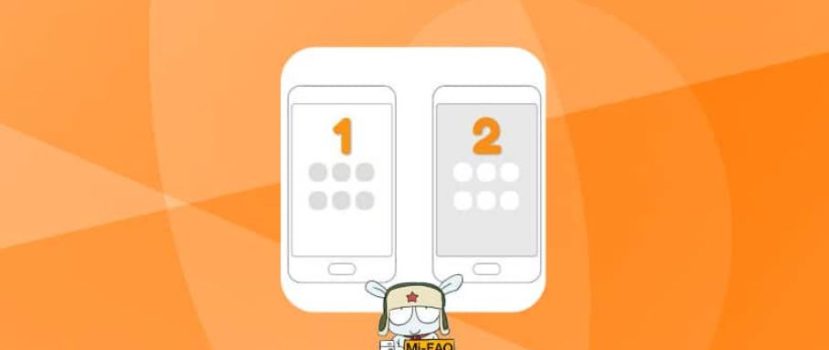




Lors du passage MUI à HyperOs perte du Second Espace, j’ai comme message d’appuyer et de maintenir les touches retour et aperçu pour désépingler, mais rien ne se passe et je n’ai plus accès à mon deuxième espace
Une solution ?
A chaque que fois que j’essaie de créer le second espace il m’affiche impossible de créer
Svp quoi faire 🧐
Bonjour,
J’essaye de recrée un second espace de puis deux ou trois mois. Il s’est automatiquement supprimés suite à un reboot de l’appareil. Malheureusement en essayant de recrée mon second espace ils ne veut plus se recrée. Pouvez vous m’aidez avec ce problème.