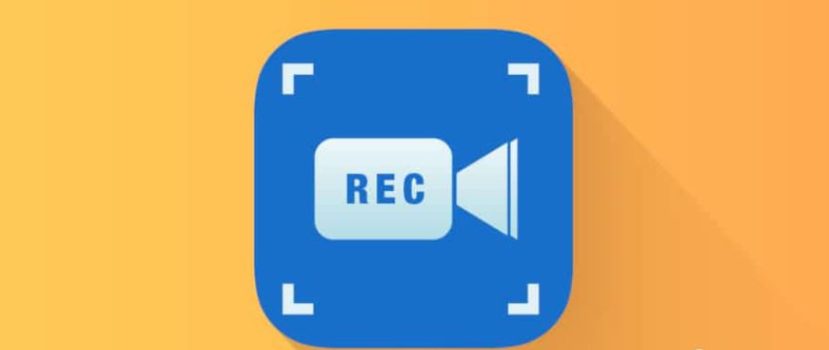Information from the phone display can be saved with screenshots, but many users are not satisfied with this method. To record, for example, instructions on how to turn on an option, you need a detailed video. So today, we will discuss how to make a screen recording on Xiaomi and Redmi through several applications.
Setting recording options
The MIUI 10 and 11 firmware has a pre-installed app of the same name for recording videos of your phone’s screen. It is located in the “Tools” folder and has advanced functionality, which we will now configure in detail.
- Go into the utility and click on the gear icon in the upper right corner.
- This will open the parameters. The first thing you do is to choose the resolution. It is desirable to specify the maximum available value for good picture sharpness. On my Redmi 10, it is 1440 by 720 pixels.
- The next tab is the quality of the video. The better it is, the bigger the size of the video. Below is a line with the orientation: specify portrait or landscape, depending on the smartphone’s position.
- Next, select the recording with the system sound or microphone sound. The first option will be recorded music from the phone, in the second – is the user’s comments. There is also a mode called “No sound”.
- We set the frame rate: to 15, 24, or 30fps. If your phone’s performance is good, choose 30fps. Weak processors will do 15 or 24fps. Activate the checkbox opposite “Fixed frame rate” to optimize playback.
- Below are items such as “End recording when screen locks”, “Show touches and gestures”, “Show button presses” and “Return to home page”. Activate any of these options as you see fit. If desired, read the privacy policy and return to the home page using the arrow in the upper left corner.
We do not recommend you to skip this point, as you can get high quality video only if you specify the right parameters. After setting up screen recording on the Redmi and Mi, we proceed directly to the shooting.
Enabling screen recording on the Xiaomi phone
On the main page of the system application, there are already filmed clips and a small orange button with a camera image. We click on it, press “Start”, and what is happening on display begins to be recorded. On the same widget, there is a time countdown.
Viewing and Editing the Recovered Video
Click the widget to stop recording, and the video will temporarily freeze in the preview. Click it to watch and edit some moments. At the bottom is a small menu with buttons for “Send”, “Edit” “Add to favorites” and “Delete”. At the bottom right is a triple dot with additional options: “To Album”, “Broadcast”, “Set as Live Wallpaper”, “Details”.
Tap on the scissors. It opens a new page with a variety of tools. You can trim the video, apply a filter, add audio (if there was no sound from Xiaomi when you recorded the screen), and place a watermark.
When you click the “More” button, a Google Play tab will appear with a suggestion to download the advanced KineMaster video editor.
Note! If you do not know why the screen recording goes without sound, check the settings and make sure the speakers and microphone are working.
Third-party applications
Now let’s look at how to enable screen recording on Xiaomi smartphones with the help of special programs. They provide more recording and editing capabilities than the stock tool.
XRecorder
A popular application that is freely available on Google Play. The functionality is similar to the system program. Specify the desired recording parameters (resolution, quality, FPS, orientation), and click on the widget. After the countdown, the video starts recording. To stop it, click the “Pause” button. The built-in editor offers trimming, speed selection, overlaying music and text, and specifying the aspect ratio.
Screen Recorder
A tool with advanced functionality, which is initially installed in English. The user is given a lot of parameters, which can be adjusted and activated. To start the video, click on the blue icon and follow the prompts on the screen.
YouCut
Great video editor with simple options and a clear interface. To edit, you must upload your video and use the tools at the bottom of the screen. There are trimming, music, filters, stickers, rotation, etc. You can edit a screen recording and any other video you’ve taken personally or taken from the internet.
FAQ
Why is there no sound on my screen recording?
Also, when properly set, the lack of sound can be caused by a malfunctioning microphone or speaker – in this case, contact a service center.
How to record on Android One?
Download the above apps to record the screen on a clean Android. They are suitable for any phone, regardless of the company and firmware.
Where can I find the video after recording?
The clip is in “Gallery”, in the “Screen recordings” album. If the shooting were carried out with the help of third-party programs, the album would be called the same as the application, for example, Screen Recorder.
How do I save videos to the SD-card, and is it possible?
Yes, it is possible. Find the appropriate item in the utility settings used to record, and specify the “Storage Location” – “External Memory”.
Now you know how to record video from the phone screen on Xiaomi and Redmi smartphones. It is very simple and fast. And what applications do you use to record from the display?