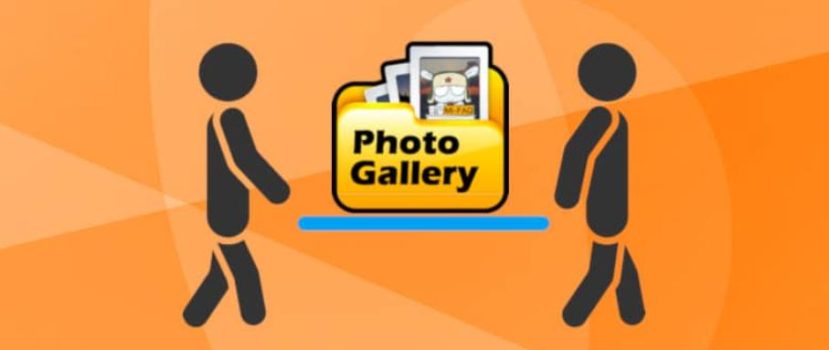No special cameras have been needed to capture important moments for a long time now. Moreover, modern phones, in addition to a great camera, also allow you to store many photos. But what to do if photos are lost for some reason? How to restore deleted photos on Xiaomi? Today we will talk about this very topic.
What are the chances of recovering photos on Xiaomi
Let’s say right away that recovering deleted photos on the Xiaomi phone itself is quite realistic. The process is much more difficult than with personal computers, but there is still a chance.
Nevertheless, manufacturers offer a large variety of utilities with which the photos on the smartphone are easily restored. There are free and easy-to-use programs and more professional ones that require ROOT-right.
Do you actively use cloud storage, such as Mi Cloud or Google, and have synchronization enabled? Then lost files can be recovered with ease.
How to recover deleted photos on Xiaomi through your phone
The most convenient option is to recover deleted files through your phone, using apps for Android, because the computer is not always at hand. And in Google Play, you can find a lot of good tools for finding and recovering missing photos.
DiskDigger photo recovery
DiskDigger is one of the most famous applications and is known for its ease of use and set of minimal but essential features. DiskDigger looks through your internal and external memory, looking for missing data.
But note that without root rights, the application’s functionality decreases significantly. Only a partial scan will be performed, during which materials will be restored from the cache or thumbnails.
If you need a full examination of the phone memory and the return of long-lost photos – get root rights. And to recover other types of information (documents, videos), use the DiskDigger Pro application.
So, to begin with, download and install the application in the standard way. Then open it and go straight to the main page. Click on the big button “Start a simple image search”.
The program asks us for permission to access the memory. We give it. The search for the photos begins, taking an average of one minute. After a list of found photos is displayed on the screen.
Now tick the checkboxes to return the materials you want. And click the big “Restore” button. In the next window, choose where to save. This can be either cloud storage or an ordinary folder. That’s all. That’s where the standard procedure ends.
RecovMy
A similar application whose interface is intuitive to use. Only superficial scanning is done without root rights, but for photos deleted recently, it’s fine.
We can download the application from Google Play for free. After successful installation, we open the tool and give access to the phone’s memory. Next, we tap “Start photo scan” to start the process.
After a few seconds, almost all of the deleted photos are displayed. Browse through them and check the boxes you want. When the choice is made, click on the screen’s blue icon in the lower right corner.
Using Android gallery thumbnails
So what should you do if you don’t have enough space on your device to install separate restore apps? Is it possible to restore photos using only the system’s basic functionality? The answer is yes. All we need is Explorer, a little time, and attention.
The pictures taken are always stored in the DCIM folder. These are full-size photos, but they are deleted through the gallery without the possibility of recovery. There is a second folder called .thumbnails. It is where the thumbnails of even disappeared materials are stored.
We need to penetrate this hidden archive to recover deleted photos from the Xiaomi phone. The procedure is as simple as possible:
- Go to any file manager installed on your device. Perfectly suit the simple and fast application ES Explorer (removed from Google Play, use an alternative to Root Explorer).
- In the upper left corner, open the menu, where you tap “Settings”. Next, we will need the “Display Settings” tab. You should move the slider to “On” opposite the “Show hidden files” option.
- We go back to the smartphone’s root and look through all the folders marked in pale blue. Among them should be the “.thumbnails” archive we need. We open it and see the thumbnails of all the photos. Of course, the photo’s resolution may suffer, but now you can save it again.
That’s how easy it is to recover deleted photos on Android, using only access to your smartphone. But if the above steps didn’t help – try more advanced procedures using a computer.
Photo recovery via computer
Are you a confident PC user and prefer to perform in-depth system operations? In that case, the following utilities will suit you perfectly.
Hetman Partition Recovery
hetmanrecovery.com/en/hard_drive_recovery/software-3.htm
A professional tool for fast and comfortable recovery of any photo. The official program is paid for, but its functionality is worth it. Images are returned in their original resolution and format, whether JPEG, PSD, or PNG.
- Open and enter the program, disabling antivirus before (Comodo and Malwarebytes do not swear). Don’t forget to connect your smartphone via USB!
- Hetman will show all hard drives and connected external storage on the screen. Click on the smartphone icon and select full analysis.
- The search procedure begins, during which the found materials appear. When the scan is complete, check the pictures you want and click “Restore. Done.
Asoftech Data Recovery
www.asoftech.com
A similar program has a more complex interface. You can download the tool from the official website. It will be a trial version, enough to detect recent photos! Before starting the procedure, you must remove the memory card from the phone. It is an unpleasant but obligatory condition.
Then we take the cable and connect the device to the computer as usual. In the window of the utility, under the tab “Drive” choose the name of the phone. Click “Next”. When the search is finished, restore the pictures with “Recovery” – “Yes”.
How to recover other files (video, documents, audio)
Many are still wondering how, for example, to recover videos on a Xiaomi phone or deleted mp3 files. Of course, the above options will not work for this, but the general scheme is almost identical.
Soon there will be detailed instructions on how to recover media formats on our website. In the meantime, search Google Play for good applications for scanning all file types.
FAQ
Do I need root rights to restore thumbnails from Explorer?
Super User mode is not necessary here, although the procedure is equal to file mode.
I deleted photos from Gallery more than a month ago, can they be restored?
This is quite a long period, which normal free phone applications may not be able to handle. So use paid PC tools.
Where are photos saved after recovery?
Usually, each app asks the user where they feel more comfortable putting the files. The most common option is cloud storage or internal smartphone memory.
Now you know there is still a chance to restore photos on Xiaomi. You must devote time to this question and choose the right tool.