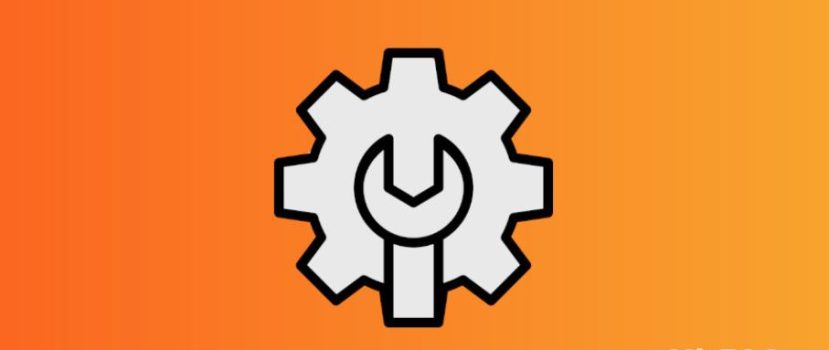The firmware has a lot of settings and interesting features. Unfortunately, there are also unnecessary options that consume power and negatively affect the performance of the smartphone. Fully optimizing MIUI on your Xiaomi phone will extend battery life and help eliminate minor glitches and hang-ups.
How to optimize MIUI 12 and higher on Xiaomi and Redmi
We have prepared a detailed instructions, using which you will fully optimize your mobile device. The following procedures do not require root rights or an unlocked bootloader. All actions can be quickly performed in the phone settings.
Uninstall Unwanted Apps
The first thing to do is to remove useless apps. On Xiaomi smartphones, pre-installed a lot of programs are not needed for everyday use. Most of these applications are uninstalled in the standard way, but some software can only be disabled or removed with additional software. Let’s consider standard uninstallation:
- Open “Settings” and go to “Applications” – “All apps”.
- Click on the orange “Uninstall” icon and check the boxes of the programs you want to get rid of. Then click the blue “Uninstall” button. The number of free megabytes will also be displayed there.
- Return to the previous menu and go to the “All apps” tab. Now carefully look through the full list of installed programs and, one by one, unnecessary open applications. If the software is not deleted as described above, click “Close” and confirm the action. Before that, you can clear the cache. The application will now be disabled.
If you want to remove the system applications – use a separate instruction completely. You will need access to a PC and installed Xiaomi ADB Fastboot Tools.
Disabling system ads
The next step to speed up your Xiaomi phone is to get rid of built-in ads. Because of the huge number of ads, the smartphone can freeze. Also, spam is annoying and interferes with the normal use of the device. Most ads are concentrated in the system applications, such as Explorer, the theme store, the browser, Downloads, Music, and Video.
To disable ads, you need to go to each application, open the settings, and deactivate the slider next to the “Receive recommendations” line. You can also set the region with the minimum number of ads, for example, the UK.
Cleaning the storage
Optimizing the system memory is also a must. You can clean your phone of unnecessary files with the pre-installed app “Security”.
- Open the program and click “Clean”. The junk size (which includes data files, useless files, packages, data remnants, and memory) will pop up as soon as the check is done. At the bottom, click the red “Clear” button.
- Click on the gear icon in the upper right corner and activate the cleanup reminder. Set the following parameters: garbage size – 100 MB, checking schedule – every day.
- If your smartphone memory is overloaded, go to “Deep cleaning“. You will see duplicate photos and videos, useless installation packages, and large files. Delete unnecessary materials by ticking the checkboxes.
- Go to “Settings” – “Applications” – “All applications”. Open each program and click “Clear cache” at the bottom.
Setting up Autorun
As the name implies, Autorun allows applications to run automatically after rebooting the smartphone. Because of this, the phone takes longer to turn on and runs slower. Autorun does not affect the application’s functionality: all notifications come in time, even if the application is not running in the background. Therefore, we recommend removing all programs from the autorun.
- In “Settings”, open the “Applications” item.
- Go to the “Permissions” tab – “Autorun”.
- Click the three dots in the upper right corner and click “Show System Applications”.
- Turn off the sliders next to all autorun applications.
Checking Background Connections
Next, visit the “Data Transfer” section. Unnecessary applications may be connected to the network in the background, increasing the amount of traffic consumed.
- Look for the “Security” app on your desktop and open it.
- Scroll down the page to Data transfer.
- Open the “Traffic Consumption” tab.
- Go to “System Applications” and disable background connections for useless programs. You can safely disable background connections for applications such as Analytics, Mi Coin, Xiaomi SIM Activation Service, Print Spooler, and System Print Service. If you don’t use Facebook, turn off “Facebook Services” and “Facebook App Manager”.
- Return to the previous page and go to “Network Connections”. Disable mobile Internet or Wi-Fi access for apps you don’t use here.
Select a preferred network type
The preferred type of network should be specified if there are problems with coverage. For example, 4G isn’t working well in your area, but your smartphone keeps trying to connect to that network. This will drain your battery quickly.
- Open “SIM cards and mobile networks” and select the specific SIM card.
- In the section “Operator’s network” look for the tab “Preferred type of network”.
- We set “Preferably 3G”.
Deactivation of unnecessary Wi-Fi functions
In the settings, several options actively drain the smartphone. Therefore, it is imperative to disable them.
- Open the item “Wi-Fi” and go to ” Wi-Fi Assistant “. Turn off two functions – “Choose the best network automatically” and “Prioritize Wi-Fi”.
- Go to the main menu and “Connection and sharing” – “Print”. We turn off the system printing service if we don’t use the printer from the smartphone. We also deactivate the “Mi Share” tool if it is unnecessary.
Restricting access to personal data
Another important procedure for the full optimization of MIUI 12. We must open “Passwords and Security” – “Access to personal data”. We uncheck the following applications: Mi Video, MSA, MiuiDaemon, Report, and Xiaomi SIM Activation Service (optional).
Charge Optimization
Now let’s proceed to battery optimization:
- Go to the Power and Performance section.
- Click on the gear in the top right corner.
- On the “Clear memory” line, specify “After 10 minutes”. This is the most optimal interval.
- Go down to “Activity Monitor”. If there are some applications we use rarely, we set “Hard limit”. In my case, it is Duo, Google Play Movies, and Google Photos. Note that with a hard limit, the application may not work at all.
If your phone is draining quickly, we recommend activating the “Power Saving” feature. What this will do:
- The operation of system applications will be limited. Programs will also be prevented from running in the background.
- Power-consuming features such as auto-sync, vibration response, smartphone activation when you pick it up, and the fingerprint icon on phones with an under-screen scanner will be disabled.
- The memory will be cleared every time you lock your mobile device.
The “Ultra Power Saving” option is worth turning on in extreme cases when there is no way to charge the smartphone because the restrictions are very tight.
Permissions management
The “Location” resolution actively consumes battery power, so this option must be configured separately. Go to “Privacy Protection” – “Location” to do this. Check which applications have permanent access to geolocation. By default, they are “Maps”, “Compass”, “Google” and “Mi Browser”. Instead of the “Allow in any mode” option, select “Allow only while using the application.
Next, click on the three dots in the top right corner. Select “Show System Processes”. Here you can prohibit access to the location of the “MIUI Desktop” and “System Printing Service” programs. Other apps do not need to be changed. Otherwise, there is a risk of damaging the smartphone’s performance.
Configure privacy settings
The “Privacy” section has many features that add ads to your device. Let’s take a look at what settings you need to turn off:
- Location History – For many users, this useless option takes a toll on your battery and allows Google to track your movement. We recommend disabling this feature to reduce spam.
- Ads – here, we activate the line “Disable ad personalization” and disable the item “Keep debugging log for ads” on the contrary.
- Usage and diagnostics – deactivate this tool so that the data is not automatically sent to Google servers.
Getting rid of unnecessary widgets
For smooth operation of the smartphone, it is necessary to optimize the home screen. The desktop can slow down because of the widget ribbon. This element contains a huge number of information announcements, including ads. To disable the ribbon, you need to:
- Go to “Settings” and open the “Desktop” item.
- Deactivate the slider opposite the “Widgets ribbon” line.
- Confirm the action by clicking on the blue “Disable” button.
Now go to the “Screen lock” section. Set the sleep mode to turn on after one or two minutes of inactivity. To save the charge as much as possible, turn off the “Wake when held in hand” and “Wake up to show notifications” functions.
Turning off automatic updates
Automatic updates sometimes run inopportune times, so it’s best to turn them off. Also, some system applications start to fail after installing new versions.
- In “Settings” look for the item “Component Updates”. Click on the gear in the upper right corner, and in the line “Automatic Updates” specify “Do not update”.
- Go to the Google Play application and click on the account icon. Go to “Settings” – “Connection settings. Click “Auto-update apps” and set “Disable”.
There is also a rather dubious function in Google Play – Play Protection. The tool checks installed applications for viruses, which creates an additional burden. The fact is that viruses are extremely rare on Android devices, especially in programs. You can disable the option as follows:
- Open the app store and click on the account icon.
- Select the “Play protection” tab and click on the toggle switch.
- Move the toggle switch to the inactive state near the caption “Scanning apps with Play Protection.” Confirm the selection.
Using the above instructions, you can quickly and efficiently set up any Xiaomi or Redmi phone.
Why you need built-in MIUI optimization
On Xiaomi smartphones, a system function improves the mobile device’s performance. Let’s briefly explain what MIUI optimization does:
- clears the RAM;
- closes the background processes;
- reduces the load on the processor and graphics gas pedal;
- turns on power saving.
We recommend using this option on phones with poor performance. There is no need to activate the built-in optimization if the device is equipped with a current medium or flagship-class processor. In a separate article, we told you how to disable MIUI optimization.
FAQ
How to perform sound optimization?
Unfortunately, on Xiaomi, there are almost no pre-installed instruments that improve the sound. You can only use the equalizer activated when you connect headphones. Also, turn on the “Mi sound enhancement when using a headset.”
Do I need to turn off the vibrate when calling?
A short vibration response on an incoming call does not particularly affect the autonomy, so you can leave it.
How to disable notifications from unnecessary applications?
Go to the phone settings and open “Notifications”. Deactivate the sliders opposite the applications from which you do not want to receive notifications.
What is “Simple mode”?
This very useful option increases the icons and text on the smartphone screen. In this case, the number of unnecessary objects is reduced. The function is suitable for users with low vision, as well as for children and the elderly.
Now you know how to speed up Xiaomi. We hope that our MIUI optimization tips were helpful. If you know of other smartphone optimization actions, write about them in the comments.