The user can test a specific component and make detailed adjustments if hardware problems arise. For this purpose, there is an engineering menu hidden from inexperienced Xiaomi owners. Today we will learn how to enter it and use the functionality provided to your advantage.
What is the engineering menu in smartphones?
Engineering menu is an advanced software project on Android devices with MTK, Snapdragon, and other processors. Allows you to test most items in your smartphone (e.g., sensors, battery, camera) and make deep adjustments as needed. Available for all Xiaomi lines: Mi, Redmi, and Android One (Xiaomi Mi A2, Mi A2 Lite, Xiaomi Mi A3).
It is not possible to get to the engineering menu on the phone from the standard “Settings” application. Because it is hidden from newcomers and inexperienced users.
Going into the engineering menu, you need to clearly understand what you are doing it for and change only the necessary settings. If the parameters are incorrectly specified, there may be serious problems with the mobile device.
List of all functions
- Version information – IMEI codes and other information about the device are stored here;
- SIMidentification – SIM card signal strength;
- SD card – information about third-party storage;
- Keyboard and vibration – volume, vibration response, and key operation;
- Led Test – a flashlight and notification light;
- Touch Panel Edge – testing the performance of the entire display;
- LCM – color rendering of the screen;
- Receiver – testing the talking speaker;
- Speaker – to test the speaker volume;
- Microphone – to test the microphone (requires recording your voice)
- Sub MIC – Dictaphone;
- Headset – to test the headset;
- Fm Radio – radio test (you must plug in your headphones);
- Acceleration Sensor Calibration – to calibrate the acceleration sensor;
- Acceleration Sensor (FullTest) – improved acceleration sensor calibration;
- Magnetic Sensor – magnetic sensor test;
- ALS/PS – light and distance sensor test;
- OTG – test external USB port (plug-in adapter);
- Battery/Charge – determine battery status, charge level, wear and tear, current, and voltage;
- CameraBack – main camera test;
- Front Camera – front camera test;
- SarSensor – electromagnetic radiation level;
- Geolocation – check the GPS sensors.
These options are available on my Redmi 7A (MIUI Global 10.2.5). The list of components in Engineering Mode may vary depending on the model, MIUI version, and Android.
How to enter the engineering menu on your Xiaomi and Redmi phone
Now let’s find out how to open the advanced settings menu. We will use the stock methods without resorting to third-party apps.
Through the code
There is a code for the Engineering menu. Typing it will take the user straight to Engineering Mode. So:
- Open the standard call app;
- Enter the code *#*#6484#*#* without spaces and call button;
- The menu automatically appears.
The above code works in 80% of cases. But, if the settings do not appear, try the following combinations: * #*#3646633#*#*; *#*#4636#*#*.
Via settings (kernel version)
- Visit “Settings” and go to “About Phone”.
- click on “Kernel Version” 5 times.
- After that, the system will automatically open the engineering menu.
This method works on all Xiaomi models.
Checking and calibrating the phone through the CIT menu
After entering the menu, let’s test and configure the main components. The items available for checking in MIUI CIT may differ on different phones.
Different versions of MIUI and smartphone models have different names for the engineering menu, at the moment there are these kinds: Hardware Test (on Redmi 7A), CIT (on Mi 9 SE), Engineering Mode (on Redmi 4X). There is a difference in them, but the essence almost does not change.
- In “Keyboard and vibration” select the option to test the vibration response. You can run continuous vibration for 10 seconds (Continuous vibration) or random vibration responses (Start random vibration). No vibration will indicate a failure.
- “Led Test“ turns on the notification light and the flashlight, checking their functionality.
- Using the “Edge of Touch Panel” determine the sensitive areas of the screen. If any square is not colored green, it means that in that place, the display does not recognize touch.
- Use “LCM“ to check the brightness of colors and the presence of dead pixels. Click “Next” to view the entire color gamut.
- To calibrate the magnetic sensor, turn the phone around its axis. The prompts will appear on the screen.
- To test the sound, use the items “Receiver” and “Speaker”. A woman’s voice will play the numbers that must be typed on the keyboard. This way, you will test the volume and clarity of the sound. Unfortunately, you can’t increase the volume through the engineering menu on Xiaomi. If you have problems with sound, read our article.
FAQ
What other ways to log into CIT?
You can use third-party apps like MobileUncle Tools or MTK Engineering to log into CIT. They are freely available on Google Play.
How to close the engineering menu?
To exit the engineering menu is very simple: restart your phone, or close the tab with Engineering Mode.
How to get into the Engineering menu from the tablet?
If your tablet does not have a sim card, use the method via Settings. You can also install third-party apps.

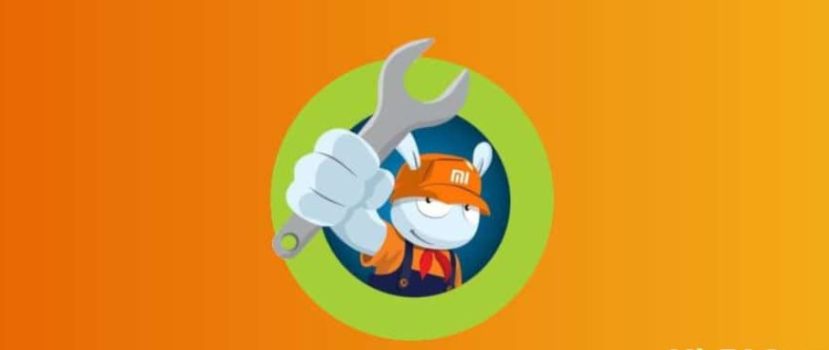




j aimerai bien savoir sur mon redmi 9 quel est ce menu en chinois accessible en connectant l usb et la touche vol + ?