In der modernen Welt dreht sich alles um Geräte und die darin gespeicherten digitalen Informationen. In einer solchen Realität ist der Schutz Ihrer Daten vor neugierigen Blicken, Betrügern und einfach nur neugierigen Menschen wichtiger denn je. Die Hersteller von Gadgets sind sich dieser Situation bewusst und versuchen auf jede erdenkliche Art und Weise, die Privatsphäre der Benutzer vor anderen Menschen zu schützen. Ein persönliches Album ist eine der wichtigsten und wichtigsten Funktionen eines modernen Smartphones. In diesem Artikel erfahren Sie, wie Sie ein verstecktes Album auf Xiaomi erstellen können. MIUI ermöglicht es Ihnen, sowohl mit Fotos als auch mit Verzeichnissen zu arbeiten und sie in einem sicheren, verschlüsselten Speicher zu verstecken, aus dem die Informationen nicht ohne das Eingreifen des Besitzers abgerufen werden können.
Wie man Fotos in MIUI ausblendet
Xiaomi Shell integrierte Funktionen sind genug, um unsichtbare Alben zu erstellen und persönliche Fotos zu verstecken. Die gesamte Funktionalität ist in der Bestandsgalerie MIUI verfügbar.
Hinzufügen von Fotos zu einem privaten Album
Um Fotos auf Xiaomi auszublenden, müssen Sie die Galerie-App öffnen und auf die Registerkarte "Fotos" gehen. Wählen Sie die Datei aus, indem Sie den Finger darauf halten. Wenn eine Mehrfachauswahl erforderlich ist, müssen Sie nach dem Festhalten alle Fotos markieren, die in Zukunft versteckt werden sollen, nachdem die Daten mit einem blauen Häkchen markiert wurden.
Danach erscheint ein zusätzliches Feld am unteren Rand des Bildschirms. Hier müssen Sie auf das Symbol "Zum AlbumSchaltfläche "Markieren". Dem Benutzer werden Optionen angeboten, was er mit den markierten Fotos machen kann.
Als nächstes müssen Sie "Privates Album" auswählen. Wenn die Cloud-Datensynchronisierung auf dem Gerät deaktiviert ist, informiert das System den Benutzer darüber. Wenn Sie nicht vorhaben, Fotos in die Cloud hochzuladen, können Sie die Anfrage abbrechen, und die Daten werden dem versteckten Speicher hinzugefügt.
Stellen Sie vor dem Hinzufügen von Fotos zum versteckten Album sicher, dass der Benutzer, der die Dateien hinzufügt, das Passwort des Kontos auf dem Smartphone kennt oder in der Lage ist, den Pin-Code oder den geheimen Schlüssel einzugeben, die auf dem Sperrbildschirm eingegeben werden, um das Smartphone zu entsperren. Ohne diese Daten können Sie nicht auf das versteckte MIUI-Album zugreifen, und es wird extrem schwierig sein, die versteckten Dateien wiederherzustellen.
Ausschluss von Ordnern von der Sichtbarkeit
Ebenfalls von der Sichtbarkeit ausgeschlossen werden bereits erstellte Verzeichnisse mit Bildern, die noch nicht aus der Sichtbarkeit entfernt worden sind.
Wechseln Sie zur Registerkarte "Alben". Drücken Sie lange auf einen oder mehrere Artikel auswählen. Wählen Sie im erscheinenden Menü die Option "Ausblenden". Das System wird Sie darauf hinweisen, dass das Ausblenden stattfindet und wo Sie die ausgeblendeten Daten finden können.
Wie findet man ein verstecktes Album in der Galerie?
Nach all diesen Schritten werden die markierten Fotos und Videos an einen speziellen, geschützten Bereich im Speicher des Geräts gesendet. Die Daten in diesem Bereich sind für Explorer und Dateimanager nicht sichtbar. Er kann nicht verwendet werden, wenn das Telefon an einen PC angeschlossen wird.
In diesem Zusammenhang fragen sich die Benutzer, wo sie ein persönliches Album in der Xiaomi-Galerie finden. Es befindet sich in der Anwendung "Galerie". Um darauf zuzugreifen, benötigen Sie Folgendes:
- Öffnen Sie die Galerie und gehen Sie zum Abschnitt "Alben".
- Sie müssen auf das Leerzeichen tippen und es nach unten bewegen, ohne den Finger loszulassen.
- Es erscheint eine Benachrichtigung, dass der geschützte Speicherplatz auf dem Bildschirm des Geräts angezeigt wird.
- Der nächste Schritt ist die Eingabe der Mustersperre oder des PIN-Codes.
Die Arbeit mit den Daten in diesem Tresor ist dieselbe wie immer. Fotos können bearbeitet, gelöscht, gesendet und mit zusätzlichen Informationen versehen werden.
Versteckte Dateien der Öffentlichkeit zugänglich machen
Um das versteckte Album auf Xiaomi zu entsperren, müssen Sie zu den Einstellungen der Galerie gehen. Sie finden diese in der oberen rechten Ecke. Klicken Sie auf den dreifachen Punkt und wählen Sie im geöffneten Menü "Einstellungen".
In den Einstellungen finden Sie den gleichnamigen Eintrag "Versteckte Alben". Dort sehen Sie alle Ordner, die in den geschützten Bereich verschoben wurden. Um das Album wieder in die öffentliche Galerie zu bringen, klicken Sie auf "Unhide" neben dem gewünschten Ordner. Das System informiert Sie darüber, dass das Verzeichnis nach dem Entfernen aus dem geschützten Bereich wieder in der Liste aller Verzeichnisse auf der entsprechenden Registerkarte in der Galerie erscheint
Um eine Datei einzeln zu extrahieren, öffnen Sie die Datei im Ansichtsmodus, indem Sie sie anklicken. Dann müssen Sie auf die Schaltfläche "Verschieben" klicken und den Ordner auswählen, in dem die Wiederherstellung durchgeführt werden soll. Sie können die Daten auch durch Mehrfachauswahl extrahieren, nachdem Sie mehrere Dateien ausgewählt haben. Gehen Sie auf die Option "Verschieben" und wählen Sie das Verzeichnis, das Sie extrahieren möchten.
Nach den oben beschriebenen Aktionen stehen die Fotos wieder zur Ansicht und Interaktion auf dem Telefondisplay und bei Anschluss an einen PC zur Verfügung.

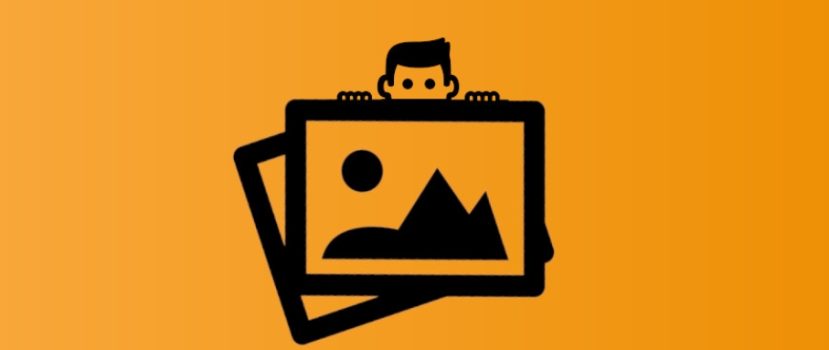




Welchen Bereich in Album muss ich für die Wiedergabe eines privaten Albums verwenden?
Grazie