El mundo moderno se centra en los gadgets y la información digital almacenada en ellos. En esta realidad, proteger sus datos de miradas indiscretas, estafadores y simples curiosos es más importante que nunca. Los fabricantes de gadgets son conscientes de esta situación e intentan por todos los medios proteger la privacidad de los usuarios de la gente de alrededor. Un álbum personal es una de las funciones principales e importantes de un smartphone moderno. En este artículo, vamos a entender cómo crear un álbum oculto en Xiaomi. MIUI te permite trabajar tanto con fotos como con directorios, ocultándolos en un almacenamiento seguro y encriptado, cuya información es imposible de obtener sin la intervención del propietario.
Cómo ocultar fotos en MIUI
Xiaomi shell características incorporadas son suficientes para crear álbumes invisibles y ocultar fotos personales. Toda la funcionalidad está disponible en la galería de valores MIUI.
Añadir fotos a un álbum privado
Para ocultar fotos en Xiaomi, debes abrir la app Galería e ir a la pestaña "Fotos". Seleccione el archivo manteniendo el dedo sobre él. Si se requiere multiselection, a continuación, después de mantener pulsado, es necesario marcar todas las fotos que se ocultarán en el futuro después de que los datos serán marcados con una marca azul.
A continuación, aparecerá un panel adicional en la parte inferior de la pantalla. En él deberá hacer clic en el botón "En Álbum". Se ofrecerán al usuario opciones sobre qué hacer con las fotos marcadas.
A continuación, hay que seleccionar "Álbum privado". Si la sincronización de datos en la nube está desactivada en el dispositivo, el sistema informará al usuario al respecto. Si no hay planes para subir fotos a la nube, puede cancelar la solicitud, y los datos se añadirán al almacenamiento oculto.
Antes de añadir fotos al álbum oculto, asegúrate de que el usuario que añade los archivos conoce la contraseña de la cuenta del smartphone o podrá introducir el código pin o la clave secreta, que se introducen en la pantalla de bloqueo para desbloquear el smartphone. Sin estos datos, no podrás acceder al álbum oculto de MIUI, y será extremadamente difícil recuperar los archivos ocultos.
Excluir carpetas de la visibilidad
También quedarán excluidos de la visibilidad los directorios ya creados con imágenes que no hayan sido retiradas de la visibilidad por el momento.
Ve a la pestaña Álbumes. Pulsa prolongadamente para seleccione uno o varios elementos. En el menú que aparece, seleccione la opción "Ocultar". El sistema te avisará de que se está produciendo la ocultación y de dónde será posible encontrar los datos ocultos.
¿Cómo encontrar un álbum oculto en la galería?
Después de todos estos pasos, las fotos y vídeos marcados se envían a una zona especial y protegida de la memoria del dispositivo. Los datos de esta área no son visibles para los exploradores y gestores de archivos. No se puede utilizar al conectar el teléfono a un PC.
En este sentido, los usuarios se preguntan dónde encontrar un álbum personal en la galería de Xiaomi. Se encuentra en la aplicación "Galería". Para acceder a ella, se necesita lo siguiente:
- Abre la galería y ve a la sección "Álbumes".
- Debes tocar el espacio y moverlo hacia abajo sin soltar el dedo.
- Aparecerá una notificación indicando que el almacenamiento protegido se mostrará en la pantalla del dispositivo.
- El siguiente paso será introducir el código de bloqueo de patrón o PIN.
Trabajar con los datos de esta bóveda es igual que siempre. Las fotos se pueden editar, borrar, enviar y obtener su información adicional.
Devolver los archivos ocultos al dominio público
Para desbloquear el álbum oculto en Xiaomi, debes ir a los ajustes de la galería. Puedes encontrarlos en la esquina superior derecha. Debes hacer clic en el triple punto y seleccionar "Ajustes" en el menú abierto.
En los ajustes, verás la opción "Álbumes ocultos" del mismo nombre. Al acceder a ella, verás todas las carpetas que se han trasladado a la zona protegida. Para devolver el álbum a la galería pública, tienes que hacer clic en "Desocultar" frente a la carpeta que te interese. El sistema le informará de que, tras eliminar el directorio de la zona protegida, volverá a aparecer en la lista de todos los directorios en la pestaña correspondiente de la galería
Para extraer un archivo de uno en uno, abra el archivo en el modo de vista haciendo clic sobre él. A continuación, haga clic en el botón "Mover" y seleccione la carpeta en la que se realizará la recuperación. También puede extraer datos por multiselección después de varias selecciones. Vaya a la opción "Mover" y seleccione el directorio que desea extraer.
Después de todas las acciones descritas anteriormente, las fotos volverán a estar disponibles para su visualización e interacción desde la pantalla del teléfono y cuando se conecte a un ordenador personal.

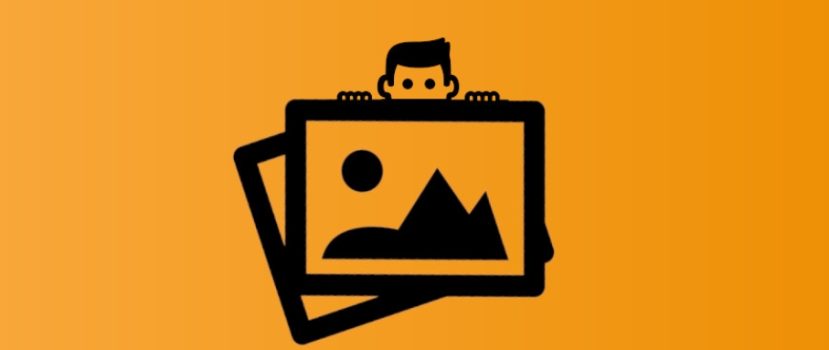




¿Qué espacio de Album debo tocar para reproducir un álbum privado?
Gracias