Aktif bir yaşam tarzı sürdüren kullanıcılar için, egzersizlerinin sonuçları yalnızca Zepp Life'a (Mi Fit) değil, aynı zamanda Google Fit'e de gitmelidir. Bu programların senkronizasyonu varsayılan olarak gerçekleşmez; bu nedenle, dördüncü nesil izleyicinin sahibinin bunu başarılı bir şekilde gerçekleştirmek için çaba göstermesi gerekecektir. Bu makale sadece Zepp Life'ın Google Fit'e nasıl bağlanacağı ile ilgilidir.
Ne için gerekli
Mi Band 4 ve tescilli uygulamasını Google Fit'e bağlamak, böyle bir aygıtın her sahibi için yararlı olacaktır. Ana avantajlar bu tür senkronizasyonlar vardır:
- Diğer egzersiz uygulamalarının çoğuyla Google Fit uyumluluğu;
- Mi Fit uygulamasının işlevselliğini genişletmek;
- İki yardımcı programı aynı anda kullanma kolaylığı (farklı özelliklere sahiptirler).
Bağlantı süreci
Uygulamaları bağlama talimatları basit ve erişilebilirdir. Bunu gerçekleştirmek için, her durumda, bir programcının becerilerine sahip olmanıza gerek yoktur. En önemli şey, açıklanan adımları gerçekleştirmektir. Hedefe ulaşın ve adımların sırası doğru bir şekilde takip edilirse başarılı olacak ilginç işlevselliğe sahip iki çalışma programı edinin.
Mi Fit'i kurma ve yapılandırma prosedürü her kullanıcı tarafından bilinir. Bu nedenle, talimatlarda Google Fit programına daha fazla dikkat edeceğiz.
Zepp Life ve Google Fit'i yükleme
İlk adım şu adrese gitmektir Google Play veya App Store ve markalı Mi Band 6 uygulamasını ve Google Fit'i indirin. Her ikisi de herhangi bir akıllı telefon işletim sisteminde tamamen ücretsizdir ve herkese açıktır.
Uygulamaları ayarlama
İkinci adım, orijinal Mi Band 4'ü Xiaomi uygulamasına bağlamayı ve bir Google Fit hesabı oluşturmayı içerir. İlk durumda herhangi bir zorluk yok, ikincisinde ise adım adım ele alacağız.
Google Fit'i ayarlama aşağıdaki şekilde yapılır:
- Programı açın ve "Farklı devam et..." seçeneğine tıklayın.
- Verileri girin: cinsiyet, doğum tarihi, kilo ve boy ve "İleri "ye tıklayın.
- Programı arka planda çalıştırmak ve etkinliği otomatik olarak izlemek için izin verin ("Etkinleştir" tuşu) veya reddedin ("Hayır, teşekkür ederim").
- Aktivite dakikalarını ve kardiyo puanlarını ayarlayın.
- "Bitti" düğmesine basın.
Bu adımlardan sonra ana Google Fit sayfası açılır. Aktivite süresi, kardiyo puanları, adımlar, harcanan kalori, kat edilen mesafe vb. hakkında bilgi içerir. Başlangıçta tüm veriler "sıfırdır", ancak izleyici bağlanır bağlanmaz güncellenecektir.
Senkronizasyon
Üçüncü adım, programların nasıl senkronize edileceğini bulmaktır. Takip cihazını markalı uygulamaya nasıl bağlayacağımızı zaten biliyoruz, bu nedenle halihazırda çalışan Mi Fit ve egzersiz uygulamasının Google sürümünü bağlama talimatlarına bakacağız.
Google Fit'e bağlanma aşağıdaki şekilde yapılır:
- Zepp Life'ı (Mi Fit) açın ve Profil sekmesine gidin.
- Hemen aşağı kaydırın ve "Hesap Ekle "yi açın.
- Google Fit'i seçin.
- "Google Fit Ekle "ye tıklayarak onaylayın.
- "İzin Ver" düğmesine basarak senkronizasyona izin verin.
Eşleştirmenin başarılı olduğu Mi Fit'in Google Fit'e bağlı uygulamalar listesinde ("Profil"-üstte üç nokta-"Ayarlar"-"Bağlı Uygulamaları ve Cihazları Yönet") gösterilir.
Cihazınızı Zepp Life'a ekleme
Son olarak, gadget'ınızı Mi Fit'e nasıl bağlayacağınızı bulalım. Bilmeyen kullanıcılar için, fitness bileziğini tescilli yardımcı programa bağlamanın klasik olarak yapıldığını not edelim. Bunun için üçüncü taraf uygulamalar veya cihazlar gerekmez - yalnızca çalışan bir akıllı telefon, Mi Band 7 (veya başka bir Xiaomi aygıtı) ve Google Play veya App Store'dan ücretsiz indirilen program gerekir.
Google Fit'e bağlı bir Mi Fit'e yeni bir cihaz eklerseniz, uygulamalar arasında yeniden senkronizasyon yapmanız gerekmez.
Mi Fit'i Google Fit'e bağlamak ilk bakışta gerçek bir macera gibi görünüyor. Adımlardan geçmesi gerekiyor ve bir kılavuz olmadan bunu çözmek kolay olamaz. Ancak gerçekte, bu durumda özel bir zorluk yoktur. Eğitim seanslarındaki verileri birleştirmek için bir servis merkezine gitmenize veya cihazın bireysel mekanizmaları üzerinde herhangi bir işlem yapmanıza gerek yoktur. Üç adımlı talimatımız, işlemi yalnızca birkaç dakika içinde gerçekleştirmenize ve ardından yardımcı programları daha rahat bir şekilde kullanmanıza ve bundan en iyi şekilde yararlanmanıza olanak tanır.

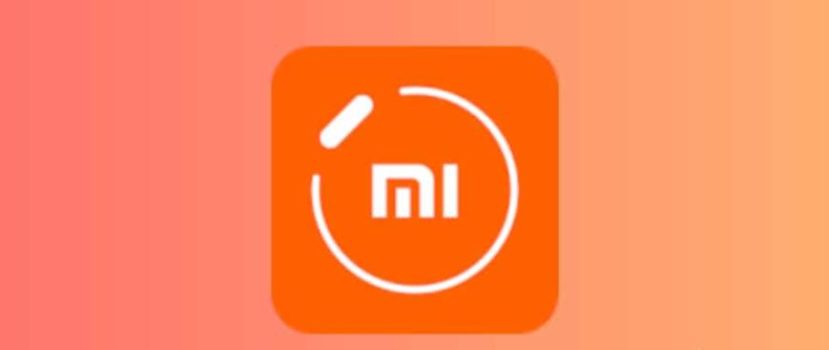




Senkronize etmek imkansız je suis déçue
Tüm adımları izledim, zeep google fit'te vinculada uygulaması olarak görünmüyor ve herhangi bir kod göndermiyor ?
çalışmıyor gibi görünüyor; önceki verilerin hiçbiri senkronize edilmiyor ve senkronizasyon günler içinde kesiliyor