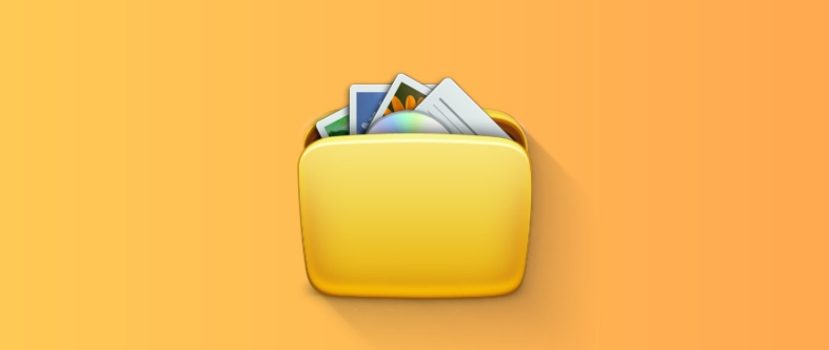Yeni Xiaomi telefonlar büyük miktarda dahili depolama alanı ile geliyor. Ekonomik modeller bile en az 64 GB kalıcı depolama alanına sahip. Ancak uygulamalar, fotoğraflar ve videolar oldukça ağır olduğundan bellek yine de yetersiz kalabilir. Kullanıcılar özellikle "Diğer" bölümüne dikkat ediyor çünkü burada hangi materyallerin depolandığı belli değil. Bugünkü makalemizde, sistem işlevlerini ve üçüncü taraf uygulamaları kullanarak Xiaomi telefonunuzdaki "diğer dosyaları" nasıl sileceğinizi tartışalım.
Diğer dosyalar nelerdir?
"Diğer dosyalar" aşağıdaki materyallerdir ana bölümlere uymuyorsistemler, uygulamalar, görüntüler, ses ve video gibi. Dosya belirli bir tanımlamaya girmez, bu nedenle otomatik olarak "Diğer" sekmesine yerleştirilir. Tanımlanmamış veri miktarı çok büyük olabilir: "diğer dosyalar" mobil cihazın dahili depolama alanında çok fazla yer kaplar.
Aşağıdaki dosyalar "Diğer" bölümünde yer alır:
- Arşivler.
- İnternetten indirmeler.
- Habercilerden gelen veriler (fotoğraflar ve videolar).
- Uygulama önbelleği.
Yakın zamana kadar, "diğer dosyalar" belgeleri ve apk'yi içeriyordu, ancak MIUI 12 ve 12.5 bunlar için ayrı bölümler oluşturdu. Ancak "Önbellek" sekmesi artık sistem depolama alanında görünmüyor, bu nedenle "Diğer" olarak yeniden sınıflandırıldı.
Belirtilmemiş tüm materyallerin işe yaramaz olduğunu ve telefonunuzdan kaldırılması gerektiğini düşünmek bir hatadır. Arşivlere ve indirmelere ihtiyacınız olabilir, bu nedenle bunları silmek için acele etmeyin. Ancak çoğu durumda mesajlaşma programlarından ve program önbelleklerinden indirilen medya verileri gereksizdir ve yalnızca boş alan kaplar.
MIUI'de (12.5) "diğer dosyaların" boyutu nasıl öğrenilir?
Öncelikle, "diğer dosyaların" ne kadar yer kapladığını öğrenmenizi öneririz. Genellikle, boyutları aşağıdakiler arasında değişir 2-4GB ila 10GB veya daha fazla. Akıllı telefonunuzu ne kadar uzun süredir kullanıyorsanız, o kadar fazla dosyaya sahip olursunuz (düzenli olarak temizlemediğiniz sürece).
Sistem ayarları aracılığıyla
Ek bir uygulama indirmeyi gerektirmeyen basit bir yol.
- "Ayarlar" - "Telefon hakkında" bölümüne gidin. Açık "Depolama".
- Diyagrama bakıyoruz ve şu bölümü buluyoruz "Diğer", açık mor renkle gösterilir. Orada dosyaların ne kadar yer kapladığını görebilirsiniz. Benim durumumda, 12,23 GB (telefonun 128 GB sürümü).
Diğer sekmelerin aksine, " Diğer " sekmesini görüntülemek mümkün değildir. Bu nedenle, kullanıcılar hangi dosyalardan kurtulacaklarını bulamazlar.
Etkinlik Başlatıcı ile
Activity Launcher uygulaması ayrıca dolu depolama alanının miktarını belirlemenize de olanak tanır. Veriler sistem öğesinden farklı olabilir. Bu yöntemin ana avantajı, önbelleğin boyutunu bulabilmenizdir.
- Programı Google Play'den indirin ve yükleyin.
- Activity Launcher'ı açın, büyüteç resmine tıklayın ve şunu girin "Depolama" arama çubuğunda. Görüntülenen menüden öğeyi seçin.
- Dahili depolama alanı hakkında ayrıntılı bilgiler görünür. Burada herhangi bir diyagram bulunmamaktadır. Uygulamaya göre, diğer dosyalar 4,90 GB yer kaplarken, sistem ayarları 12,23 GB gösteriyor. Önbellek 428 MB (temizlemeden önce 3,68 GB idi).
Depodaki "diğer dosyaların" ne olduğunu ve boyutlarını nasıl bulacağımızı öğrendik. Şimdi bu materyalleri silmeye devam edelim.
Tüm Xiaomi telefonlarda "diğer dosyaları" silme
Xiaomi'de "diğer dosyaların" silinmesi farklı şekilde yapılabilir. Orada manuel si̇lmeler Kullanıcı gereksiz malzemeleri seçerek kaldırdığında ve otomatik özel uygulamalar aracılığıyla.
Uygulamaları kullanma
Birkaç çalışan yardımcı program, Xiaomi'deki "diğer dosyalar" ile klasörü temizleyebilir.
Disk Çözümleyici
Gelişmiş işlevselliğe sahip çok kullanışlı bir uygulama. Google Play'de ücretsiz olarak kullanılabilir. Ana seçenekler ücretsizdir.
- Uygulamayı Market'ten yükleyin ve çalıştırın. Uygulamanın akıllı telefonunuzda depolanan tüm dosyaları taraması için birkaç saniye bekleyin.
- Üst panelde ilerleyin ve "Dosya Kategorileri "ne gidin. Aradığımız şey "Diğer" sekmesi.
- En çok yer kaplayan alt öğeyi seçin ve açın. Yardımcı bir menü açmak için herhangi bir dosyaya tıklayın. Mavi renkli "Tümünü Seçin " - "Sil" simgesine dokunun. Listeye göz atın ve seçilen dosyaların silinmesini onaylayın. Genellikle "Diğer" bölümünde önemli bir sistem verisi bulunmaz, ancak yine de, " etiketli dosyaları silmemeye dikkat edin.Android" ve "Sistem".
- Yukarıdaki prosedürü "Diğer" içindeki tüm klasörler için tekrarlayın.
- Şimdi sonucu kontrol edin. Depolama alanına girelim ve "Diğer" bölümünün ağırlığını görelim. Bu işlemden önce 12,23 GB idi. Disk Analyzer ile yapılan bazı manipülasyonlardan sonra 12,09 GB. Fena bir sonuç değil.
SD Hizmetçi
SD Maid çok popülerdir ve düzgün çalışması için iki koşul gerektirir: root hakları ve Pro sürümü. Ancak Super User modu aktif olmasa ve ücretsiz sürüm yüklü olsa bile akıllı telefonunuzu temizleyebilirsiniz.
- Yazılımı Google Play'den indirin ve yükleyin.
- Şuraya git "Çöp" sekmesi, dahili belleğe erişim izni verin ve istenen tüm izinleri verin. Taramanın tamamlanmasını bekleyin. Program benim için sadece 6 MB çöp buldu. Ekranın sol alt köşesindeki kırmızı çöp kutusuna tıklıyoruz. İşe yaramaz dosyalar silinecek.
- Ziyaret edilecek bir sonraki öğe "Sistem". Uygulama sadece Android'in çalışmasını etkilemeyen güvenli dosyaların silineceği konusunda uyarıyor. Benim akıllı telefonum rootlu olmadığı için bu bölümü taramak ve temizlemek mümkün olmadı. Root haklarınız varsa - hiçbir sorun olmayacaktır. Yardımcı program gereksiz materyalleri gösterecek ve çöp kutusuna tıklayarak bunları kaldıracaksınız.
- Önemli bir sekme kaldı - "Çiftler". Burada süper kullanıcı haklarına gerek yoktur, ancak uygulamanın PRO sürümü gereklidir. Tarama ücretsiz olarak yapılabilir. Bulunan gereksiz dosyaların boyutunu bileceksiniz, ancak premium sürüm olmadan bunları silemeyeceksiniz. Benim için kopyaların boyutu 96.71 MB idi.
Etkinlik Başlatıcı
Bu yazılım depolama yükünü gösterir ve önbelleği temizlemenizi sağlar. MIUI 11'de önbelleği sistem ayarları aracılığıyla silebiliyordunuz, ancak on ikinci kabukta bu işlev ortadan kalktı.
Bu yüzden Başlatıcı'yı açın ve arama çubuğuna "Depolama" yazın. Sayfayı aşağı kaydırın ve "Önbellek verileri". Önbelleğe alınan verilerin silinmesini onaylayın.
Kontrol etmek için sistem menüsünden veri havuzuna gidiyoruz. "Diğer" boyutunun şu değere düştüğünü görüyoruz 9,18 GB.
Gereksiz malzemelerin manuel olarak kaldırılması
MIUI'deki "diğer dosyaları" kendi başınıza temizleyebilirsiniz. Bu durumda, ek uygulamaların yüklenmesi gerekli olmayacaktır.
Arşivler
İnternetten indirilen veya bir bilgisayardan telefonunuza aktarılan arşivlenmiş veriler "Diğer" bölümünde çok fazla yer kaplar. Gereksiz arşivler kaldırılarak sorun çözülür. Bunu yapmak için:
- Explorer'a gidin ve ana sayfada şu sekmeyi bulun "Arşivler".
- İhtiyaç duyulmayacak dosyaları işaretleyin. Görünen alt menüde "Sil" seçeneğine tıklayın. İşlemi onaylayın.
İndirmeler
İndirmelerle ilgili durum da benzerdir. Explorer'da "İndirilenler "i açın ve gereksiz dosyaları seçin. En altta "Sil "e basın.
Dosya yöneticisinin ana sayfasına dönün ve "Daha fazla". " Diğer" bölümünde sosyal ağlarınızın ve mesajlaşma programlarınızın adları görüntülenir. Benim için bunlar "Telegram" ve "Instagram". Sırayla, her bir sekmeyi açın ve indirilen dosyaları (fotoğraflar, videolar, belgeler, sesler) silin.
Çöp
Galeri'den silinen fotoğraf ve videolar sonsuza kadar kaybolmaz, 30 gün boyunca Çöp Kutusu'na yerleştirilir. Çöp Kutusu "Diğer" bölümüne ayrılmıştır, bu nedenle de temizlenir.
- Açık Galeri.
- Albümler sekmesine tıklayın.
- "Diğer Albümler" altında "Trkül".
- Büyük mavi üzerine tıklayın "Sil" düğmesine basın.
Çöp Kutusunu silmek için dosya yöneticisini de kullanabilirsiniz:
- Explorer'da, üç yatay çubuğa tıklayarak ek bir menü açın. "Ayarlar "a gidin ve "Gizli dosyaları göster" kaydırıcısını etkinleştirin.
- Dahili paylaşılan sürücüye gidin ve "MIUI" - "Galeri" klasörünü açın.
- "cloud" klasörünü bulun, içinde başka bir klasör daha vardır ".trashBin". Bu klasörü boşaltacağız.
Haberciler
Habercilerden gelen materyaller "Arkadaş" bölümünde listelenmiştir. Çok fazla yer kaplarlar. Bu özellikle videolar için geçerlidir. Bu tür dosyalardan kurtulmak için aşağıdakilere ihtiyacınız var:
- Dahili sürücüye gidin ve WhatsApp, Viber ve Telegram gibi mesajlaşma programının adını içeren klasörü açın.
- Gereksiz klasörleri silin. Tüm bilgiler alt klasörlere ayrılmıştır: "Ses", "Belgeler", "Görüntüler", "Video", "Sesli Notlar", vb.
Sistem uygulaması ile Xiaomi'yi temizleme
Tüm Xiaomi ve Redmi akıllı telefonlar önceden yüklenmiş olarak gelir "Temizlik" uygulama, telefon belleğini kapsamlı bir şekilde tarar ve gereksiz verileri tespit eder. Masaüstünde program kısayolunu arayın. Uygulamayı açtıktan sonra otomatik bir tarama başlayacaktır. 15-20 saniye sonra çöp kutusunun boyutu ortaya çıkacaktır. En alttaki kırmızı "Temizle" düğmesine tıklayın.
Temizleme uygulamasına ayarlar menüsünden de erişebilirsiniz. Bunu yapmak için, "Telefon Hakkında" - "Depolama" yı açın ve en altta açık mavi "Temizle" düğmesini bulun. Ve elbette, bu öğe "Güvenlik" uygulamasındadır.
Yukarıdaki tüm işlemleri yaptıktan sonra akıllı telefonunuzu yeniden başlattığınızdan emin olun! Ardından depolama alanına gidin ve sonucu görün. "Diğer" bölümünü 12,23 GB'den 7,11 GB'ye temizledim. "Diğer dosyalardan" kurtulmak imkansızdır çünkü sistem uygulamalarının önbelleğini ve diğer önemli verileri içerirler.
FAQ
" Diğer " boyutu birkaç gün sonra tekrar artarsa ne yapmalı?
Bu yaygın bir durumdur. Telefon önbelleği tekrar kaydetmeye başlar. Tek bir çıkış yolu vardır - yukarıda belirtilen prosedürleri düzenli olarak tekrarlamak. Temizliğin 5-6 günde bir yapılması önerilir.
Fotoğraflar ve videolar "diğer dosyaların" boyutunu etkiler mi?
Hayır, çünkü fotoğraflar ve videolar "Resimler" ve "Videolar" adlı ayrı bölümlerde görüntülenir. Ancak materyalleri silerseniz ve Çöp Kutusunu temizlemezseniz, "Diğer" bölümüne giderler.
Yedekleme klasörünü silebilir miyim?
Bu klasör yedekleri saklar. Bir yedeği bilgisayarınıza aktarırsanız, akıllı telefonunuzdan silebilirsiniz.
Önemli bir sistem dosyasını silerseniz ve telefon açılmazsa ne yapmalısınız?
Kurtarmaya erişmeyi ve fabrika ayarlarına sıfırlamayı deneyin. Bu işe yaramazsa - yapılacak tek bir şey var: cihazı yeniden başlatmak.
"Diğer dosyaların" nerede olduğunu ve telefona zarar vermeden onlardan nasıl kurtulacağımızı bulduk. "Diğer" bölümünü temizlemek için ek yöntemler biliyorsanız - yorumlara yazın.