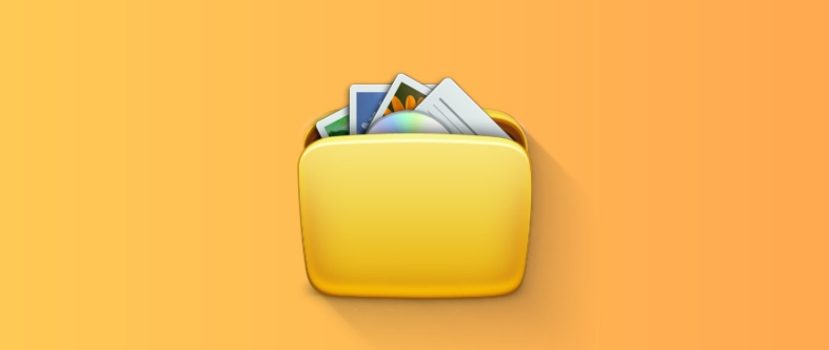Jaunajiem Xiaomi tālruņiem ir pieejams liels iekšējās atmiņas apjoms. Pat budžeta modeļiem ir vismaz 64 GB pastāvīgās atmiņas. Tomēr atmiņas joprojām var nepietikt, jo lietojumprogrammas, fotoattēli un videoklipi sver diezgan daudz. Lietotāji īpaši piesardzīgi izturas pret sadaļu "Cits", jo nav skaidrs, kādi materiāli tur tiek glabāti. Šodienas rakstā apspriedīsim, kā izdzēst "citus failus" savā Xiaomi tālrunī, izmantojot sistēmas funkcijas un trešo pušu programmas.
Kas ir citi faili?
"Citas lietas" ir materiāli, kas neietilpst galvenajās sadaļās., piemēram, sistēmas, lietotnes, attēlus, audio un video. Failam nav konkrēta apzīmējuma, tāpēc tas automātiski tiek ievietots cilnē "Citi". Nenoteikto datu apjoms var būt milzīgs: "citi faili" aizņem daudz vietas mobilās ierīces iekšējā atmiņā.
Sadaļā "Citi" ir šādi faili:
- Arhīvi.
- Lejupielādes no interneta.
- Dati no ziņojumapmaiņas ierīcēm (fotoattēli un videoklipi).
- Lietojumprogrammas kešatmiņa.
Vēl nesen sadaļā "citi faili" bija iekļauti dokumenti un apk, taču MIUI 12 un 12.5 tiem ir izveidotas atsevišķas sadaļas. Bet cilne "Cache" vairs nav redzama sistēmas krātuvē, tāpēc tā ir pārklasificēta kā "Citi".
Ir kļūdaini domāt, ka visi nenoteiktie materiāli ir nederīgi un ir jāizņem no tālruņa. Iespējams, jums ir nepieciešami arhīvi un lejupielādes, tāpēc nesteidzieties tos dzēst. Taču multivides dati, kas vairumā gadījumu ir lejupielādēti no ziņojumapmaiņas un programmu kešatmiņas, ir nevajadzīgi un tikai aizņem brīvu vietu.
Kā uzzināt "citu failu" lielumu MIUI (12.5)
Vispirms iesakām noskaidrot, cik daudz vietas aizņem "citi faili". Parasti to lielums ir no no 2-4 GB līdz 10 GB vai vairāk. Jo ilgāk lietojat viedtālruni, jo vairāk failu ir jūsu viedtālrunī (ja vien to regulāri netīrāt).
Izmantojot sistēmas iestatījumus
Vienkāršs veids, kas neprasa papildu lietojumprogrammas lejupielādi.
- Dodieties uz "Iestatījumi" - "Par tālruni". Atveriet "Uzglabāšana".
- Mēs apskatām diagrammu un atrodam sadaļu "Citi", ko norāda gaiši violeta krāsa. Tajā var redzēt, cik daudz vietas aizņem faili. Manā gadījumā tas ir 12,23 GB (128 GB tālruņa versija).
Atšķirībā no citām cilnēm " Cits " nav iespējams apskatīt. Tāpēc lietotāji nevar noskaidrot, no kuriem failiem atbrīvoties.
Ar aktivitāšu palaidēju
Programma Darbību palaišanas programma ļauj arī noteikt aizņemtās atmiņas apjomu. Dati var atšķirties no sistēmas elementa. Šīs metodes galvenā priekšrocība ir tā, ka varat noskaidrot kešatmiņas lielumu.
- Lejupielādējiet programmu no Google Play un instalējiet to.
- Atveriet darbību palaidēju, noklikšķiniet uz palielināmā stikla attēla un ievadiet "Uzglabāšana" meklēšanas joslā. No parādītās izvēlnes izvēlieties objektu.
- Tiek parādīta detalizēta informācija par iekšējo atmiņu. Šeit nav diagrammu. Saskaņā ar programmas datiem citi faili aizņem 4,90 GB, bet sistēmas iestatījumi rāda 12,23 GB. Kešatmiņa ir 428 MB (pirms tīrīšanas tā bija 3,68 GB).
Mēs noskaidrojām, kādi ir "citi faili" krātuvē un kā noskaidrot to lielumu. Tagad turpināsim šo materiālu dzēšanu.
"Citu failu" dzēšana visos Xiaomi tālruņos
"Citu failu" dzēšanu Xiaomi var veikt citādi. Ir manuāli dzēsumi kad lietotājs selektīvi izņem nevajadzīgus materiālus un automātiskais izmantojot īpašas lietojumprogrammas.
Lietotņu izmantošana
Vairākas darbojošās utilītas var iztīrīt mapi ar "citiem failiem" Xiaomi.
Disku analizators
Ļoti noderīga lietojumprogramma ar uzlabotu funkcionalitāti. Tā ir brīvi pieejama Google Play. Galvenās iespējas ir bezmaksas.
- Instalējiet lietojumprogrammu no pakalpojuma Tirgus un palaidiet to. Pagaidiet dažas sekundes, kamēr programma skenēs visus viedtālrunī saglabātos failus.
- Ritiniet augšējo paneli un atveriet sadaļu "Failu kategorijas". Mēs meklējam "Citi" cilne.
- Izvēlieties apakšpozīciju, kas aizņem visvairāk vietas, un atveriet to. Noklikšķiniet uz jebkura faila, lai atvērtu papildu izvēlni. Noklikšķiniet uz zilā "Atlasīt visus " - "Dzēst" ikona. Pārlūkojiet sarakstu un apstipriniet atlasīto failu dzēšanu. Parasti sadaļā "Citi" nav svarīgu sistēmas datu, bet tomēr, jāuzmanās, lai neizdzēstu failus ar norādi "Android" un "Sistēma".
- Atkārtojiet iepriekš minēto procedūru ar visām mapēm, kas atrodas sadaļā "Citi".
- Tagad pārbaudiet rezultātu. Iet uz krātuvi un apskatīsim sadaļas "Citi" svaru. Pirms šīs procedūras tā bija 12,23 GB. Pēc dažām manipulācijām ar Disk Analyzer tas bija 12,09 GB. Nav slikts rezultāts.
SD kalpone
SD Maid ir ļoti populārs, un, lai tas darbotos pareizi, ir nepieciešami divi nosacījumi: root tiesības un Pro versija. Taču jūs varat iztīrīt viedtālruni arī tad, ja Super lietotāja režīms nav aktīvs un ir instalēta bezmaksas versija.
- Lejupielādējiet un instalējiet programmatūru no pakalpojuma Google Play.
- Dodieties uz "Atkritumi" cilne, piešķirt piekļuvi iekšējai atmiņai un piešķirt visas pieprasītās atļaujas. Pagaidiet, līdz skenēšana tiks pabeigta. Programma man atrada tikai 6 MB nevajadzīgu datu. Noklikšķinām uz sarkanās atkritumu tvertnes ekrāna apakšējā kreisajā stūrī. Noderīgie faili tiks dzēsti.
- Nākamais apmeklējamais objekts ir "Sistēma". Programma brīdina, ka tiks dzēsti tikai droši faili, kas neietekmē Android darbību. Tā kā mans viedtālrunis nav sakņots, nebija iespējams skenēt un iztīrīt šo sadaļu. Ja jums ir saknes tiesības - problēmu nebūs. Lietderība parādīs nevajadzīgus materiālus, un jūs tos noņemsiet, noklikšķinot uz atkritumu urnas.
- Vēl ir viena svarīga cilne - "Dublikāti". Superlietotāja tiesības šeit nav nepieciešamas, taču ir nepieciešama lietojumprogrammas PRO versija. Skenēšanu var veikt bez maksas. Jūs uzzināsiet atrasto nevajadzīgo failu lielumu, bet bez Premium versijas tos nevarēsiet dzēst. Man dublikātu lielums bija 96,71 MB.
Darbību palaišanas palaidējs
Šī programmatūra parāda glabāšanas slodzi un ļauj izdzēst kešatmiņu. MIUI 11 varēja izdzēst kešatmiņu, izmantojot sistēmas iestatījumus, taču divpadsmitajā korpusā šī funkcija ir pazudusi.
Atveriet palaidēju un meklēšanas joslā ievadiet "Storage". Ritiniet lapu uz leju un noklikšķiniet uz "Kešatmiņas dati". Apstipriniet kešatmiņas datu dzēšanu.
Lai to pārbaudītu, no sistēmas izvēlnes dodamies uz datu repozitoriju. Mēs redzam, ka "Citi" izmērs ir samazinājies līdz 9,18 GB.
Nevajadzīgo materiālu manuāla izņemšana
MIUI sadaļā "citi faili" varat tīrīt pats. Šajā gadījumā papildu programmu instalēšana nebūs nepieciešama.
Arhīvi
Daudz vietas sadaļā "Cits" aizņem no interneta lejupielādēti vai no datora tālrunī pārsūtīti arhivēti dati. Problēma tiek atrisināta, likvidējot nevajadzīgos arhīvus. Lai to izdarītu:
- Dodieties uz Explorer un galvenajā lapā meklējiet cilni "Arhīvi".
- Atzīmējiet failus, kas nebūs nepieciešami. Noklikšķiniet uz "Dzēst" apakšējā izvēlnē, kas parādās. Apstipriniet darbību.
Lejupielādes
Līdzīga situācija ir ar lejupielādēm. Pārlūkprogrammā Explorer atveriet "Lejupielādes" un atlasiet nevajadzīgos failus. Apakšā nospiediet "Dzēst".
Atgriezieties failu pārvaldnieka galvenajā lapā un noklikšķiniet uz "Vairāk". " Citi" sadaļā tiek parādīti jūsu sociālo tīklu un ziņapmaiņas pakalpojumu nosaukumi. Man tie ir "Telegram" un "Instagram". Savukārt atveriet katru cilni un dzēsiet lejupielādētos failus (fotoattēlus, videoklipus, dokumentus, audio).
Atkritumi
No galerijas dzēstie fotoattēli un videoklipi nepazūd uz visiem laikiem, bet uz 30 dienām tiek ievietoti miskastē. Atkritumu grozs ir piešķirts sadaļai "Cits", tāpēc arī tas tiek iztīrīts.
- Atvērt galeriju.
- Noklikšķiniet uz cilnes Albumi.
- Sadaļā "Citi albumi" atrodiet "Trpelni".
- Noklikšķiniet uz lielā zilā "Dzēst" pogu.
Lai izdzēstu miskasti, varat arī izmantot failu pārvaldnieku:
- Pārlūkprogrammā Explorer atveriet papildu izvēlni, noklikšķinot uz trim horizontālajām joslām. Dodieties uz "Iestatījumi" un aktivizējiet slīdni "Rādīt slēptos failus".
- Dodieties uz iekšējo koplietošanas disku un atveriet mapi "MIUI" - "Galerija".
- Atrodiet mapi "mākonis", kurā ir vēl viena mape ar nosaukumu ".trashBin". Mēs iztukšosim šo mapi.
Kurjeri
Kurjeru materiāli ir uzskaitīti sadaļā "Draugs". Tie aizņem daudz vietas. Tas īpaši attiecas uz videomateriāliem. Lai atbrīvotos no šādiem failiem, jums ir nepieciešams:
- Dodieties uz iekšējo disku un atveriet mapi ar ziņapmaiņas programmas nosaukumu, piemēram, WhatsApp, Viber un Telegram.
- Nevajadzīgo mapju dzēšana. Visa informācija ir sadalīta apakšmapēs: "Audio", "Dokumenti", "Attēli", "Video", "Balss piezīmes" utt.
Xiaomi tīrīšana ar sistēmas lietotni
Visos Xiaomi un Redmi viedtālruņos ir iepriekš instalēta "Tīrīšana" pieteikums, kas rūpīgi skenē tālruņa atmiņu un atklāj nevajadzīgus datus. Meklējiet programmas saīsni darbvirsmā. Pēc programmas atvēršanas sāksies automātiska skenēšana. Pēc 15-20 sekundēm uz ekrāna parādīsies informācija par atkritumu apjomu. Apakšā noklikšķiniet uz sarkanās pogas "Notīrīt".
Programmai Tīrīšana var piekļūt arī iestatījumu izvēlnē. Lai to izdarītu, atveriet sadaļu "Par tālruni" - "Uzglabāšana" un apakšā atrodiet gaiši zilo pogu "Notīrīt". Un, protams, šis punkts atrodas lietotnē "Drošība".
Pēc visu iepriekš minēto procedūru veikšanas noteikti restartējiet viedtālruni! Pēc tam dodieties uz krātuvi un apskatiet rezultātu. Es notīrīju sadaļu "Citi" no 12,23 GB līdz 7,11 GB. Atbrīvoties no "citiem failiem" nav iespējams, jo tajos ir sistēmas programmu kešatmiņa un citi svarīgi dati.
BIEŽĀK UZDOTIE JAUTĀJUMI
Ko darīt, ja pēc dažām dienām " Cits " izmērs atkal palielinās?
Tā ir bieži sastopama situācija. Tālrunis atkal sāk saglabāt kešatmiņu. Ir tikai viena izeja - regulāri atkārtot iepriekš minētās procedūras. Tīrīšanu ieteicams veikt reizi 5-6 dienās.
Vai fotoattēli un videoklipi ietekmē "citu failu" lielumu?
Nē, jo fotoattēli un videoklipi tiek rādīti atsevišķās sadaļās "Attēli" un "Videoklipi". Bet, ja dzēsīsiet materiālus un neiztīrīsiet "Atkritumu urnu", tie nonāks sadaļā "Cits".
Vai varu dzēst dublējuma mapi?
Šajā mapē tiek glabātas dublējuma kopijas. Ja dublējumu pārsūtāt uz datoru, varat to dzēst no viedtālruņa.
Ko darīt, ja dzēšat svarīgu sistēmas failu un tālrunis netiek ieslēgts?
Mēģiniet piekļūt atgūšanai un atjaunot rūpnīcas iestatījumus. Ja tas nedarbojas - atliek tikai viens solis: pārflashējiet ierīci.
Noskaidrojām, kur atrodas "citi faili" un kā no tiem atbrīvoties, nebojājot tālruni. Ja jums ir zināmas papildu metodes, kā iztīrīt sadaļu "Citi" - rakstiet komentāros.