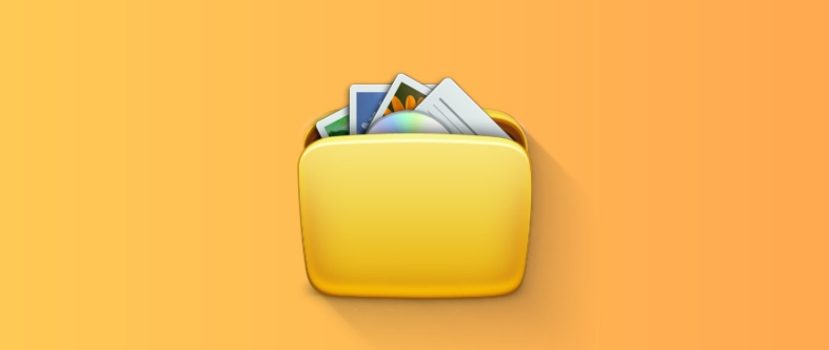Nowe telefony Xiaomi są wyposażone w dużą ilość pamięci wewnętrznej. Nawet modele budżetowe otrzymują co najmniej 64 GB pamięci stałej. Ale pamięć może być nadal niewystarczająca, ponieważ aplikacje, zdjęcia i filmy ważą sporo. Użytkownicy są szczególnie ostrożni wobec sekcji "Inne", ponieważ nie jest jasne, jakie materiały są tam przechowywane. W dzisiejszym artykule omówmy, jak usunąć "inne pliki" w telefonie Xiaomi za pomocą funkcji systemowych i aplikacji innych firm.
Czym są inne pliki?
"Inne pliki" to materiały, które nie pasują do głównych sekcji, takich jak systemy, aplikacje, obrazy, audio i wideo. Plik nie podlega konkretnemu oznaczeniu, więc jest automatycznie umieszczany w zakładce "Inne". Ilość niezdefiniowanych danych może być ogromna: "inne pliki" zajmują dużo miejsca w pamięci wewnętrznej urządzenia mobilnego.
Następujące pliki kończą się w sekcji "Inne":
- Archiwum.
- Ściąganie z Internetu.
- Dane z komunikatorów (zdjęcia i filmy).
- Pamięć podręczna aplikacji.
Do niedawna "inne pliki" obejmowały dokumenty i apk, ale MIUI 12 i 12.5 stworzyły dla nich osobne sekcje. Ale zakładka "Cache" nie pojawia się już w pamięci masowej systemu, więc została przeklasyfikowana na "Inne".
Błędem jest myślenie, że wszystkie nieokreślone materiały są bezużyteczne i muszą zostać usunięte z telefonu. Archiwa i pliki do pobrania mogą być Ci potrzebne, więc nie spiesz się z ich usuwaniem. Ale dane multimedialne, pobrane z komunikatorów i pamięci podręcznej programów w większości przypadków są niepotrzebne i tylko zajmują wolne miejsce.
Jak poznać rozmiar "innych plików" w MIUI (12.5)
Najpierw polecamy sprawdzić, ile miejsca zajmują "inne pliki". Zazwyczaj ich rozmiar waha się od 2-4GB do 10GB lub więcej. Im dłużej korzystasz ze swojego smartfona, tym więcej masz plików (chyba że regularnie go czyścisz).
Poprzez ustawienia systemowe
Prosty sposób, który nie wymaga pobierania dodatkowej aplikacji.
- Przejdź do "Ustawienia" - "O telefonie". Otwórz stronę . "Magazyn".
- Patrzymy na schemat i znajdujemy odcinek "Inne", co jest sygnalizowane jasnofioletowym kolorem. Tam też można zobaczyć ile miejsca zajmują pliki. W moim przypadku jest to 12,23 GB (wersja telefonu 128 GB).
W przeciwieństwie do innych zakładek, przeglądanie " Innych " jest niemożliwe. Dlatego użytkownicy nie mogą dowiedzieć się, których plików należy się pozbyć.
Z Activity Launcher
Aplikacja Activity Launcher pozwala również określić ilość zajętej pamięci masowej. Dane mogą się różnić od pozycji systemowej. Główną zaletą tej metody jest to, że możesz znaleźć rozmiar pamięci podręcznej.
- Pobierz program z Google Play i zainstaluj go.
- Otwórz program Activity Launcher, kliknij obrazek z lupą i wpisz "Magazyn" na pasku wyszukiwania. Z wyświetlonego menu wybierz pozycję.
- Pojawiają się szczegółowe informacje o wewnętrznej pamięci masowej. Nie ma tutaj żadnych wykresów. Według aplikacji inne pliki zajmują 4,90 GB, natomiast w ustawieniach systemu widnieje 12,23 GB. Pamięć podręczna wynosi 428 MB (przed czyszczeniem było to 3,68 GB).
Dowiedzieliśmy się, jakie są "inne pliki" w magazynie i jak poznać ich rozmiar. Teraz przejdźmy do usuwania tych materiałów.
Usuwanie "innych plików" na wszystkich telefonach Xiaomi
Usunięcie "innych plików" w Xiaomi można zrobić inaczej. Istnieją. ręczne skreślenia gdy użytkownik selektywnie usuwa zbędne materiały i automatyczny poprzez specjalne aplikacje.
Korzystanie z aplikacji
Kilka działających narzędzi może wyczyścić folder z "innymi plikami" na Xiaomi.
Analizator dysków
Bardzo przydatna aplikacja o zaawansowanej funkcjonalności. Dostępna jest za darmo w Google Play. Główne opcje są darmowe.
- Zainstaluj aplikację z Marketu i uruchom ją. Poczekaj kilka sekund, aż aplikacja przeskanuje wszystkie pliki zapisane na smartfonie.
- Przewiń górny panel i przejdź do "Kategorie plików". Szukamy. "Inne" tab.
- Wybierz podpunkt, który zajmuje najwięcej miejsca i otwórz go. Kliknij dowolny plik, aby wywołać menu pomocnicze. Kliknij niebieski "Wybierz wszystko " - "Usuń" ikona. Przejrzyj listę i potwierdź usunięcie wybranych plików. Zazwyczaj w sekcji "Inne" nie ma ważnych danych systemowych, ale nadal, należy uważać, aby nie usunąć plików oznaczonych jako "Android" i "System".
- Powtórz powyższą procedurę ze wszystkimi folderami w "Innym".
- Teraz należy sprawdzić wynik. Wejdźmy do pamięci masowej i zobaczmy wagę sekcji "Inne". Przed tą procedurą było to 12,23 GB. Po pewnych manipulacjach z Disk Analyzer, było to. 12.09 GB. Nie jest to zły wynik.
Pokojówka SD
SD Maid jest bardzo popularny i do prawidłowego działania wymaga dwóch warunków: praw roota i wersji Pro. Ale możesz wyczyścić swój smartfon, nawet jeśli tryb Super User nie jest aktywny i zainstalowana jest darmowa wersja.
- Pobierz i zainstaluj oprogramowanie z Google Play.
- Idź do "Śmieci" zakładka, przyznać dostęp do pamięci wewnętrznej i nadać wszystkie wymagane uprawnienia. Poczekaj na zakończenie skanowania. Program znalazł dla mnie tylko 6 MB śmieci. Klikamy na czerwony kosz na śmieci w lewym dolnym rogu ekranu. Bezużyteczne pliki zostaną usunięte.
- Następny punkt do odwiedzenia to. "System". Aplikacja ostrzega, że usunięte zostaną tylko bezpieczne pliki, które nie mają wpływu na działanie Androida. Ponieważ mój smartfon nie jest zrootowany, nie było możliwości przeskanowania i wyczyszczenia tej sekcji. Jeśli masz prawa roota - nie będzie żadnych problemów. Narzędzie pokaże niepotrzebne materiały, a usuniesz je, klikając na kosz.
- Pozostaje jedna ważna zakładka -. "Duplikaty". Prawa superużytkownika nie są tu potrzebne, ale wymagana jest wersja PRO aplikacji. Skanowanie może być wykonane za darmo. Poznasz rozmiar znalezionych niepotrzebnych plików, ale nie będziesz mógł ich usunąć bez wersji premium. U mnie rozmiar duplikatów wyniósł 96,71 MB.
Program uruchamiający aktywność
To oprogramowanie pokazuje obciążenie pamięci masowej i pozwala wyczyścić pamięć podręczną. W MIUI 11 można było usunąć pamięć podręczną poprzez ustawienia systemowe, ale w dwunastej powłoce ta funkcja zniknęła.
Otwórz więc Launcher i w pasku wyszukiwania wpisz "Storage". Przewiń stronę w dół i kliknij na "Dane z pamięci podręcznej". Potwierdź usunięcie danych z pamięci podręcznej.
Z menu systemowego przechodzimy do repozytorium danych, aby je sprawdzić. Widzimy, że rozmiar "Inne" zmniejszył się do. 9,18 GB.
Ręczne usuwanie zbędnych materiałów
Możesz wyczyścić "inne pliki" w MIUI na własną rękę. W tym przypadku instalacja dodatkowych aplikacji nie będzie konieczna.
Archiwum
Zarchiwizowane dane pobrane z Internetu lub przeniesione na telefon z komputera zajmują dużo miejsca w sekcji "Inne". Problem rozwiązuje się poprzez usunięcie niepotrzebnych archiwów. Aby to zrobić:
- Przejdź do Eksploratora i na stronie głównej poszukaj zakładki "Archiwum".
- Zaznacz pliki, które nie będą potrzebne. Kliknij "Usuń" w dolnym menu, które się pojawi. Potwierdź akcję.
Do pobrania
Sytuacja z pobieraniem plików jest podobna. W Eksploratorze otwórz "Pobrane" i wybierz niepotrzebne pliki. Na samym dole naciśnij "Usuń".
Wróć do strony głównej menedżera plików i kliknij "Więcej". The " Inne" sekcja wyświetla nazwy twoich sieci społecznościowych i komunikatorów. Dla mnie są to "Telegram" i "Instagram". Z kolei otwórz każdą kartę i usuń pobrane pliki (zdjęcia, filmy, dokumenty, audio).
Śmieci
Zdjęcia i filmy usunięte z Galerii nie znikają na zawsze, ale są umieszczane w Koszu przez 30 dni. Kosz jest przypisany do sekcji "Inne", więc jest również czyszczony.
- Galeria otwarta.
- Kliknij na zakładkę Albumy.
- W zakładce "Inne albumy" znajdź "Tr.jesion".
- Kliknij na duży niebieski "Usuń" przycisk.
Możesz również użyć menedżera plików, aby usunąć Kosz:
- W Eksploratorze otwórz dodatkowe menu, klikając trzy poziome paski. Przejdź do "Ustawienia" i aktywuj suwak "Pokaż ukryte pliki".
- Przejdź do wewnętrznego dysku współdzielonego i otwórz folder "MIUI" - "Galeria".
- Znajdź folder "cloud", w którym znajduje się kolejny folder o nazwie ".kosz". Opróżnimy ten folder.
Posłańcy
Materiały z posłań są wymienione w "Przyjacielu". Zajmują one dużo miejsca. Jest to szczególnie prawdziwe w przypadku filmów. Aby pozbyć się takich plików, musisz wykonać następujące czynności:
- Przejdź do dysku wewnętrznego i otwórz folder z nazwą komunikatora, na przykład WhatsApp, Viber i Telegram.
- Usuń niepotrzebne foldery. Wszystkie informacje są podzielone na podfoldery: "Audio", "Dokumenty", "Obrazy", "Wideo", "Notatki głosowe" itp.
Czyszczenie Xiaomi za pomocą aplikacji systemowej
Wszystkie smartfony Xiaomi i Redmi mają fabrycznie zainstalowane m.in. "Sprzątanie" aplikacja, który dokładnie skanuje pamięć telefonu i wykrywa bezużyteczne dane. Należy poszukać skrótu do programu na pulpicie. Po otwarciu aplikacji rozpocznie się automatyczne skanowanie. Po 15-20 sekundach wyskoczy informacja o wielkości kosza. Na dole kliknij czerwony przycisk "Wyczyść".
Możesz również uzyskać dostęp do aplikacji Cleanup poprzez menu ustawień. Aby to zrobić, otwórz "O telefonie" - "Pamięć masowa", a na dole znajdź jasnoniebieski przycisk "Wyczyść". I, oczywiście, ten element znajduje się w aplikacji "Bezpieczeństwo".
Po wykonaniu wszystkich powyższych procedur pamiętaj, aby ponownie uruchomić smartfon! Następnie wejdź w pamięć masową i zobacz wynik. Ja wyczyściłem sekcję "Inne" z 12,23 GB do 7,11 GB. Pozbycie się "innych plików" jest niemożliwe, ponieważ zawierają one pamięć podręczną aplikacji systemowych i inne ważne dane.
FAQ
Co zrobić, gdy po kilku dniach " Inny " rozmiar znów się zwiększy?
Jest to częsta sytuacja. Telefon zaczyna ponownie zapisywać pamięć podręczną. Jest tylko jedno wyjście - regularne powtarzanie wyżej wymienionych procedur. Zalecane jest wykonywanie czyszczenia raz na 5-6 dni.
Czy zdjęcia i filmy wpływają na rozmiar "innych plików"?
Nie, ponieważ zdjęcia i filmy są wyświetlane w osobnych sekcjach o nazwie "Zdjęcia" i "Filmy". Ale jeśli usuniesz materiały i nie wyczyścisz Kosza, trafią one do "Innych".
Czy mogę usunąć folder Backup?
W tym folderze przechowywane są kopie zapasowe. Jeśli przeniesiesz kopię zapasową na komputer, możesz ją usunąć ze smartfona.
Co zrobić, gdy usuniesz ważny plik systemowy, a telefon się nie włącza?
Spróbuj wejść do recovery i przywrócić ustawienia fabryczne. Jeśli to nie zadziała - pozostaje tylko jedno: reflash urządzenia.
Zorientowaliśmy się, gdzie są "inne pliki" i jak się ich pozbyć bez uszkodzenia telefonu. Jeśli znacie dodatkowe metody czyszczenia sekcji "Inne" - piszcie w komentarzach.