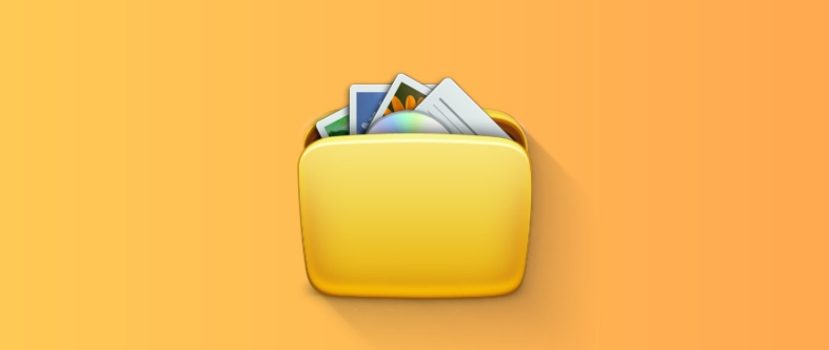New Xiaomi phones come with a large amount of internal storage. Even budget models get at least 64 GB of permanent storage. But memory can still be insufficient since applications, photos, and videos weigh quite a lot. Users are especially wary of the “Other” section because it’s unclear what materials are stored there. In today’s article, let’s discuss how to delete “other files” on your Xiaomi phone using system functions and third-party apps.
What are other files?
“Other files” are materials that don’t fit into the main sections, such as systems, apps, images, audio, and video. The file does not fall under a specific designation, so it is automatically placed in the “Other” tab. The amount of undefined data can be huge: “other files” take up a lot of space in the mobile device’s internal storage.
The following files end up in the “Other” section:
- Archives.
- Downloads from the Internet.
- Data from messengers (photos and videos).
- Application cache.
Until recently, “other files” used to include documents and apk, but MIUI 12 and 12.5 have created separate sections for them. But the “Cache” tab no longer appears in the system storage, so it has been reclassified as “Other”.
It’s a mistake to think that all unspecified materials are useless and must be removed from your phone. You may need archives and downloads, so don’t rush to delete them. But the media data, downloaded from messengers and program caches in most cases, are unnecessary and only take up free space.
How to find out the size of “other files” in MIUI (12.5)
First, we recommend you find out how much space “other files” take up. Usually, their size ranges from 2-4GB to 10GB or more. The longer you’ve been using your smartphone, the more files you have (unless you clean it regularly).
Through the system settings
A simple way that does not require downloading an additional application.
- Go to “Settings” – “About phone”. Open “Storage”.
- We look at the diagram and find the section “Other”, which is indicated by a light purple color. There you can see how much space the files take up. In my case, it is 12.23 GB (the 128 GB version of the phone).
Unlike the other tabs, viewing ” Other ” is impossible. Therefore, users can’t figure out which files to get rid of.
With Activity Launcher
The Activity Launcher app also allows you to determine the amount of occupied storage. The data may differ from the system item. The main advantage of this method is that you can find the size of the cache.
- Download the program from Google Play and install it.
- Open Activity Launcher, click on the magnifying glass image, and enter “Storage” in the search bar. Select the item from the menu that appears.
- Detailed information about the internal storage appears. There are no diagrams here. According to the application, other files occupy 4.90 GB, whereas the system settings show 12.23 GB. The cache is 428 MB (before cleaning, it was 3.68 GB).
We found out what are the “other files” in the storage and how to find out their size. Now let’s proceed to delete these materials.
Deleting “other files” on all Xiaomi phones
The deletion of “other files” in Xiaomi can be done differently. There are manual deletions when the user selectively removes unnecessary materials and automatic through special applications.
Using apps
Several working utilities can clean the folder with “other files” on Xiaomi.
Disk Analyzer
A very useful application with advanced functionality. It is freely available on Google Play. The main options are free.
- Install the application from the Market and run it. Wait a few seconds for the app to scan all the files stored on your smartphone.
- Scroll through the top panel and go to “File Categories.” We’re looking for the “Other” tab.
- Choose the sub-item that takes up the most space and open it. Click any file to bring up an auxiliary menu. Click the blue “Select All ” – “Delete” icon. Browse through the list and confirm the deletion of the selected files. Usually, there is no important system data in the “Other” section, but still, be careful not to delete files labeled “Android” and “System“.
- Repeat the above procedure with all the folders in “Other”.
- Now check the result. Let’s go into the storage and see the weight of the “Other” section. Before this procedure, it was 12.23 GB. After some manipulations with the Disk Analyzer, it was 12.09 GB. Not a bad result.
SD Maid
SD Maid is very popular and requires two conditions to work properly: root rights and the Pro version. But you can still clean your smartphone even if Super User mode is not active and the free version is installed.
- Download and install the software from Google Play.
- Go to the “Trash” tab, grant access to the internal memory, and give all the requested permissions. Wait for the scan to complete. The program found only 6 MB of junk for me. We click on the red garbage can in the screen’s bottom left corner. The useless files will be deleted.
- The next item to visit is “System”. The application warns that only safe files that do not affect the operation of Android will be deleted. Since my smartphone is not rooted, it was impossible to scan and clean this section. If you have root rights – there will be no problems. The utility will show unnecessary materials, and you remove them by clicking on the trash.
- One important tab remains – “Duplicates”. Superuser rights are not needed here, but the PRO version of the application is required. Scanning can be done for free. You will know the size of the found unnecessary files, but you will not be able to delete them without the premium version. For me, the size of the duplicates was 96.71 MB.
Activity Launcher
This software shows the storage load and allows you to clear the cache. In MIUI 11, you could delete the cache through the system settings, but in the twelfth shell, this function has disappeared.
So, open the Launcher and enter “Storage” in the search bar. Scroll down the page and click on “Cache data”. Confirm the deletion of the cached data.
We go to the data repository from the system menu to check it. We see that the size of “Other” has decreased to 9.18 GB.
Manual removal of unnecessary materials
You can clean “other files” in MIUI on your own. In this case, the installation of additional applications will not be necessary.
Archives
Archived data downloaded from the Internet or transferred to your phone from a computer occupies a lot of space in the “Other” section. The problem is solved by removing unnecessary archives. To do this:
- Go to Explorer, and on the main page, look for the tab “Archives”.
- Tick the files that will not be needed. Click “Delete” in the lower menu that appears. Confirm the action.
Downloads
The situation with downloads is similar. In Explorer, open “Downloads” and select unnecessary files. At the bottom, press “Delete”.
Return to the main page of the file manager and click “More”. The ” Other” section displays the names of your social networks and messengers. For me, they are “Telegram” and “Instagram. In turn, open each tab and delete the downloaded files (photos, videos, documents, audio).
Trash
Photos and videos deleted from the Gallery do not disappear forever but are placed in the Trash for 30 days. The Trash is allocated to the “Other” section, so it’s also cleared.
- Open Gallery.
- Click on the Albums tab.
- Under “Other Albums,” find “Trash”.
- Click on the big blue “Delete” button.
You can also use the file manager to delete the Trash:
- In Explorer, open an additional menu by clicking on the three horizontal bars. Go to “Settings” and activate the “Show hidden files” slider.
- Go to the internal shared drive and open the folder “MIUI” – “Gallery”.
- Find the folder “cloud”, in which there is another folder called “.trashBin“. We will empty this folder.
Messengers
Materials from the messengers are listed in the “Friend”. They take up a lot of space. This is especially true for videos. To get rid of such files, you need the following:
- Go to the internal drive and open the folder with the name of the messenger, for example, WhatsApp, Viber, and Telegram.
- Delete unnecessary folders. All information is divided into subfolders: “Audio”, “Documents”, “Images”, “Video”, “Voice Notes”, etc.
Cleaning Xiaomi with the system app
All Xiaomi and Redmi smartphones come pre-installed with the “Cleanup” application, which thoroughly scans the phone memory and detects useless data. Look for the program shortcut on the desktop. After opening the application, an automatic scan will begin. After 15-20 seconds, the size of the trash will pop up. At the bottom, click the red “Clear” button.
You can also access the Cleanup app through the settings menu. To do this, open “About Phone” – “Storage”, and at the bottom, find the light blue button “Clear”. And, of course, this item is in the “Security” app.
After doing all the above procedures, be sure to restart your smartphone! Then go into the storage and see the result. I cleared the “Other” section from 12.23 GB to 7.11 GB. Getting rid of “other files” is impossible because they contain the cache of system applications and other important data.
FAQ
What to do if the ” Other ” size increases again after a few days?
This is a common situation. The phone starts saving the cache again. There is only one way out – to repeat above mentioned procedures regularly. It is recommended to do the cleaning once in 5-6 days.
Do the photos and videos affect the size of “other files”?
No, because photos and videos are displayed in separate sections called “Pictures” and “Videos”. But if you delete materials and don’t clear the Trash, they will go into “Other.”
Can I delete the Backup folder?
This folder stores backups. If you transfer a backup to your computer, you can delete it from your smartphone.
What to do if you delete an important system file and the phone does not turn on?
Try to access the recovery and reset to factory settings. If this doesn’t work – there’s only one thing to do: reflash the device.
We figured out where the “other files” are and how to get rid of them without damaging the phone. If you know additional methods of cleaning the “Other” section – write in the comments.