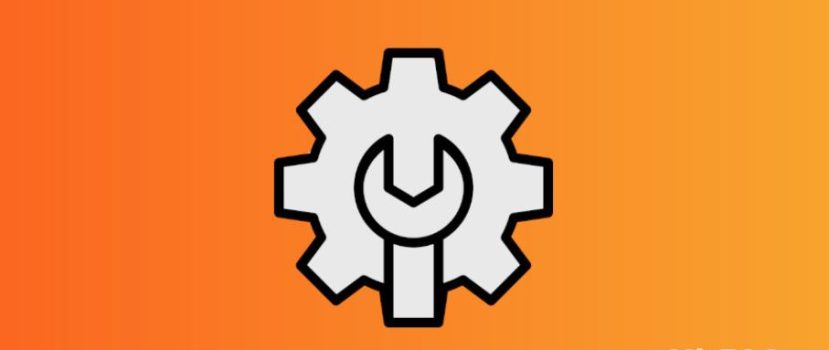Ürün yazılımı çok sayıda ayar ve ilginç özelliğe sahip. Ne yazık ki, güç tüketen ve akıllı telefonun performansını olumsuz etkileyen gereksiz seçenekler de var. Xiaomi telefonunuzda MIUI'yi tamamen optimize etmek pil ömrünü uzatacak ve küçük aksaklıkları ve takılmaları ortadan kaldırmaya yardımcı olacaktır.
Xiaomi ve Redmi'de MIUI 12 ve üstü nasıl optimize edilir
Mobil cihazınızı tamamen optimize edeceğiniz ayrıntılı bir talimat hazırladık. Aşağıdaki prosedürler root hakları veya kilidi açılmış bir bootloader gerektirmez. Tüm eylemler telefon ayarlarında hızlı bir şekilde gerçekleştirilebilir.
İstenmeyen Uygulamaları Kaldırma
Yapılması gereken ilk şey gereksiz uygulamaları kaldırın. Xiaomi akıllı telefonlarda, günlük kullanım için gerekli olmayan birçok program önceden yüklenmiştir. Bu uygulamaların çoğu standart şekilde kaldırılır, ancak bazı yazılımlar yalnızca ek yazılımlarla devre dışı bırakılabilir veya kaldırılabilir. Standart kaldırma işlemini ele alalım:
- "Ayarlar "ı açın ve "Uygulamalar "a gidin - "Tüm uygulamalar".
- Turuncu üzerine tıklayın "Kaldır" simgesine tıklayın ve kurtulmak istediğiniz programların kutularını işaretleyin. Ardından mavi "Kaldır" düğmesine tıklayın. Boş megabayt sayısı da burada görüntülenecektir.
- Önceki menüye dönün ve "Tüm uygulamalar" sekmesine gidin. Şimdi yüklü programların tam listesine ve teker teker gereksiz açık uygulamalara dikkatlice bakın. Yazılım yukarıda açıklandığı gibi silinmemişse "Kapat" ve eylemi onaylayın. Bundan önce, önbelleği temizleyebilirsiniz. Uygulama artık devre dışı bırakılacaktır.
Sistem uygulamalarını kaldırmak istiyorsanız - tamamen ayrı bir talimat kullanın. Bir PC'ye erişmeniz ve Xiaomi ADB Fastboot Araçlarını yüklemeniz gerekecektir.
Sistem reklamlarını devre dışı bırakma
Xiaomi telefonunuzu hızlandırmak için bir sonraki adım yerleşik reklamlardan kurtulun. Çok sayıda reklam nedeniyle akıllı telefon donabilir. Ayrıca, spam can sıkıcıdır ve cihazın normal kullanımını engeller. Reklamların çoğu Explorer, tema mağazası, tarayıcı, İndirilenler, Müzik ve Video gibi sistem uygulamalarında yoğunlaşmıştır.
Reklamları devre dışı bırakmak için her uygulamaya gitmeniz, ayarları açmanız ve "Önerileri al" satırının yanındaki kaydırıcıyı devre dışı bırakmanız gerekir. Ayrıca, örneğin İngiltere gibi minimum reklam sayısına sahip bölgeyi de ayarlayabilirsiniz.
Deponun temizlenmesi
Sistem belleğini optimize etmek de bir zorunluluktur. Önceden yüklenmiş "Güvenlik" uygulaması ile telefonunuzu gereksiz dosyalardan temizleyebilirsiniz.
- Programı açın ve "Temiz". Önemsiz boyut (veri dosyaları, gereksiz dosyalar, paketler, veri kalıntıları ve belleği içerir) kontrol tamamlanır tamamlanmaz açılır. En alttaki kırmızı "Temizle" düğmesine tıklayın.
- Sağ üst köşedeki dişli simgesine tıklayın ve temizleme hatırlatıcısını etkinleştirin. Aşağıdaki parametreleri ayarlayın: çöp boyutu - 100 MB, kontrol programı - her gün.
- Akıllı telefon belleğiniz aşırı yüklenmişse, şu adrese gidin "Derin temizlik". Yinelenen fotoğraflar ve videolar, gereksiz kurulum paketleri ve büyük dosyalar göreceksiniz. Onay kutularını işaretleyerek gereksiz materyalleri silin.
- "Ayarlar" - "Uygulamalar" - "Tüm uygulamalar" bölümüne gidin. Her programı açın ve "Önbelleği temizle" en altta.
Otomatik Çalıştırmayı Ayarlama
Adından da anlaşılacağı gibi Autorun, akıllı telefon yeniden başlatıldıktan sonra uygulamaların otomatik olarak çalışmasını sağlar. Bu nedenle, telefonun açılması daha uzun sürer ve daha yavaş çalışır. Autorun uygulamanın işlevselliğini etkilemez: uygulama arka planda çalışmıyor olsa bile tüm bildirimler zamanında gelir. Bu nedenle, tüm programları otomatik çalıştırmadan kaldırmanızı öneririz.
- "Ayarlar "da "Uygulamalar" öğesini açın.
- "İzinler" sekmesine gidin - "Otomatik Çalıştırma".
- Sağ üst köşedeki üç noktaya tıklayın ve "Sistem Uygulamalarını Göster "e tıklayın.
- Tüm otomatik çalıştırma uygulamalarının yanındaki kaydırıcıları kapatın.
Arka Plan Bağlantılarını Kontrol Etme
Ardından, "Veri Aktarımı" bölümünü ziyaret edin. Gereksiz uygulamalar arka planda ağa bağlanarak tüketilen trafik miktarını artırabilir.
- Masaüstünüzde "Güvenlik" uygulamasını bulun ve açın.
- Sayfayı aşağı kaydırarak Veri aktarımı öğesine gelin.
- "Trafik Tüketimi" sekmesini açın.
- "Sistem Uygulamaları "na gidin ve gereksiz programlar için arka plan bağlantılarını devre dışı bırakın. Analytics gibi uygulamalar için arka plan bağlantılarını güvenle devre dışı bırakabilirsiniz, Mi Madeni Para, Xiaomi SIM Aktivasyon Hizmeti, Yazdırma Biriktiricisive Sistem Yazdırma Hizmeti. Facebook kullanmıyorsanız, kapatın "Facebook Hizmetleri" ve "Facebook Uygulama Yöneticisi".
- Önceki sayfaya dönün ve "Ağ Bağlantıları "na gidin. Burada kullanmadığınız uygulamalar için mobil İnternet veya Wi-Fi erişimini devre dışı bırakın.
Tercih edilen bir ağ türü seçin
Kapsama alanı ile ilgili sorunlar varsa tercih edilen ağ türü belirtilmelidir. Örneğin, bölgenizde 4G iyi çalışmıyor, ancak akıllı telefonunuz sürekli olarak bu ağa bağlanmaya çalışıyor. Bu, pilinizi hızla tüketecektir.
- "SIM kartlar ve mobil ağlar "ı açın ve belirli SIM kartı seçin.
- "Operatör ağı" bölümünde sekmeyi arayın "Tercih edilen ağ türü".
- "Tercihen 3G" olarak ayarladık.
Gereksiz Wi-Fi işlevlerinin devre dışı bırakılması
Ayarlarda, birkaç seçenek akıllı telefonu aktif olarak boşaltır. Bu nedenle, bunları devre dışı bırakmak zorunludur.
- "Wi-Fi" öğesini açın ve şu adrese gidin " Wi-Fi Asistan ". İki işlevi kapatın - "En iyi ağı otomatik olarak seç" ve "Wi-Fi'ye öncelik ver".
- Ana menüye gidin ve "Bağlantı ve paylaşım" - "Yazdır". Yazıcıyı akıllı telefondan kullanmıyorsak sistem yazdırma hizmetini kapatıyoruz. Gereksizse "Mi Share" aracını da devre dışı bırakıyoruz.
Kişisel verilere erişimin kısıtlanması
MIUI 12'nin tam optimizasyonu için bir başka önemli prosedür. "Parolalar ve Güvenlik" - "Kişisel verilere erişim" i açmalıyız. Aşağıdaki uygulamaların işaretini kaldırıyoruz: Mi Video, MSA, MiuiDaemon, Rapor ve Xiaomi SIM Aktivasyon Hizmeti (isteğe bağlı).
Şarj Optimizasyonu
Şimdi pil optimizasyonuna geçelim:
- Güç ve Performans bölümüne gidin.
- Sağ üst köşedeki dişliye tıklayın.
- Üzerinde "Belleği temizle" satırında "10 dakika sonra" olarak belirtin. Bu en uygun aralıktır.
- Aşağı in "Etkinlik Monitörü". Nadiren kullandığımız bazı uygulamalar varsa, "Sabit limit" ayarlıyoruz. Benim durumumda bu Duo, Google Play Filmler ve Google Fotoğraflar. Sert bir sınırla, uygulamanın hiç çalışmayabileceğini unutmayın.
Eğer telefonunuzun şarjı çabuk bitiyorsa, telefonunuzun "Güç Tasarrufu" özellik. Bu ne işe yarayacak:
- Sistem uygulamalarının çalışması sınırlandırılacaktır. Programların arka planda çalışması da engellenecektir.
- Otomatik senkronizasyon, titreşim tepkisi, akıllı telefonu elinize aldığınızda etkinleştirme ve ekran altı tarayıcıya sahip telefonlarda parmak izi simgesi gibi güç tüketen özellikler devre dışı bırakılacak.
- Mobil cihazınızı her kilitlediğinizde hafıza silinecektir.
"Ultra Güç Tasarrufu" seçeneği, kısıtlamalar çok sıkı olduğu için akıllı telefonu şarj etmenin hiçbir yolu olmadığı aşırı durumlarda açılmaya değer.
İzin yönetimi
"Konum" çözünürlüğü aktif olarak pil gücü tüketir, bu nedenle bu seçenek ayrıca yapılandırılmalıdır. Bunu yapmak için "Gizlilik Koruması" - "Konum" bölümüne gidin. Hangi uygulamaların coğrafi konuma kalıcı erişimi olduğunu kontrol edin. Varsayılan olarak bunlar "Haritalar", "Pusula", "Google" ve "Mi Tarayıcı "dır. "Herhangi bir modda izin ver" seçeneği yerine "Yalnızca uygulamayı kullanırken izin ver.
Ardından, sağ üst köşedeki üç noktaya tıklayın. "Sistem İşlemlerini Göster "i seçin. Burada "MIUI Desktop" ve "System Printing Service" programlarının konumuna erişimi yasaklayabilirsiniz. Diğer uygulamaların değiştirilmesine gerek yoktur. Aksi takdirde, akıllı telefonun performansına zarar verme riski vardır.
Gizlilik ayarlarını yapılandırma
"Gizlilik" bölümünde cihazınıza reklam ekleyen birçok özellik vardır. Hangi ayarları kapatmanız gerektiğine bir göz atalım:
- Konum Geçmişi - Birçok kullanıcı için bu gereksiz seçenek pilinize zarar verir ve Google'ın hareketlerinizi izlemesine izin verir. Spam'i azaltmak için bu özelliği devre dışı bırakmanızı öneririz.
- Reklamlar - Burada, "Reklam kişiselleştirmeyi devre dışı bırak" satırını etkinleştiriyoruz ve tam tersine "Reklamlar için hata ayıklama günlüğü tut" öğesini devre dışı bırakıyoruz.
- Kullanım ve teşhis - Verilerin otomatik olarak Google sunucularına gönderilmemesi için bu aracı devre dışı bırakın.
Gereksiz widget'lardan kurtulma
Akıllı telefonun sorunsuz çalışması için ana ekranı optimize etmek gerekir. Masaüstü, widget şeridi nedeniyle yavaşlayabilir. Bu öğe, reklamlar da dahil olmak üzere çok sayıda bilgi duyurusu içerir. Şeridi devre dışı bırakmak için yapmanız gerekenler:
- "Ayarlar "a gidin ve "Masaüstü" öğesini açın.
- Karşısındaki kaydırıcıyı devre dışı bırakın "Widget şeridi" Hat.
- Mavi "Devre Dışı Bırak" düğmesine tıklayarak işlemi onaylayın.
Şimdi "Ekran kilidi" bölümüne gidin. Uyku modunu bir veya iki dakika hareketsiz kaldıktan sonra açılacak şekilde ayarlayın. Şarjdan mümkün olduğunca tasarruf etmek için "Elde tutulduğunda uyan" ve "Bildirimleri göstermek için uyanın" fonksiyonlar.
Otomatik güncellemeleri kapatma
Otomatik güncellemeler bazen uygun olmayan zamanlarda çalışır, bu nedenle bunları kapatmak en iyisidir. Ayrıca, bazı sistem uygulamaları yeni sürümleri yükledikten sonra başarısız olmaya başlar.
- "Ayarlar" bölümünde şu öğeyi bulun "Bileşen Güncellemeleri". Sağ üst köşedeki dişliye tıklayın ve "Otomatik Güncellemeler" satırında "Güncelleme yapma" seçeneğini belirleyin.
- Google Play uygulamasına gidin ve hesap simgesine tıklayın. "Ayarlar" - "Bağlantı ayarları "na gidin. "Uygulamaları otomatik güncelle" seçeneğine tıklayın ve "Devre dışı bırak" olarak ayarlayın.
Google Play'de oldukça şüpheli bir işlev de var - Play Protection. Araç, yüklü uygulamaları virüslere karşı kontrol eder ve bu da ek bir yük oluşturur. Gerçek şu ki, virüsler Android cihazlarda, özellikle de programlarda son derece nadirdir. Seçeneği aşağıdaki gibi devre dışı bırakabilirsiniz:
- Uygulama mağazasını açın ve hesap simgesine tıklayın.
- "Koruma oynat" sekmesini seçin ve geçiş anahtarına tıklayın.
- Geçiş anahtarını "Play Protection ile uygulamaları tarama" başlığının yanındaki etkin olmayan duruma getirin. Seçimi onaylayın.
Yukarıdaki talimatları kullanarak, herhangi bir Xiaomi veya Redmi telefonunu hızlı ve verimli bir şekilde kurabilirsiniz.
Neden yerleşik MIUI optimizasyonuna ihtiyacınız var?
Xiaomi akıllı telefonlarda, bir sistem işlevi mobil cihazın performansını artırır. MIUI optimizasyonunun ne işe yaradığını kısaca açıklayalım:
- RAM'i temizler;
- arka plan işlemlerini kapatır;
- işlemci ve grafik gaz pedalı üzerindeki yükü azaltır;
- güç tasarrufunu açar.
Bu seçeneği performansı düşük telefonlarda kullanmanızı öneririz. Cihaz mevcut orta veya amiral gemisi sınıfı bir işlemci ile donatılmışsa, yerleşik optimizasyonu etkinleştirmeye gerek yoktur. Ayrı bir makalede, MIUI optimizasyonunu nasıl devre dışı bırakacağınızı anlattık.
FAQ
Ses optimizasyonu nasıl yapılır?
Ne yazık ki, Xiaomi'de sesi iyileştiren önceden yüklenmiş enstrümanlar neredeyse hiç yok. Yalnızca kulaklık bağladığınızda etkinleştirilen ekolayzırı kullanabilirsiniz. Ayrıca, "Kulaklık kullanırken Mi ses geliştirme" özelliğini de açın.
Arama yaparken titreşimi kapatmam gerekir mi?
Gelen bir aramada kısa bir titreşim tepkisi özellikle otonomiyi etkilemez, bu nedenle bırakabilirsiniz.
Gereksiz uygulamalardan gelen bildirimler nasıl devre dışı bırakılır?
Telefon ayarlarına gidin ve "Bildirimler "i açın. Bildirim almak istemediğiniz uygulamaların karşısındaki sürgüleri devre dışı bırakın.
"Basit mod" nedir?
Bu çok kullanışlı seçenek, akıllı telefon ekranındaki simgeleri ve metni artırır. Bu durumda gereksiz nesnelerin sayısı azalır. Bu işlev, az gören kullanıcıların yanı sıra çocuklar ve yaşlılar için de uygundur.
Artık Xiaomi'yi nasıl hızlandıracağınızı biliyorsunuz. MIUI optimizasyon ipuçlarımızın yardımcı olduğunu umuyoruz. Başka akıllı telefon optimizasyon eylemleri biliyorsanız, bunları yorumlarda yazın.