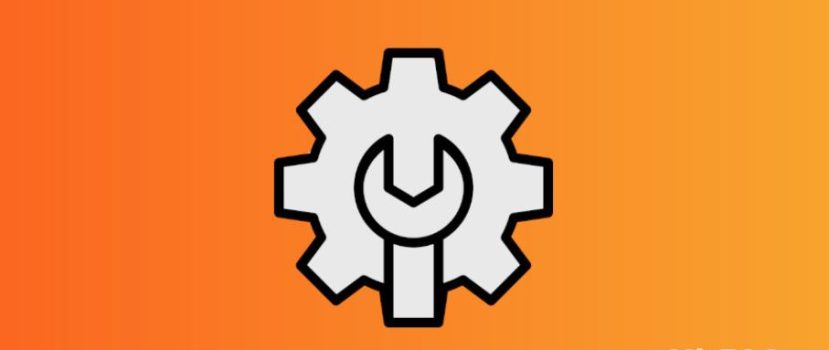El firmware tiene muchos ajustes y funciones interesantes. Por desgracia, también hay opciones innecesarias que consumen energía y afectan negativamente al rendimiento del smartphone. Optimizar por completo MIUI en tu teléfono Xiaomi prolongará la duración de la batería y ayudará a eliminar pequeños fallos y cuelgues.
Cómo optimizar MIUI 12 y superior en Xiaomi y Redmi
Hemos preparado unas instrucciones detalladas, con las que podrás optimizar completamente tu dispositivo móvil. Los siguientes procedimientos no requieren derechos de root o un gestor de arranque desbloqueado. Todas las acciones se pueden realizar rápidamente en la configuración del teléfono.
Desinstalar aplicaciones no deseadas
Lo primero que hay que hacer es eliminar aplicaciones inútiles. En los teléfonos inteligentes Xiaomi, preinstalado un montón de programas no son necesarios para el uso diario. La mayoría de estas aplicaciones se desinstalan de forma estándar, pero algunos programas sólo se pueden desactivar o eliminar con software adicional. Consideremos la desinstalación estándar:
- Abra "Ajustes" y vaya a "Aplicaciones". - "Todas las aplicaciones".
- Haga clic en el icono naranja "Desinstalar" y marca las casillas de los programas de los que quieras deshacerte. A continuación, haz clic en el botón azul "Desinstalar". El número de megabytes libres también se mostrará allí.
- Vuelva al menú anterior y vaya a la pestaña "Todas las aplicaciones". Ahora revise cuidadosamente la lista completa de programas instalados y, una por una, las aplicaciones abiertas innecesarias. Si el software no se elimina como se ha descrito anteriormente, haga clic en "Cerrar" y confirme la acción. Antes de eso, puede borrar la caché. Ahora la aplicación estará desactivada.
Si desea eliminar las aplicaciones del sistema - utilizar una instrucción separada por completo. Usted necesitará el acceso a un PC e instalado Xiaomi ADB Fastboot Tools.
Desactivar los anuncios del sistema
El siguiente paso para acelerar tu teléfono Xiaomi es deshacerse de los anuncios integrados. Debido al gran número de anuncios, el smartphone puede congelarse. Además, el spam es molesto e interfiere con el uso normal del dispositivo. La mayoría de los anuncios se concentran en las aplicaciones del sistema, como el Explorador, la tienda de temas, el navegador, Descargas, Música y Vídeo.
Para desactivar los anuncios, tienes que ir a cada aplicación, abrir la configuración y desactivar el control deslizante junto a la línea "Recibir recomendaciones". También puedes configurar la región con el número mínimo de anuncios, por ejemplo, el Reino Unido.
Limpieza del almacén
Optimizar la memoria del sistema también es imprescindible. Puedes limpiar tu teléfono de archivos innecesarios con la app preinstalada "Seguridad".
- Abra el programa y haga clic en "Limpio". El tamaño de la basura (que incluye archivos de datos, archivos inútiles, paquetes, restos de datos y memoria) aparecerá en cuanto termine la comprobación. En la parte inferior, haz clic en el botón rojo "Borrar".
- Haga clic en el icono de engranaje de la esquina superior derecha y active el recordatorio de limpieza. Configure los siguientes parámetros: tamaño de la basura - 100 MB, horario de comprobación - todos los días.
- Si la memoria de su smartphone está sobrecargada, vaya a "Limpieza profunda". Verás fotos y vídeos duplicados, paquetes de instalación inútiles y archivos de gran tamaño. Elimine los materiales innecesarios marcando las casillas de verificación.
- Vaya a "Configuración" - "Aplicaciones" - "Todas las aplicaciones". Abra cada programa y haga clic en "Borrar caché" en la parte inferior.
Configurar Autorun
Como su nombre indica, Autorun permite que las aplicaciones se ejecuten automáticamente tras reiniciar el smartphone. Debido a esto, el teléfono tarda más en encenderse y funciona más despacio. La ejecución automática no afecta a la funcionalidad de la aplicación: todas las notificaciones llegan a tiempo, aunque la aplicación no se esté ejecutando en segundo plano. Por lo tanto, se recomienda eliminar todos los programas de la ejecución automática.
- En "Ajustes", abra la opción "Aplicaciones".
- Vaya a la pestaña "Permisos - "Autorun".
- Haga clic en los tres puntos de la esquina superior derecha y pulse "Mostrar aplicaciones del sistema".
- Desactive los controles deslizantes situados junto a todas las aplicaciones de ejecución automática.
Comprobación de conexiones de fondo
A continuación, visita la sección "Transferencia de datos". Las aplicaciones innecesarias pueden conectarse a la red en segundo plano, aumentando la cantidad de tráfico consumido.
- Busca la aplicación "Seguridad" en tu escritorio y ábrela.
- Desplácese por la página hasta Transferencia de datos.
- Abra la pestaña "Consumo de tráfico".
- Vaya a "Aplicaciones del sistema" y desactive las conexiones en segundo plano de los programas inútiles. Puede desactivar de forma segura las conexiones en segundo plano de aplicaciones como Analytics, Mi Moneda, Xiaomi SIM Servicio de activación, Bobinador de impresióny Servicio de impresión del sistema. Si no usas Facebook, desactiva "Servicios de Facebook" y "Administrador de aplicaciones de Facebook".
- Vuelva a la página anterior y vaya a "Conexiones de red". Desactiva aquí el acceso a Internet móvil o Wi-Fi de las apps que no utilices.
Seleccione un tipo de red preferido
Se debe especificar el tipo de red preferido si hay problemas de cobertura. Por ejemplo, 4G no funciona bien en tu zona, pero tu smartphone sigue intentando conectarse a esa red. Esto agotará tu batería rápidamente.
- Abra "Tarjetas SIM y redes móviles" y seleccione la tarjeta SIM específica.
- En la sección "Red del operador" busque la pestaña "Tipo de red preferido".
- Establecemos "Preferiblemente 3G".
Desactivación de funciones Wi-Fi innecesarias
En los ajustes, varias opciones drenan activamente el smartphone. Por lo tanto, es imprescindible desactivarlas.
- Abra la opción "Wi-Fi" y vaya a " Wi-Fi Asistente ". Desactive dos funciones: "Elegir automáticamente la mejor red" y "Priorizar Wi-Fi".
- Vamos al menú principal y a "Conexión y uso compartido" - "Imprimir". Desactivamos el servicio de impresión del sistema si no utilizamos la impresora desde el smartphone. También desactivamos la herramienta "Mi Share" si es innecesaria.
Restricción del acceso a los datos personales
Otro procedimiento importante para la optimización completa de MIUI 12. Debemos abrir "Contraseñas y seguridad" - "Acceso a datos personales". Desmarcamos las siguientes aplicaciones: Mi Video, MSA, MiuiDaemon, Report y Xiaomi SIM Activation Service (opcional).
Optimización de la carga
Ahora pasemos a la optimización de la batería:
- Vaya a la sección Potencia y rendimiento.
- Haz clic en el engranaje de la esquina superior derecha.
- En el "Borrar memoria" especifique "Después de 10 minutos". Este es el intervalo más óptimo.
- Bajar a "Monitor de actividad". Si hay algunas aplicaciones que utilizamos raramente, establecemos un "Límite duro". En mi caso, son Duo, Google Play Movies y Google Fotos. Tenga en cuenta que con un límite duro, la aplicación puede no funcionar en absoluto.
Si tu teléfono se descarga rápidamente, te recomendamos que actives la función "Ahorro de energía" función. Para qué sirve:
- Se limitará el funcionamiento de las aplicaciones del sistema. También se impedirá que los programas se ejecuten en segundo plano.
- Se desactivarán funciones que consumen mucha energía, como la sincronización automática, la respuesta por vibración, la activación del smartphone al cogerlo y el icono de huella dactilar en los teléfonos con escáner bajo la pantalla.
- La memoria se borrará cada vez que bloquees tu dispositivo móvil.
Merece la pena activar la opción "Ultra ahorro de energía" en casos extremos, cuando no hay forma de cargar el smartphone porque las restricciones son muy estrictas.
Gestión de permisos
La resolución "Localización" consume activamente energía de la batería, por lo que esta opción debe configurarse por separado. Para ello, vaya a "Protección de la privacidad" - "Ubicación". Compruebe qué aplicaciones tienen acceso permanente a la geolocalización. Por defecto, son "Mapas", "Brújula", "Google" y "Mi Browser". En lugar de la opción "Permitir en cualquier modo", selecciona "Permitir sólo mientras se utiliza la aplicación.
A continuación, haga clic en los tres puntos de la esquina superior derecha. Selecciona "Mostrar Procesos del Sistema". Aquí puedes prohibir el acceso a la ubicación de los programas "MIUI Desktop" y "Servicio de impresión del sistema". No es necesario cambiar otras aplicaciones. De lo contrario, se corre el riesgo de dañar el rendimiento del smartphone.
Configurar las opciones de privacidad
La sección "Privacidad" tiene muchas funciones que añaden anuncios a tu dispositivo. Echemos un vistazo a los ajustes que necesitas desactivar:
- Historia de la ubicación - Para muchos usuarios, esta opción inútil consume mucha batería y permite a Google rastrear tus movimientos. Recomendamos desactivar esta función para reducir el spam.
- Anuncios - aquí, activamos la línea "Desactivar la personalización de anuncios" y desactivamos por el contrario el elemento "Mantener registro de depuración para anuncios".
- Utilización y diagnóstico - desactivar esta herramienta para que los datos no se envíen automáticamente a los servidores de Google.
Deshacerse de widgets innecesarios
Para que el smartphone funcione sin problemas, es necesario optimizar la pantalla de inicio. El escritorio puede ralentizarse debido a la cinta de widgets. Este elemento contiene un gran número de anuncios de información, incluyendo anuncios. Para desactivar la cinta, es necesario:
- Vaya a "Configuración" y abra la opción "Escritorio".
- Desactive el control deslizante situado frente al "Cinta de widgets" línea.
- Confirme la acción haciendo clic en el botón azul "Desactivar".
Ahora ve a la sección "Bloqueo de pantalla". Configura el modo de suspensión para que se active tras uno o dos minutos de inactividad. Para ahorrar carga al máximo, apaga el "Despertar cuando se tiene en la mano" y "Despertar para mostrar notificaciones" funciones.
Desactivar las actualizaciones automáticas
Las actualizaciones automáticas a veces se ejecutan en momentos inoportunos, así que es mejor desactivarlas. Además, algunas aplicaciones del sistema empiezan a fallar después de instalar nuevas versiones.
- En "Ajustes", busque la opción "Actualización de componentes". Haga clic en el engranaje de la esquina superior derecha y, en la línea "Actualizaciones automáticas", especifique "No actualizar".
- Vaya a la aplicación Google Play y haga clic en el icono de la cuenta. Ve a "Ajustes" - "Ajustes de conexión". Haz clic en "Actualización automática de aplicaciones" y establece "Desactivar".
También hay una función bastante dudosa en Google Play: Play Protection. La herramienta comprueba las aplicaciones instaladas en busca de virus, lo que crea una carga adicional. El hecho es que los virus son extremadamente raros en los dispositivos Android, especialmente en los programas. Puede desactivar la opción de la siguiente manera:
- Abre la tienda de aplicaciones y haz clic en el icono de la cuenta.
- Selecciona la pestaña "Protección de reproducción" y haz clic en el interruptor.
- Mueva el conmutador al estado inactivo cerca de la leyenda "Escanear apps con Play Protection". Confirme la selección.
Usando las instrucciones anteriores, puedes configurar rápida y eficientemente cualquier teléfono Xiaomi o Redmi.
Por qué necesitas la optimización integrada de MIUI
En los smartphones Xiaomi, una función del sistema mejora el rendimiento del dispositivo móvil. Vamos a explicar brevemente lo que hace la optimización de MIUI:
- borra la RAM;
- cierra los procesos en segundo plano;
- reduce la carga sobre el procesador y el acelerador gráfico;
- activa el ahorro de energía.
Recomendamos utilizar esta opción en teléfonos con bajo rendimiento. No es necesario activar la optimización integrada si el dispositivo está equipado con un procesador actual de clase media o insignia. En otro artículo te contamos cómo desactivar la optimización de MIUI.
PREGUNTAS FRECUENTES
¿Cómo optimizar el sonido?
Por desgracia, en Xiaomi casi no hay instrumentos preinstalados que mejoren el sonido. Sólo puedes usar el ecualizador activado cuando conectas auriculares. Además, activa la "Mejora de sonido Mi al usar auriculares".
¿Tengo que desactivar la vibración al llamar?
Una breve respuesta de vibración ante una llamada entrante no afecta especialmente a la autonomía, así que puedes dejarlo.
¿Cómo desactivar las notificaciones de aplicaciones innecesarias?
Ve a los ajustes del teléfono y abre "Notificaciones". Desactiva los controles deslizantes situados frente a las aplicaciones de las que no quieres recibir notificaciones.
¿Qué es el "modo sencillo"?
Esta opción muy útil aumenta los iconos y el texto en la pantalla del smartphone. En este caso, se reduce el número de objetos innecesarios. La función es adecuada para usuarios con baja visión, así como para niños y ancianos.
Ahora ya sabes cómo acelerar Xiaomi. Esperamos que nuestros consejos de optimización de MIUI te hayan sido útiles. Si conoces otras acciones de optimización para smartphones, escribe sobre ellas en los comentarios.