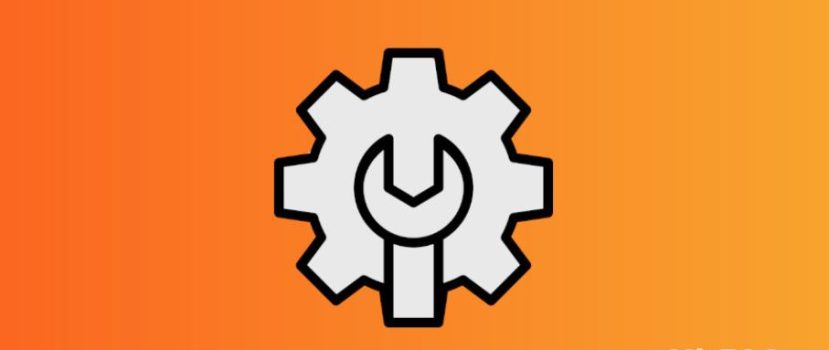Il firmware ha molte impostazioni e funzioni interessanti. Purtroppo, ci sono anche opzioni inutili che consumano energia e influiscono negativamente sulle prestazioni dello smartphone. L'ottimizzazione completa della MIUI sul telefono Xiaomi prolungherà la durata della batteria e aiuterà a eliminare i piccoli problemi e i blocchi.
Come ottimizzare la MIUI 12 e successive su Xiaomi e Redmi
Abbiamo preparato delle istruzioni dettagliate, con le quali potrete ottimizzare completamente il vostro dispositivo mobile. Le seguenti procedure non richiedono diritti di root o un bootloader sbloccato. Tutte le azioni possono essere eseguite rapidamente nelle impostazioni del telefono.
Disinstallare le applicazioni indesiderate
La prima cosa da fare è rimuovere le app inutili. Sugli smartphone Xiaomi sono preinstallati molti programmi non necessari per l'uso quotidiano. La maggior parte di queste applicazioni può essere disinstallata in modo standard, ma alcuni software possono essere disattivati o rimossi solo con un software aggiuntivo. Consideriamo la disinstallazione standard:
- Aprite "Impostazioni" e andate su "Applicazioni". - "Tutte le applicazioni".
- Fare clic sull'icona arancione "Disinstallare" e selezionare le caselle dei programmi di cui ci si vuole sbarazzare. Quindi fare clic sul pulsante blu "Disinstalla". Verrà visualizzato anche il numero di megabyte liberi.
- Tornate al menu precedente e andate alla scheda "Tutte le applicazioni". A questo punto, scorrere attentamente l'elenco completo dei programmi installati e, uno per uno, delle applicazioni aperte non necessarie. Se il software non è stato eliminato come descritto sopra, fare clic su "Chiudere" e confermare l'azione. Prima di ciò, è possibile cancellare la cache. L'applicazione sarà ora disattivata.
Se si desidera rimuovere le applicazioni di sistema, utilizzare completamente un'istruzione separata. È necessario avere accesso a un PC e installare Xiaomi ADB Fastboot Tools.
Disabilitare gli annunci di sistema
Il passo successivo per velocizzare il vostro telefono Xiaomi è quello di sbarazzarsi degli annunci incorporati. A causa dell'enorme numero di annunci, lo smartphone può bloccarsi. Inoltre, lo spam è fastidioso e interferisce con il normale utilizzo del dispositivo. La maggior parte degli annunci si concentra nelle applicazioni di sistema, come Explorer, il negozio di temi, il browser, Download, Musica e Video.
Per disattivare gli annunci, è necessario andare in ogni applicazione, aprire le impostazioni e disattivare il cursore accanto alla riga "Ricevi raccomandazioni". È anche possibile impostare la regione con il numero minimo di annunci, ad esempio il Regno Unito.
Pulizia del magazzino
Anche l'ottimizzazione della memoria di sistema è un must. È possibile ripulire il telefono dai file non necessari con l'app preinstallata "Security".
- Aprire il programma e fare clic su "Pulito". La dimensione della spazzatura (che comprende file di dati, file inutili, pacchetti, resti di dati e memoria) apparirà non appena il controllo sarà terminato. In basso, fare clic sul pulsante rosso "Cancella".
- Fare clic sull'icona a forma di ingranaggio nell'angolo in alto a destra e attivare il promemoria per la pulizia. Impostare i seguenti parametri: dimensione dell'immondizia - 100 MB, programma di controllo - ogni giorno.
- Se la memoria dello smartphone è sovraccarica, andare su "Pulizia profonda". Verranno visualizzati foto e video duplicati, pacchetti di installazione inutili e file di grandi dimensioni. Eliminate il materiale non necessario selezionando le caselle di controllo.
- Andate su "Impostazioni" - "Applicazioni" - "Tutte le applicazioni". Aprite ogni programma e fate clic su "Cancella cache" in basso.
Impostazione di Autorun
Come suggerisce il nome, Autorun consente alle applicazioni di essere eseguite automaticamente dopo il riavvio dello smartphone. Per questo motivo, il telefono impiega più tempo ad accendersi e funziona più lentamente. L'autorun non influisce sulla funzionalità dell'applicazione: tutte le notifiche arrivano in tempo, anche se l'applicazione non è in esecuzione in background. Pertanto, si consiglia di rimuovere tutti i programmi dall'autorun.
- In "Impostazioni", aprire la voce "Applicazioni".
- Andare alla scheda "Permessi". - "Autorun".
- Fare clic sui tre punti nell'angolo superiore destro e fare clic su "Mostra applicazioni di sistema".
- Disattivate i cursori accanto a tutte le applicazioni a esecuzione automatica.
Controllo delle connessioni di background
Quindi, visitate la sezione "Trasferimento dati". Le applicazioni non necessarie possono essere collegate alla rete in background, aumentando la quantità di traffico consumato.
- Cercate l'applicazione "Sicurezza" sul desktop e apritela.
- Scorrere la pagina fino a Trasferimento dati.
- Aprire la scheda "Consumo di traffico".
- Andate in "Applicazioni di sistema" e disabilitate le connessioni in background per i programmi inutili. È possibile disattivare in modo sicuro le connessioni in background per applicazioni come Analytics, Mi Moneta, Xiaomi SIM Servizio di attivazione, Spooler di stampa, e Servizio di stampa del sistema. Se non si usa Facebook, disattivare "Servizi di Facebook" e "Gestore di app di Facebook".
- Tornare alla pagina precedente e andare a "Connessioni di rete". Disattivare l'accesso a Internet mobile o Wi-Fi per le applicazioni che non si utilizzano.
Selezionare il tipo di rete preferito
Il tipo di rete preferito deve essere specificato se ci sono problemi di copertura. Ad esempio, il 4G non funziona bene nella vostra zona, ma lo smartphone continua a cercare di connettersi a quella rete. In questo modo la batteria si scarica rapidamente.
- Aprire "Schede SIM e reti mobili" e selezionare la scheda SIM specifica.
- Nella sezione "Rete dell'operatore" cercare la scheda "Tipo di rete preferito.
- Abbiamo impostato "Preferibilmente 3G".
Disattivazione delle funzioni Wi-Fi non necessarie
Nelle impostazioni, diverse opzioni scaricano attivamente lo smartphone. Pertanto, è indispensabile disabilitarle.
- Aprite la voce "Wi-Fi" e andate su " Wi-Fi Assistente ". Disattivare due funzioni: "Scegliere automaticamente la rete migliore" e "Dare priorità al Wi-Fi".
- Accedere al menu principale e a "Connessione e condivisione" - "Stampa". Disattiviamo il servizio di stampa del sistema se non utilizziamo la stampante dallo smartphone. Disattiviamo anche lo strumento "Mi Share" se non è necessario.
Limitare l'accesso ai dati personali
Un'altra procedura importante per la piena ottimizzazione della MIUI 12. Dobbiamo aprire "Password e sicurezza" - "Accesso ai dati personali". Deselezioniamo le seguenti applicazioni: Mi Video, MSA, MiuiDaemon, Report e Xiaomi SIM Activation Service (opzionale).
Ottimizzazione della carica
Passiamo ora all'ottimizzazione della batteria:
- Andare alla sezione Potenza e prestazioni.
- Fare clic sull'ingranaggio nell'angolo in alto a destra.
- Sul "Cancella la memoria" specificare "Dopo 10 minuti". Questo è l'intervallo più ottimale.
- Scendere a "Monitoraggio attività". Se ci sono applicazioni che utilizziamo raramente, impostiamo il "Limite rigido". Nel mio caso, si tratta di Duo, Google Play Movies e Google Foto. Si noti che con un limite rigido, l'applicazione potrebbe non funzionare affatto.
Se il telefono si sta scaricando rapidamente, si consiglia di attivare la funzione "Risparmio energetico" caratteristica. Cosa fa:
- Il funzionamento delle applicazioni di sistema sarà limitato. Inoltre, viene impedita l'esecuzione di programmi in background.
- Le funzioni che consumano energia, come la sincronizzazione automatica, la risposta alla vibrazione, l'attivazione dello smartphone quando lo si solleva e l'icona dell'impronta digitale sui telefoni con scanner sotto lo schermo, saranno disattivate.
- La memoria viene cancellata ogni volta che si blocca il dispositivo mobile.
L'opzione "Ultra Power Saving" vale la pena di essere attivata in casi estremi, quando non c'è modo di ricaricare lo smartphone perché le restrizioni sono molto strette.
Gestione dei permessi
La risoluzione "Posizione" consuma attivamente la batteria, pertanto questa opzione deve essere configurata separatamente. A tale scopo, accedere a "Protezione della privacy" - "Posizione". Controllare quali applicazioni hanno accesso permanente alla geolocalizzazione. Per impostazione predefinita, sono "Mappe", "Bussola", "Google" e "Mi Browser". Al posto dell'opzione "Consenti in qualsiasi modalità", selezionare "Consenti solo durante l'utilizzo dell'applicazione.
Quindi, fare clic sui tre punti nell'angolo in alto a destra. Selezionate "Mostra processi di sistema". Qui è possibile vietare l'accesso alla posizione dei programmi "MIUI Desktop" e "System Printing Service". Le altre applicazioni non devono essere modificate. Altrimenti, si rischia di danneggiare le prestazioni dello smartphone.
Configurare le impostazioni della privacy
La sezione "Privacy" contiene molte funzioni che aggiungono pubblicità al dispositivo. Vediamo quali sono le impostazioni da disattivare:
- Storia della posizione - Per molti utenti, questa opzione inutile consuma la batteria e consente a Google di tracciare i vostri movimenti. Si consiglia di disabilitare questa funzione per ridurre lo spam.
- Annunci - Qui attiviamo la riga "Disabilita la personalizzazione degli annunci" e disabilitiamo invece la voce "Mantieni il log di debug per gli annunci".
- Utilizzo e diagnostica - disattivare questo strumento in modo che i dati non vengano inviati automaticamente ai server di Google.
Sbarazzarsi dei widget non necessari
Per un funzionamento fluido dello smartphone, è necessario ottimizzare la schermata iniziale. Il desktop può rallentare a causa della barra dei widget. Questo elemento contiene un gran numero di annunci informativi, compresi quelli pubblicitari. Per disattivare la barra multifunzione, è necessario:
- Andare su "Impostazioni" e aprire la voce "Desktop".
- Disattivare il cursore opposto al "Nastro dei widget" linea.
- Confermare l'azione facendo clic sul pulsante blu "Disattiva".
Andate ora alla sezione "Blocco schermo". Impostate la modalità di sospensione in modo che si attivi dopo uno o due minuti di inattività. Per risparmiare il più possibile la carica, spegnete la funzione "Si sveglia quando viene tenuto in mano" e "Svegliarsi per mostrare le notifiche" funzioni.
Disattivare gli aggiornamenti automatici
Gli aggiornamenti automatici a volte vengono eseguiti in momenti inopportuni, quindi è meglio disattivarli. Inoltre, alcune applicazioni di sistema iniziano a non funzionare più dopo l'installazione di nuove versioni.
- In "Impostazioni" cercate la voce "Aggiornamenti dei componenti". Fate clic sull'ingranaggio in alto a destra e nella riga "Aggiornamenti automatici" specificate "Non aggiornare".
- Accedere all'applicazione Google Play e fare clic sull'icona dell'account. Andate su "Impostazioni" - "Impostazioni di connessione". Fare clic su "Aggiornamento automatico delle app" e impostare "Disattiva".
In Google Play è presente anche una funzione piuttosto dubbia: Play Protection. Lo strumento controlla le applicazioni installate per verificare la presenza di virus, il che crea un ulteriore onere. Il fatto è che i virus sono estremamente rari sui dispositivi Android, soprattutto nei programmi. È possibile disattivare l'opzione nel modo seguente:
- Aprite l'app store e cliccate sull'icona dell'account.
- Selezionare la scheda "Protezione della riproduzione" e fare clic sull'interruttore a levetta.
- Spostate l'interruttore a levetta sullo stato inattivo vicino alla dicitura "Scansione delle app con Play Protection". Confermare la selezione.
Utilizzando le istruzioni di cui sopra, è possibile configurare in modo rapido ed efficiente qualsiasi telefono Xiaomi o Redmi.
Perché è necessaria l'ottimizzazione MIUI integrata
Sugli smartphone Xiaomi, una funzione di sistema migliora le prestazioni del dispositivo mobile. Spieghiamo brevemente cosa fa l'ottimizzazione MIUI:
- cancella la RAM;
- chiude i processi in background;
- riduce il carico sul processore e sul pedale dell'acceleratore della grafica;
- attiva il risparmio energetico.
Si consiglia di utilizzare questa opzione sui telefoni con prestazioni scarse. Non è necessario attivare l'ottimizzazione integrata se il dispositivo è dotato di un processore di classe media o ammiraglia. In un altro articolo vi abbiamo spiegato come disattivare l'ottimizzazione MIUI.
FAQ
Come si esegue l'ottimizzazione del suono?
Purtroppo, su Xiaomi, non ci sono quasi strumenti preinstallati che migliorano il suono. È possibile utilizzare solo l'equalizzatore attivato quando si collegano le cuffie. Inoltre, attivate il "Miglioramento del suono Mi quando si usano le cuffie".
È necessario disattivare la vibrazione durante le chiamate?
Una breve risposta alla vibrazione in caso di chiamata in arrivo non influisce particolarmente sull'autonomia, quindi è possibile lasciarla.
Come disattivare le notifiche delle applicazioni non necessarie?
Accedere alle impostazioni del telefono e aprire "Notifiche". Disattivate i cursori di fronte alle applicazioni da cui non volete ricevere le notifiche.
Che cos'è la "modalità semplice"?
Questa opzione molto utile aumenta le icone e il testo sullo schermo dello smartphone. In questo caso, il numero di oggetti non necessari viene ridotto. La funzione è adatta agli utenti ipovedenti, ai bambini e agli anziani.
Ora sapete come velocizzare Xiaomi. Speriamo che i nostri consigli per l'ottimizzazione della MIUI siano stati utili. Se conoscete altre azioni di ottimizzazione dello smartphone, scrivetele nei commenti.