Lielākajai daļai lietotāju bieži vien ir nepieciešams pārsūtīt svarīgu informāciju no tālruņa uz personālo datoru vai otrādi. No pirmā acu uzmetiena procedūra šķiet vienkārša, taču daudziem joprojām rodas jautājumi, kā bez traucējumiem savienot Xiaomi viedtālruni ar datoru un kas jums nepieciešams. Mēs apskatīsim vairākus veidus:
- Savienošana, izmantojot standarta USB kabeli.
- Savienošanās, izmantojot Wi-Fi.
- Un savienojums, izmantojot Bluetooth savienojumu.
Kāpēc dators neredz tālruni?
Sāksim ar pamatiem: piemēram, jūs labi zināt visus savienojuma soļus, bet... dators neatpazīst Android ierīci. Tam var būt vairāki iemesli:
- Nepareizu draiveru trūkums datorā;
- Kabelis ir sliktas kvalitātes, netīrs un salauzts;
- Operētājsistēmas darbības traucējumi (vīruss vai vienkārša kļūme);
- Sistēmas bloka savienotāji ir aizsērējuši, t.i., tajos kaut kas ir iekļuvis (vai vienkārši nedarbojas).
Pirmā un viselementārākā lieta ir pārbaudīt. vai savienotājos nav nokļuvuši drupatas, netīrumi un putekļi.. Ļoti bieži tur uzkrājas svešķermeņi, un tāpēc nav elektriskā kontakta. Rūpīgi notīriet visu ar koka zobu bakstāmo (vai ko līdzīgu) un pēc tam izmantojiet speciālus aizbāžņus. Tagad apspriedīsim pārējos soļus.
Xiaomi viedtālruņa savienošana ar datoru, izmantojot USB savienojumu
Kā minēts iepriekš, darbības traucējumu iemesli var būt vairāki, tāpēc es centīšos jums pēc iespējas labāk izskaidrot, ko un kā darīt. Jums ir konsekventi jāievēro mūsu punkti lai izvairītos no problēmām nākotnē.
Draiveru instalēšana datorā
Kā minēts iepriekš, daudzos gadījumos problēmas rada draiveri. Dažreiz, kad tie ir pievienoti, tie ir instalēti un atjaunināti pareizajā laikā, bet, ja tas nav noticis - procedūru veiciet paši..
Draiveri Snapdragon procesora ierīcēm:
Draiveri MediaTek procesoru ierīcēm:
- Lejupielādējiet vajadzīgos draiverus no iepriekš norādītās saites, kas attiecas uz jūsu sistēmu.
- Palaidiet instalācijas failu. Pagaidiet, līdz lejupielāde ir pabeigta.
- Pēc tam restartējiet datoru.
Ja datorā darbojas operētājsistēma Windows 8/10, tad, pirmo reizi sinhronizējot Xiaomi ar datoru, visi nepieciešamie draiveri tiks automātiski lejupielādēti no interneta.
USB atkļūdošanas iespējošana
Labs veids, kas bieži palīdz, ja dators neatpazīst tālruni. Taču vispirms ir jāsaņem izstrādātāja tiesības:
- Dodieties uz "Iestatījumi" - "Par ierīci". Tad "Pašreizējā MIUI versija".
- Nospiediet MIUI versiju aptuveni 7 reizes. Kad parādās paziņojums "Jūs esat kļuvis par izstrādātāju" parādās - stop. Gatavs.
- Atgriezieties pie sākotnējā "Iestatījumi", ritiniet tālāk un atrodiet "Izvērstie iestatījumi".
- Meklējiet "Izstrādātājiem". Pārbaudiet "USB atkļūdošana" lodziņš.
- Lūk, sākam. USB atkļūdošana ir veiksmīgi iespējota.
Ja vienība "Izstrādātājiem" joprojām nav redzama - ir vērts atjaunot rūpnīcas iestatījumus. Neaizmirstiet saglabāt visu svarīgo informāciju papildu datu nesējā, t. i., izveidot datu rezerves kopiju.
Kameras režīma pārslēgšana
Ja dators ir normāli pieslēgts, tas aktivizē uzlādes vai kameras režīms viedtālrunī. Var pārsūtīt fotoattēlus, attēlus un ekrānšāviņus, bet dokumentu, mūzikas un failu kopēšana nav iespējama.
Tiklīdz notiek savienojums, pirmajās sekundēs mēs saņemam paziņojumu paziņojumu aizkarā. Noklikšķinām uz tā, un parādās neliels logs ar lūgumu izvēlēties:
- Tikai maksa;
- Failu pārsūtīšana;
- Foto pārsūtīšana.
Tāpēc mums ir nepieciešams otrais variants, ko agrāk sauca par MTR. Ja viss ir izdarīts pareizi, ierīce tagad tiks atpazīta kā disks.
Datora iestatījumu izmantošana
Dažreiz savienojuma ikona neparādās paziņojumos un nav atrodama pat galvenajā ekrānā "Mans dators". Šajā gadījumā problēma ir pašā datorā. Atrodiet sākuma izvēlni un meklējiet "Ierīces un printeri". Parādās tālruņa modelis, noklikšķiniet ar peles labo taustiņu uz uzraksta, un atvērsies noklusējuma iestatījumu izvēlne. Tagad "Problēmu novēršana" un "Atjaunināt draiveri" ir vērts izmantot elementu ar draiveru instalēšanu.
Savienošana, izmantojot Wi-Fi un Mi Drop (ShareMe)
Nākamā metode ir ērta ātram attālinātam savienojumam, izmantojot Wi-Fi tīklu bez vadiem. Šim nolūkam labāk izmantot klēpjdatoru. Turklāt jums ir nepieciešams lejupielādēt lietotni tālrunī. Tā ir ShareMe (agrāk Mi Drop). Tā ir kopēja FTP piekļuve, kas darbojas ar līdzīgām lietojumprogrammām.
- Lejupielādējam programmu ShareMe (dažos modeļos tā ir instalēta pēc noklusējuma kā standarta programma).
- Ieejiet un piešķiriet visas atļaujas.
- Dodieties uz izvēlni (augšējā kreisajā pusē) - "Savienot ar datoru". Agrāk šī opcija bija programmā Mi-Explorer, bet jaunākajās versijās tā ir pārvietota uz Mi Drop.
- Pārbaudiet, vai tālrunis un klēpjdators ir vienā Wi-Fi tīklā. Ja viss ir pareizi, nospiežam pogu "Run".
- Mums tiek lūgts izvēlēties savienojuma veidu: ar paroli vai bez paroles. Ja izmantojat mājas tīklu, varat izvēlēties savienojumu bez paroles.
- Pēc tam parādās FTP adrese, kas jāievada datora rindā.(piemērs uz ekrānšāviņa).
- Paveikts. Ja esat pareizi ievadījis adresi, jums tiks nodrošināta piekļuve failu skatīšanai no Xiaomi tālruņa.
Savienošanās, izmantojot termināļa emulatoru
Tas ir sarežģītāka metode, kas tiek veikta, izmantojot trešās puses lietojumprogrammu. Tas tieši ietekmē operētājsistēmas darbību, tāpēc iesakām sākt šo darbību tikai tad, ja esat pārliecināts par savām zināšanām un prasmēm!
- Lejupielādējiet programmu no Google Play un instalējiet to standarta veidā.
- Atveriet programmu, terminālī ierakstiet "su" un nospiediet "Apstiprināt".
- Pēc tam ievadiet komandu "setprop persist.sys.usb.config mtp,adb".
- Noklikšķiniet uz "Ievadiet". Tad "restartēt" - "Ievadiet". Automātiski sāksies. Tas ir izdarīts. Šī metode ir derīga tikai savienojumam multivides ierīces režīms.
Ja jums ir nepieciešams USB diska režīms, rīkojieties šādi: visas darbības ir līdzīgas, izņemot otro. Komandas vietā ierakstiet "setprop persist.sys.usb.config mass_storage,adb".
Šī opcija būs noderīga, ja kādu iemeslu dēļ nevēlaties izmantot iepriekš aprakstītās metodes.
BIEŽĀK UZDOTIE JAUTĀJUMI
Kā savienot tālruni ar datoru, izmantojot Bluetooth?
Šī darbība darbojas tikai ar Windows 10 klēpjdatoriem. Savienojums ir parasts: ieslēdziet klēpjdatora Bluetooth, pēc tam tālrunī meklējiet jaunas skaitļošanas ierīces. Kad tālrunis ir atrasts, ir jāveic savienošana pārī. Xiaomi parādīsies izvēlne ar izvēli "Atļaut piekļuvi šai ierīcei". Noklikšķiniet uz "Jā". Pēc tam varēsiet veikt līdzīgas failu pārsūtīšanas procedūras kā parasti.
Kā pārsūtīt failus uz datoru bez USB kabeļa un interneta?
Varat izmantot ShareMe (Mi Drop) un funkciju "Tiešā pārsūtīšana". Šī opcija ir līdzīga FTP piekļuvei, taču neizmantojot internetu.
Savienojums nav redzams tālrunī vai datorā. Ko darīt?
Pārbaudiet, vai kabelis darbojas. Šim nolūkam kādu laiku izmantojiet citu USB kabeli. Ja tas joprojām nedarbojas, pārbaudiet sistēmas bloka/laptopa savienotājus, pieslēdzot ierīci citam datoram. Vai tur tas atpazīst tālruni? Savienotāji var būt aizsērējuši ar putekļiem vai svešķermeņiem, vai arī operētājsistēma jau darbojas nepareizi. Tad vienīgais, kas var palīdzēt, ir palīgs no vedņa.
Vai ir citas programmas, piemēram, termināļa emulators?
Jā, piemēram, QCustomShortcut. Vienīgais trūkums - šo utilītu nevar atrast Google Play. Ieteicams to lejupielādēt no uzticamām vietnēm.
Vai tas uzlādēsies arī tad, ja tālruni pieslēgšu failu pārsūtīšanas režīmā?
Jā, uzlādes režīms darbosies. Tomēr mēs neiesakām šo veidu izmantot akumulatora pastāvīgai uzlādei.
Kā redzat, iemesli, kāpēc dators neatpazīst jūsu viedtālruni. var būt diezgan daudz; daži no tiem netiek atrisināti ātri un viegli. Bet, ja joprojām vēlaties novērst problēmas paši, skaidri sekojiet mūsu norādījumiem, esiet uzmanīgi, piesardzīgi un rūpīgi pārdomājiet katru punktu. Tas jo īpaši attiecas uz darbu ar termināļa emulatoru.

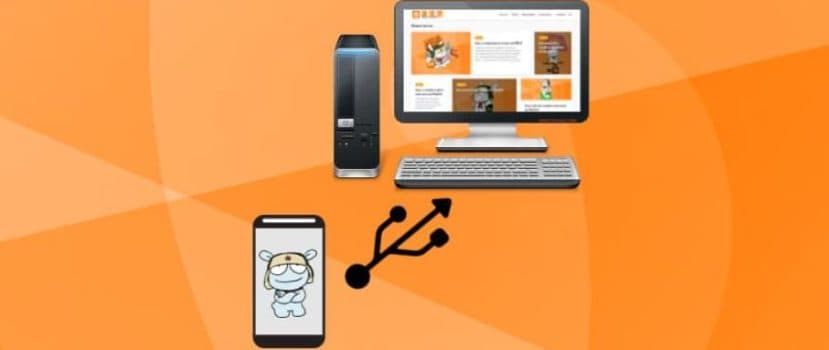




soddisfatto delle vostre informazioni.