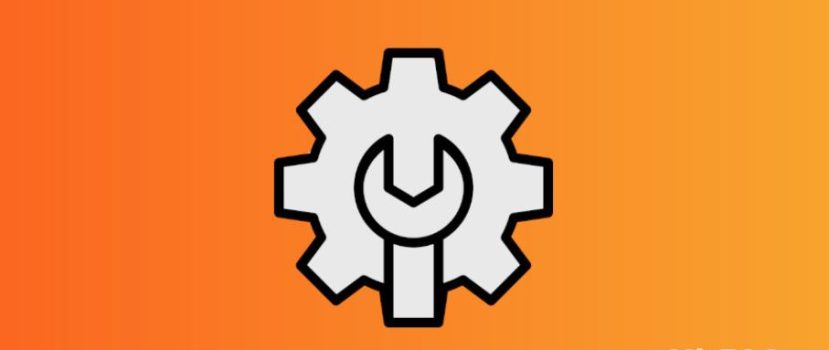O firmware tem muitas definições e funcionalidades interessantes. Infelizmente, também existem opções desnecessárias que consomem energia e afectam negativamente o desempenho do smartphone. A otimização completa do MIUI no seu telefone Xiaomi prolongará a vida útil da bateria e ajudará a eliminar pequenas falhas e desligamentos.
Como otimizar a MIUI 12 e superior na Xiaomi e na Redmi
Preparámos instruções detalhadas, com as quais poderá otimizar totalmente o seu dispositivo móvel. Os procedimentos seguintes não requerem direitos de raiz ou um carregador de arranque desbloqueado. Todas as acções podem ser executadas rapidamente nas definições do telemóvel.
Desinstalar aplicações indesejadas
A primeira coisa a fazer é remover aplicações inúteis. Nos smartphones Xiaomi, muitos programas pré-instalados não são necessários para o uso diário. A maioria destas aplicações é desinstalada da forma padrão, mas alguns programas só podem ser desactivados ou removidos com software adicional. Vamos considerar a desinstalação padrão:
- Abra as "Definições" e vá para "Aplicações" - "Todas as aplicações".
- Clique no ícone laranja "Desinstalar" e seleccione as caixas dos programas que pretende eliminar. Em seguida, clique no botão azul "Desinstalar". O número de megabytes livres também será apresentado.
- Regresse ao menu anterior e vá para o separador "Todas as aplicações". Agora, examine cuidadosamente a lista completa de programas instalados e, uma a uma, as aplicações abertas desnecessárias. Se o software não for eliminado conforme descrito acima, clique em "Fechar" e confirmar a ação. Antes disso, pode limpar a cache. A aplicação será agora desactivada.
Se você quiser remover os aplicativos do sistema - use uma instrução separada completamente. É necessário ter acesso a um PC e ter instalado o Xiaomi ADB Fastboot Tools.
Desativar anúncios do sistema
O próximo passo para acelerar o seu telemóvel Xiaomi é livrar-se dos anúncios incorporados. Devido ao grande número de anúncios, o smartphone pode bloquear. Além disso, o spam é irritante e interfere com a utilização normal do dispositivo. A maioria dos anúncios está concentrada nas aplicações do sistema, como o Explorer, a loja de temas, o browser, as Transferências, a Música e o Vídeo.
Para desativar os anúncios, é necessário ir a cada aplicação, abrir as definições e desativar o cursor junto à linha "Receber recomendações". Também pode definir a região com o número mínimo de anúncios, por exemplo, o Reino Unido.
Limpeza do armazém
A otimização da memória do sistema é também uma obrigação. Pode limpar o seu telemóvel de ficheiros desnecessários com a aplicação pré-instalada "Segurança".
- Abra o programa e clique em "Limpo". O tamanho do lixo (que inclui ficheiros de dados, ficheiros inúteis, pacotes, restos de dados e memória) aparecerá assim que a verificação estiver concluída. Na parte inferior, clique no botão vermelho "Limpar".
- Clique no ícone da engrenagem no canto superior direito e active o lembrete de limpeza. Defina os seguintes parâmetros: tamanho do lixo - 100 MB, horário de verificação - todos os dias.
- Se a memória do seu smartphone estiver sobrecarregada, vá para "Limpeza profunda". Verá fotografias e vídeos duplicados, pacotes de instalação inúteis e ficheiros grandes. Elimine os materiais desnecessários marcando as caixas de verificação.
- Aceda a "Definições" - "Aplicações" - "Todas as aplicações". Abrir cada programa e clicar em "Limpar cache" na parte inferior.
Configurar o Autorun
Como o nome indica, o Autorun permite que as aplicações sejam executadas automaticamente após o reinício do smartphone. Por este motivo, o telemóvel demora mais tempo a ligar e funciona mais lentamente. A execução automática não afecta a funcionalidade da aplicação: todas as notificações chegam a tempo, mesmo que a aplicação não esteja a ser executada em segundo plano. Por isso, recomendamos a remoção de todos os programas da execução automática.
- Em "Definições", abra o item "Aplicações".
- Aceder ao separador "Permissões - "Execução automática".
- Clique nos três pontos no canto superior direito e clique em "Mostrar aplicações do sistema".
- Desligue os controlos deslizantes junto a todas as aplicações de execução automática.
Verificar ligações de fundo
Em seguida, visite a secção "Transferência de dados". As aplicações desnecessárias podem estar ligadas à rede em segundo plano, aumentando a quantidade de tráfego consumido.
- Procure a aplicação "Segurança" no seu ambiente de trabalho e abra-a.
- Desloque-se para baixo na página até Transferência de dados.
- Abrir o separador "Consumo de tráfego".
- Aceda a "Aplicações do sistema" e desactive as ligações em segundo plano para programas inúteis. Pode desativar com segurança as ligações em segundo plano para aplicações como o Analytics, Mi Moeda, Xiaomi SIM Serviço de ativação, Spooler de impressãoe Serviço de impressão do sistema. Se não utiliza o Facebook, desactive "Serviços do Facebook" e "Gestor de aplicações do Facebook".
- Regresse à página anterior e aceda a "Ligações de rede". Desativar o acesso à Internet móvel ou Wi-Fi para aplicações que não utiliza aqui.
Selecionar um tipo de rede preferido
O tipo de rede preferido deve ser especificado se houver problemas com a cobertura. Por exemplo, a rede 4G não está a funcionar bem na sua área, mas o seu smartphone continua a tentar ligar-se a essa rede. Isto irá esgotar a bateria rapidamente.
- Abra "Cartões SIM e redes móveis" e seleccione o cartão SIM específico.
- Na secção "Rede do operador", procure o separador "Tipo de rede preferido".
- Definimos "Preferencialmente 3G".
Desativação de funções Wi-Fi desnecessárias
Nas definições, várias opções drenam ativamente o smartphone. Por conseguinte, é imperativo desactivá-las.
- Abrir o item "Wi-Fi" e ir para " Wi-Fi Assistente ". Desativar duas funções - "Escolher automaticamente a melhor rede" e "Dar prioridade ao Wi-Fi".
- Aceder ao menu principal e "Ligação e partilha" - "Imprimir". Desactivamos o serviço de impressão do sistema se não utilizarmos a impressora a partir do smartphone. Também desactivamos a ferramenta "Mi Share" se for desnecessária.
Restrição do acesso aos dados pessoais
Outro procedimento importante para a otimização completa do MIUI 12. Devemos abrir "Senhas e segurança" - "Acesso a dados pessoais". Desmarcamos as seguintes aplicações: Mi Video, MSA, MiuiDaemon, Report e Xiaomi SIM Activation Service (opcional).
Otimização da carga
Vamos agora proceder à otimização da bateria:
- Vá para a secção Potência e desempenho.
- Clique na engrenagem no canto superior direito.
- No "Limpar memória" especifique "Após 10 minutos". Este é o intervalo mais optimizado.
- Descer até "Monitor de atividade". Se houver algumas aplicações que utilizamos raramente, definimos "Limite máximo". No meu caso, são o Duo, o Google Play Movies e o Google Photos. Tenha em atenção que, com um limite rígido, a aplicação pode não funcionar de todo.
Se o telemóvel estiver a descarregar rapidamente, recomendamos a ativação da função "Poupança de energia" caraterística. O que é que isto vai fazer:
- O funcionamento das aplicações do sistema será limitado. Os programas também serão impedidos de serem executados em segundo plano.
- As funcionalidades que consomem muita energia, como a sincronização automática, a resposta a vibrações, a ativação do smartphone quando o pega e o ícone de impressão digital em telemóveis com um scanner por baixo do ecrã serão desactivadas.
- A memória será apagada sempre que bloquear o seu dispositivo móvel.
Vale a pena ativar a opção "Ultra poupança de energia" em casos extremos, quando não há forma de carregar o smartphone porque as restrições são muito apertadas.
Gestão de permissões
A resolução "Localização" consome ativamente a bateria, pelo que esta opção deve ser configurada separadamente. Para o fazer, vá a "Proteção de privacidade" - "Localização". Verifique quais as aplicações que têm acesso permanente à geolocalização. Por defeito, são "Mapas", "Bússola", "Google" e "Mi Browser". Em vez da opção "Permitir em qualquer modo", seleccione "Permitir apenas durante a utilização da aplicação.
Em seguida, clique nos três pontos no canto superior direito. Seleccione "Show System Processes" (Mostrar processos do sistema). Aqui pode proibir o acesso à localização dos programas "MIUI Desktop" e "System Printing Service". Outras aplicações não precisam de ser alteradas. Caso contrário, existe o risco de danificar o desempenho do smartphone.
Configurar definições de privacidade
A secção "Privacidade" tem muitas funcionalidades que adicionam anúncios ao seu dispositivo. Vejamos quais as definições que tem de desativar:
- Histórico de localização - Para muitos utilizadores, esta opção inútil consome a bateria e permite à Google seguir os seus movimentos. Recomendamos a desativação desta funcionalidade para reduzir o spam.
- Anúncios - aqui, activamos a linha "Desativar a personalização de anúncios" e desactivamos o item "Manter registo de depuração para anúncios", pelo contrário.
- Utilização e diagnóstico - desativar esta ferramenta para que os dados não sejam enviados automaticamente para os servidores da Google.
Livrar-se de widgets desnecessários
Para um bom funcionamento do smartphone, é necessário otimizar o ecrã inicial. O ambiente de trabalho pode ficar mais lento devido à faixa de widgets. Este elemento contém um grande número de anúncios informativos, incluindo anúncios. Para desativar o friso, é necessário:
- Aceda a "Definições" e abra o item "Ambiente de trabalho".
- Desativar o cursor do lado oposto ao "Faixa de widgets" linha.
- Confirme a ação clicando no botão azul "Desativar".
Agora, vá para a secção "Bloqueio do ecrã". Defina o modo de suspensão para ser ativado após um ou dois minutos de inatividade. Para poupar a carga o mais possível, desligue a função "Desperta quando se segura na mão" e "Acordar para mostrar as notificações" funções.
Desativar as actualizações automáticas
Por vezes, as actualizações automáticas são executadas em alturas inoportunas, pelo que é melhor desactivá-las. Além disso, algumas aplicações do sistema começam a falhar após a instalação de novas versões.
- Em "Definições", procure o item "Actualizações de componentes". Clique na engrenagem no canto superior direito e, na linha "Actualizações automáticas", especifique "Não atualizar".
- Aceda à aplicação Google Play e clique no ícone da conta. Aceda a "Definições" - "Definições de ligação". Clique em "Atualização automática de aplicações" e defina "Desativar".
Existe também uma função bastante duvidosa no Google Play - Play Protection. A ferramenta verifica se as aplicações instaladas têm vírus, o que cria uma carga adicional. O facto é que os vírus são extremamente raros nos dispositivos Android, especialmente nos programas. Pode desativar a opção da seguinte forma:
- Abra a loja de aplicações e clique no ícone da conta.
- Seleccione o separador "Proteção de reprodução" e clique no botão de alternância.
- Mova o interrutor de alternância para o estado inativo junto à legenda "Verificar aplicações com a Proteção Play". Confirmar a seleção.
Utilizando as instruções acima, pode configurar de forma rápida e eficiente qualquer telemóvel Xiaomi ou Redmi.
Porque é que precisa da otimização integrada da MIUI
Nos smartphones Xiaomi, uma função do sistema melhora o desempenho do dispositivo móvel. Vamos explicar brevemente o que faz a otimização MIUI:
- limpa a RAM;
- encerra os processos em segundo plano;
- reduz a carga sobre o processador e o pedal do acelerador gráfico;
- ativa a poupança de energia.
Recomendamos a utilização desta opção em telemóveis com fraco desempenho. Não há necessidade de ativar a otimização integrada se o dispositivo estiver equipado com um processador atual de classe média ou principal. Num artigo separado, dissemos-lhe como desativar a otimização MIUI.
FAQ
Como efetuar a otimização do som?
Infelizmente, na Xiaomi, quase não existem instrumentos pré-instalados que melhorem o som. Só é possível utilizar o equalizador ativado quando se ligam os auscultadores. Além disso, ligue o "Mi sound enhancement when using a headset".
Tenho de desligar a vibração quando faço chamadas?
Uma breve resposta vibratória a uma chamada recebida não afecta particularmente a autonomia, pelo que pode deixá-la.
Como desativar as notificações de aplicações desnecessárias?
Aceda às definições do telemóvel e abra "Notificações". Desactive os cursores opostos às aplicações das quais não pretende receber notificações.
O que é o "Modo simples"?
Esta opção muito útil aumenta os ícones e o texto no ecrã do smartphone. Neste caso, o número de objectos desnecessários é reduzido. A função é adequada para utilizadores com baixa visão, bem como para crianças e idosos.
Agora já sabes como acelerar a Xiaomi. Esperamos que as nossas dicas de otimização MIUI tenham sido úteis. Se conhece outras acções de otimização de smartphones, escreva sobre elas nos comentários.