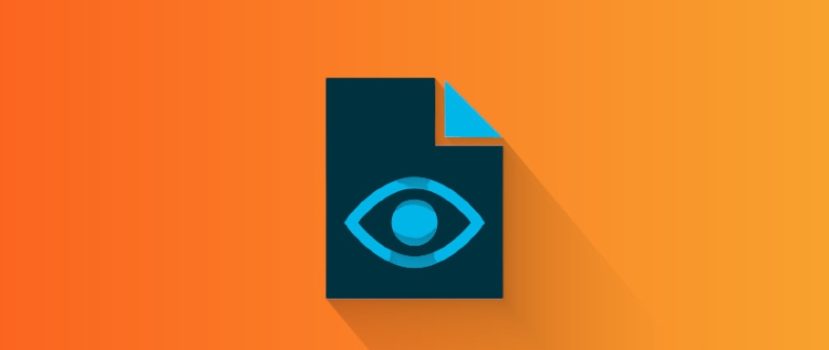Every phone contains data that should not be in public view. It can be personal photos, texts with passwords, or important information. Usually, such things are better to store not on the smartphone, but there may be no other options. Today’s article will consider how to hide files on Xiaomi by standard MIUI methods and built-in features of the Android system.
How to hide files in MIUI
Xiaomi developers have allowed their users to hide files on MIUI using the system’s built-in functionality. In addition to being removed from visibility, data and directories are also encrypted so that they can’t simply be taken from the device when connecting the smartphone to a PC.
To use this feature, you need to:
- Go to the built-in Mi Explorer app.
- In it, find the section “Device” to display a list of all files and folders.
- Next, select the personal files and folders on your Xiaomi phone that you want to hide. To do this, press and hold your finger on the desired item, and it will become marked as selected. If multiselection is required, you need to select all the items of interest one by one and click on the “More” button.
- In the submenu that opens, select “Hide”
- Next, the system will ask to enter the password from the account, which is tied to the phone. This precautionary measure excludes the possibility of hiding the contents of the memory by malefactors or an uninformed person.
- After that, you need to set a unique graphic key, which is entered to access the “Protected Storage“.
Excluding from visibility in the device memory
To see where hidden files are stored, you need to go back into Explorer and swipe with a hold on the main manager page. This action will open a screen for entering a picture key, after which the user will see a list of all the pictures, directories, and other things that he moved into the protected folder. The data will be stored there until it is deleted or when it is retrieved.
If you need to delete hidden folders or files, their deletion will be irretrievable. Such information cannot be restored.
If you need to make the information visible again, mark everything you need. In the “More” menu, click on the only item – “Recover encrypted files”
Hiding files using Android’s built-in tools
The Android system originally included a feature to mask user data. It is actively used to exclude unnecessary app “tails” from visibility. It works quite simply. A dot is placed before the name of an item or directory. The same method works for hiding personal files, but how can you restore such data if it is no longer visible in memory? The setting for displaying hidden data, with a dot at the beginning of the name, is responsible for this. It is available in any file manager, including the stock one from MIUI.
It is very convenient that when you create a HIDE folder using this method, the contents in it will not be found by a simple search, respectively, and deleting such hidden files will not work.
Unfortunately, this encryption does not work if the device is connected to a PC in any of the modes (via USB, or with WiFi connection).
Ultimately, we must say not all data-hiding options are sufficiently reliable. Not everyone provides data protection, only hiding from software visibility. But even that gets by with settings. As for how to find any hidden files in MIUI, a simple file explorer will do.