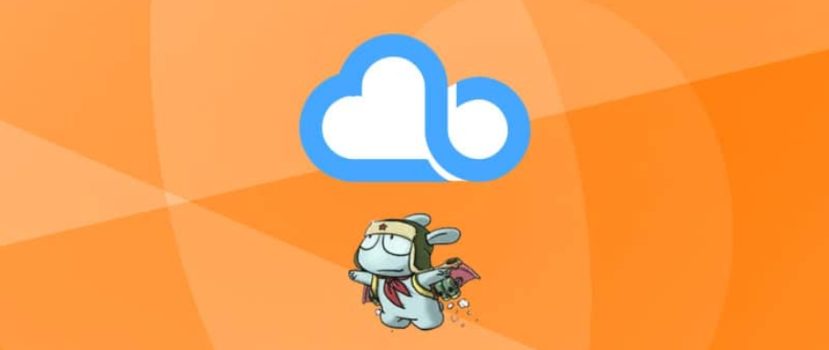Mi Cloud is a great addition to your Mi account that allows you to free up space on your phone, store your files securely, and always have access to them from any device. However, not all new users know how to use Mi Cloud and what features it provides.
What is Mi Cloud?
As you have already understood, this full-fledged cloud storage performs the same options as the popular Google Drive. The user is given 5 gigabytes for free, which can be expanded with Mi credits.
The allotted amount of space can be used to store different information you need: photos, videos, contacts, messages, and backups. The phone owner will significantly free up internal or external storage.
The only thing that cannot be transferred to Mi Cloud is the applications because they are stored only on the permanent memory of the smartphone or, with the help of root rights, are transferred to the SD card. But you can use Mi Cloud as a quality storage to save backups of any program.
How to access Mi Cloud from your computer
First, you must sign in to your Mi account on your PC. If you haven’t registered your account, be sure to do so. Now let’s get started:
- We go to the Mi Cloud website. A new blue window opens in front of us, where we click on the white button that says “Sign in through Mi account“.
- We see a login form. In the topmost column, enter the phone number to which the account is tied or the email. Below we write the password.
- If everything is correct, click “Sign in”. You can also sign in through Facebook.
- Once you have successfully logged in, you will see the Mi Cloud main screen with your data.
- It is also possible to sign in by scanning a QR code from your phone. It’s much faster to sign in to the cloud.
Viewing of pictures and files
First of all, cloud storage is used for the safe storage of different pictures, photos, and videos because these materials occupy most of the memory space of the smartphone. And you can view photos directly in the app, thanks to the built-in Mi Cloud Photo Manager.
Using this manager, you will forget about constant navigating to the Gallery and about long downloads. To do this, go to the Gallery tab and enjoy viewing interesting captured moments from life.
You can share photos as well as delete and sort them into folders. Your Trash is where you keep your deleted files, where you can either permanently remove them from your device or restore them.
Phone Search
Mi Cloud has another very useful and high-quality option: search for a lost Xiaomi or Redmi phone. To do this, you need to perform the following actions on your smartphone:
- Go to “Settings ” – “Applications”, and search either Mi Account or Mi Cloud. In either case, we need to find a list of Cloud features.
- At the bottom, under the objects for synchronization, we find the column “Device Search” (the inscription can be in English), and move the slider to “On“.
Now, you can find your device with the Internet and a working GPS. How – read below.
Go to the main screen of the Mi Cloud and click on the lilac button “Find device”. Now we see a list of functions highlighted in English. Let’s try to understand:
- Located – the most basic option shows the phone’s location on the map. Using this tab, you can determine, for example, the street and house where the device is located at the moment.
- Noise – turn on the sound signal at maximum volume. This way, you can find the device if you have lost it in an apartment or not too extensive a public place. The signal is turned off on the device.
- Lost mode – temporary phone lock. It is very useful when the gadget is in someone else’s hands. But as soon as the user enters the correct login and password from the Mi account, the smartphone will work again.
- Wipe device – deleting all data from the internal and external memory of the device. All information is cleared without the possibility of returning it. In principle, this is an ideal option if the device was in the hands of intruders.
Synchronization and backup
Now let’s discuss how to configure, enable and disable synchronization with the Cloud and perform backups. These are two very useful functions that protect important information in the case of any trouble with the phone.
It is possible to synchronize the following materials: contacts, calls, messages, sound records, gallery, Wi-Fi settings and browser data.
How to switch on the synchronization with your phone
To do this, follow a simple procedure: go to “Settings”, then to “Applications” and open Mi Cloud. Almost at the very top of the gray window will be a large white inscription “Synchronize” and above “Off”.
Click here, and a list of information to be synchronized appears. By default, all items are active, but you can choose the most important and necessary. Browse through the first list, click “Other items” and configure the second list. You can, for example, synchronize only the Gallery, and the content will be saved successfully with the Internet-enabled.
How to enable backups
A backup is an excellent option if you need to switch devices. You can back up your apps, system settings, and desktop with Mi Cloud. To enable it, go to the same Mi Cloud settings and activate the option.
You can create a backup right away or set up a schedule. At the bottom, you’ll see which items are being saved. And to restore the copy you made, click on the same name at the bottom of the window. A new blue screen will appear with information about the backup. Click “Restore” again. Done.
To disable synchronization and backup, you must go back to the settings menu and move the sliders to “Off”.
How to delete Mi Cloud backup
If you need to remove specific copies, go to Cloud Storage, find the backup files, and delete them. You can learn more about backups, how to copy, and where to store them in our special article on the subject.
FAQ
How do I clear Mi Cloud storage on my phone?
To do so, manually review the information stored there, delete unnecessary information, or expand the space by purchasing Mi credits. Look for more information in a separate article.
How do I restore photos from the cloud?
There is a special garbage can in the Cloud where photos are sent before they are completely deleted. If you have already emptied it of photos – you will have to use special programs for data recovery. And for downloading, there is a special icon next to each material. Downloaded photos will be saved in Downloads.
Can I remove Mi Cloud from my phone?
You can clear the Cloud by deleting the Mi account. But it will not be possible to remove the application itself from your smartphone, as it is a built-in service. You will have to use Android utilities with root rights support to remove it.
As you can see, it is very easy to use all the advantages of Mi Cloud. Having mastered the principle of operation and nuances of this cloud storage, you can protect personal data and always have them at hand, and reading our article will undoubtedly help in this.