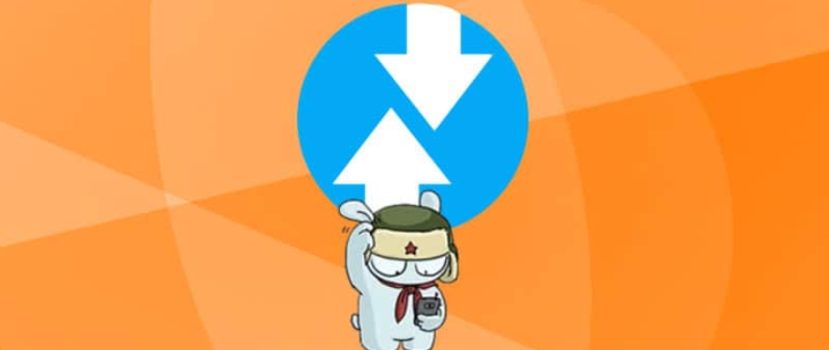Xiaomi phones have excellent support from the manufacturer and constantly receive new updates. But it is not always possible to update via the “Three Dots” (update menu). And here there is a perfect solution – reflashing with TWRP. Unfortunately, not all users know how to flash Xiaomi through Recovery correctly and quickly. About this today, we will talk.
What you need for flashing
There is a similar option – flashing in Fastboot mode, but if you are not satisfied with this method, you can safely try recovery. Xiaomi smartphones and tablets (at the time of writing this article) have the stock Mi Recovery 3.0 installed, which has no option to install the firmware.
Next, we need the firmware itself. Be sure to download it specifically for your device and only from the official MIUI website! Also, there should be an unlocked bootloader on the mobile device.
Flashing instructions via Recovery
Below will detail 4 simple steps to install the right firmware on your Xiaomi or Redmi phone; follow each point carefully.
Downloading firmware for your model
The procedure begins with choosing the right firmware for your phone. You can choose a global version, developer, or custom version. In the case of updating to MIUI 10, give preference to the stable build.
The firmware should be selected on the official MIUI forum. The archive should be in .zip format. After a successful download, place it in any folder on your computer.
Installing the Recovery
And the most important point is the availability of custom recovery on your mobile device. You can find detailed instructions on this topic in this separate article. But for now, here’s what’s needed:
- An unlocked bootloader.
- Installed and unpacked ADB drivers in the root of the system disk.
- Correct Recovery.img file for your Xiaomi or Redmi model.
- Normal drivers to make the PC see the device enabled in FastBoot mode.
Logging into Recovery and installing the firmware
Back to installing the firmware via Recovery. Once the above items are done – start this mode on the smartphone. To do this:
- Turn off the smartphone.
- Wait a minute so that all the system processes have stopped.
- Press the volume knob up and the power button. Release the power button immediately after vibration, and hold the volume until you enter TWRP.
After a few seconds, you will hear a vibration, and the corresponding inscription will appear. If the word “Recovery” appears on the screen, we have successfully entered the menu. Then we see a black screen and eight sections.
Reset the data without touching only the SD drive and OTG.
- Choose “Wipe” – format data – enter the word yes.
- Back to the primary menu: reboot – recovery.
- Now do the advanced wipe: “Wipe” – “AdvancedWipe“. Check the following files: Dalvik, Cache, System, Data, and Internal Storage (optional).
- Go back to the menu root and press “Reboot recovery“.
- Connect the phone to PC. It should be detected (if all drivers are installed). Transfer firmware archive to system memory root.
- Press “Install” and choose flash file. The update will start. If you, for example, chose the Masik X, then during the installation, a menu will open with a choice to download the necessary applications and files.
- When all system processes stop, it will indicate the end of the reflashing.
- Reboot the system with the command “Reboot system”. Done.
If flashing dots are blinking at the first phone startup, it’s not a miracle to check if the firmware was installed successfully.
Possible problems and their solutions
Now let’s understand what can be caused by the problems. Below you will find a list of the most common problems:
- TWRP is missing. You must patch the kernel to prevent TWRP from closing the stock recovery after rebooting. See your model’s thread on XDA Developers for instructions on how to do that.
- Error 7: wrong firmware. For example, if you own a Redmi Note 3, the build for Redmi Note 3 Pro will not work for you. Also, the shell may not install because of a corrupted file.
- Error 255: wrong updater-binary file has been selected. Replace this element, disabling the antivirus beforehand.
- Computer not seeing the phone when it is in Recovery Mode: Probably lack of special drivers, which we mentioned in the article about TWRP. Another reason could be quite trivial: dirty USB ports or broken cables.
- Error 0: The file where the firmware is stored does not have enough necessary materials. Antivirus often delete them, especially if you download the custom version. Try to disable it or add the firmware files to exceptions (the whole folder).
FAQ
Error 6 appears, what could it be?
This problem indicates that the updater-script file format is incorrect. Use Notepad and change the resolution to Unix.
Where do I save my backups before bypassing if the whole device gets cleaned up?
You can move them to an external drive like a flash drive or a computer. Keeping the backups in your smartphone before flashing makes no sense, as they will be erased.
As you can see, installing firmware through Recovery on a Xiaomi phone is quite simple, the main thing is to carefully follow the instructions and download files only from trusted sources.