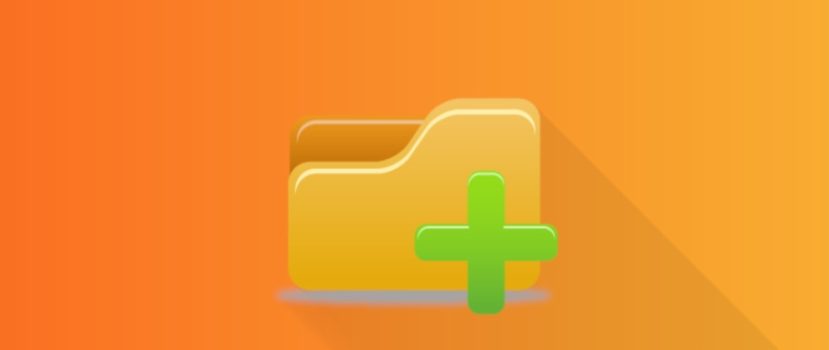Allocating the space used on your smartphone’s home screen. Today’s liners offer many customization options, but most are not intuitive. This includes, in part, the MIUI desktop. Users of this shell do not infrequently ask all sorts of questions regarding customization. For example, how to enable the applications menu or how to create a folder on the Xiaomi desktop.
Features of the MIUI home screen
The basic functionality of the desktop on Xiaomi is available for manual sorting, manual creation of the directory, filling the folder with applications, and changing the wallpaper. The developers have not allowed users to create an empty directory using a separate tool. The catalog on the home screen is created by dragging one icon to another.
The resulting folder can already work, but not everything is as simple as we would like. For example, a long tap on the newly created directory only lets you delete it, and then you can wonder about renaming the folders on the desktop. To do this, you have to enter it with a simple tap. Inside the directory, you need to click on its name, and a keyboard will appear.
After entering the name, just go back with a button or a gesture and the changes will be saved automatically
How to add a file to the desktop Xiaomi
In addition to creating and editing folders and adding app shortcuts, you can add files to the desktop in the basic launcher. On Xiaomi, this is a bit more complicated than on other systems.
To bring out the file icon, we need to install any file manager(I use ES Explorer) except the system one. It will not work as it does not have a sufficient set of permissions. After installation, you need to go to the properties of the installed application.
You will need to go to the application permission settings and enable the ability to create desktop shortcuts.
After that, it must go directly to the file manager itself. Select, hold down the file, and open the context menu. As a rule, it is a triplet in one of the corners of the program window. A function will be related to adding a shortcut of the selected file to the home screen. After clicking it, you will find the file icon on the Home screen.
Creating a directory in Explorer
A simple function called Folder Creation in MIUI Explorer has been implemented very unobvious way. The function is hidden in the application’s system menu. To get to it, you need to:
- Open the app and go to the tab that displays all the contents of your phone’s storage.
- In the top-right corner, there will be a three-dot menu.
- Clicking on it will open the contextual menu containing the item “Create”.
- Next, you will need to enter the name of the future directory and save it. The empty folder will immediately appear in the memory of the device.
Hiding data in the MIUI File Manager
In addition to creating, deleting, and renaming partitions, the developers have also allowed you to hide them from prying eyes by protecting them with a password. Conveniently, this function was implemented “out of the box” and to use it, there is no need to install and configure third-party software.
- To use the hiding, it is necessary to put the explorer in the selection mode. To do this, you must click and hold on to the desired object, and after a second, on the left of it will be an alarm that the directory has been selected.
- The next step is to go to the context menu by clicking “More”. Inside will be the “Hide” item. Before putting a password on the Xiaomi folder, the system will ask you to enter your account password to ensure that the device has not been compromised.
- Following the confirmation, you will need to set a graphic key.
- After the protection is installed, the folder will disappear from the list of all files and be displayed by pulling it down on the file manager screen.
These actions will open the private storage, which contains hidden data. The private area can be accessed by entering a graphic key.
To summarize, it should be noted that the interaction with directories and files in the Xiaomi system is not made at the most intuitive level. Still, the degree of protection of the user’s data is worth paying tribute to.