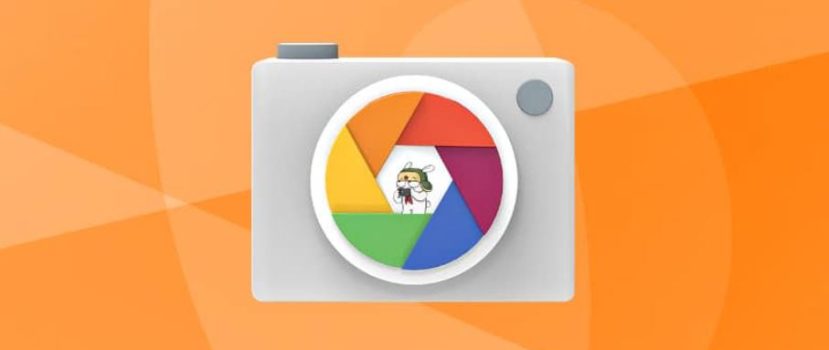Bought a budget phone where the camera is no fun at all? Do you want advanced photo editing capabilities while taking pictures? Don’t know how to create a bokeh effect? Don’t despair. There’s no need to save up for an expensive flagship immediately. There is a solution, and it’s a third-party camera from Google. But few people know how to install Google Camera on Xiaomi yourself.
Google Camera – what it is and why you need it
Google Camera (Camera2 API) is a special utility that serves as an intermediary between the basis of the device(the camera module and the processor itself) and its software (built-in applications for photo processing). With Camera2 API, you can get the raw data of ISO, RAW, photo speed, and other things.
Unfortunately, not all smartphones can boast third-party camera support, especially for cheap models. But Xiaomi’s budget phones are lucky: devices with 4xx, 6xx, and 8xx Snapdragon processors recognize Google Camera without problems. You can check the support of Camera2 API with a special application Camera2 API Probe.
The most important – it supports HDR + mode, which is absent in Xiaomi and is available only in the application from Google.
Using HDR+ mode, you can create brighter photos in daylight and significantly improve photo quality at night. Even mid-priced smartphones suffer from “noise” in nighttime images.
There is also an option that improves the shooting of moving subjects. There is practically no blurring. There is clarity and contrast. The details are well elaborated, and even the tiny details are visible if we photograph one particular subject.
Also, Google Camera is just necessary for fans of portrait pictures, whose smartphones have a single module because, with it, it is unreal to make a real “bokeh” mode. “Google Camera” destroys this problem by creating professional background blurring.
Love to shoot video on the go but constantly forget to use the manual stabilizer? Google’s developers have taken care of that. Camera HDR+ has built-in stabilization that makes your movements smooth, beautiful, and unsharp.
Installing Google Camera on Xiaomi with root rights
This is already a more common and basic option, which is almost safe for the phone. Of course, you can not do without root rights since there will be changes in the system files. Here we go:
- Download the Google Camera app from XDA Developers in APK format. Note that in Google Play, you can not find this program, and downloading from unknown sources is fraught with getting viruses.
- Unlock the bootloader if it has been deactivated up to this point.
- Be sure to get root rights.
- And the last decisive action is to edit the ” BuildProp ” file, stored in the “system” folder. It is impossible to get in there using the Mi-Wire, so we use a special program called ROOT Explorer, which can be installed from Google Play.
- Find this file, and at the very end, type in “camera.HAL3.enabled = 1” without the quotes and spaces.
- Now install the camera like a normal application.
Installing Google Camera on Mi A1, Mi A2, Mi A3 without ROOT rights
Let’s now understand what methods are possible to install Google Camera HDR on Xiaomi smartphones. Many users know the method only using root rights, but it turns out that you can do without “Super User” mode, but only for the Mi A range (that is pure Android).
To do this, you need to install a special utility on the phone, which will automatically unlock the bootloader, then temporarily set the TWRP-recovery, and at the end of the operation will lock the bootloader. Thanks to these actions, Google Camera will be installed in two clicks. Here we go:
- Go to “Settings”, turn off the screen lock;
- Now activate the “Developer Mode” by clicking on the device’s build number several times.
- Once it is enabled – move the slider towards “ON” opposite the factory unlock.
- Then we connect the smartphone to the PC with a USB cable and install the necessary drivers.
- Download the zip archive with Google Camera by following this link.
- Install the program while the phone is in ADB mode.
Please note! There is no guarantee that after the made operation the phone will not go into “brick” mode. There may be crashes, slowdowns and freezes in the camera application itself.
FAQ
I need a universal way to install Google Camera for all models, is there one?
Yes, this method exists.
Is it possible to lock the bootloader after the camera installation?
Yes, if it works correctly – you can deactivate the bootloader. It should not affect the further functionality of the application.
Does Google Camera need to be installed in some way by default, or will it happen automatically?
You can install an unlimited number of “Camera” applications from Google Play. Each one will work individually.
As you can see, installing Google Camera on Xiaomi smartphones is real. If you put in some effort, be careful, and follow the instructions clearly, the process will go quickly and easily. And as a reward, you will get almost perfect pictures even at night!