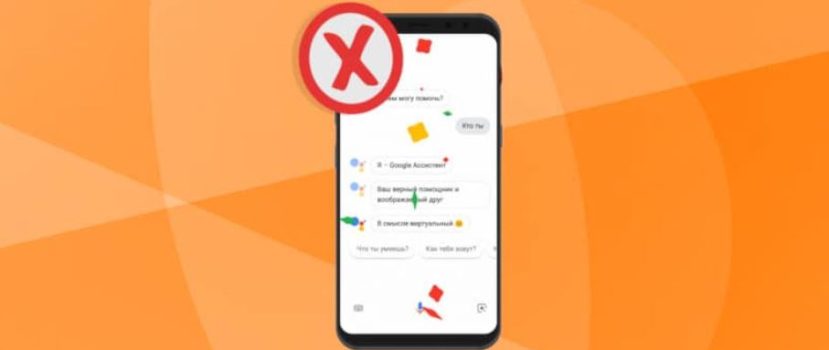The modern user spends a huge amount of time on his smartphone. That is why Google Assistant was created to make everyday tasks easier. Undoubtedly, it is a very useful tool. But some people wonder how to disable Google Assistant on Xiaomi because the functions provided are not always necessary. So today, we will talk about this very topic.
Who is Google Assistant, and what can it do
The unique option Google Now, obliged to help users, first appeared back in 2012. Its popularity remained average, so in May 2016, the company decided to release an improved version of the tool.
So what is this set of features? What is its usefulness for a simple Android owner? The assistant is a kind of artificial intelligence that performs user commands. Starting from the most basic (turn on the alarm clock, for example) and ending with a “real” two-way dialogue.
The voice assistant understands and performs the following tasks:
- Games and Entertainment. There are several light and small applications to choose from, with which you can pass the time. The Assistant can also cheer you up by serenading you or flipping a coin.
- Weather, sports, and timer. Already more useful options. Google Assistant will tell you if precipitation is expected in your city today and what the temperature will be. Interested in sports? Just ask questions on the subject and almost immediately get real answers. Need a timer? Let your Assistant know about it, specifying the period.
- Reminders and messages. No need to keep all the important information in your head. Please share it with Google, which will remind you of the details. And to send a text message, you no longer have to go to a separate app and search for a specific caller.
- Trips, calls, and places near you. No need to search for a hotel or coffee on your own. The Assistant will do all the work if you have GPS enabled and access to your current location. It will also call any number in a matter of minutes.
We’ve listed less than half of what Google Assistant can do. In fact, the functionality of this add-on is huge, and every year it only grows with new features.
Remove some of the features of Google Assistant
Despite the tool’s usefulness, the user sometimes does not need it. Therefore, below, you will find tips and instructions on how to disable the Assistant properly. You can only deactivate the option, making it less noticeable and annoying.
Putting the Assistant to sleep mode
Most commands are carried out exactly by your voice. You can easily fix it by putting Assistant into the so-called sleep mode.
Switching off via the browser
- Open the standard Google app on your smartphone and click the three-dot icon in the lower right corner. Then click on “Settings”.
- A new page appears, where we turn our attention to the “Voice Search” tab. Next, click on the second-highest item, “Voice Match”. This opens the detailed Voice Assistant settings. And uncheck the “Access with Voice Match” checkbox. That’s all. The add-on will no longer appear at your command.
Turning it off via “Settings.”
Also a good option, almost identical to the method above.
- Go to the menu and scroll down to the “Advanced Settings” section.
- We pay attention to “Language and Input” – “Google Voice Input”.
- Click on the item “Recognize Okay, Google. Move the switch to “Off” instead of “On any screen.
- Also, optionally uncheck “From Google app.” Done.
Disable via Buttons & Gestures
By default, the Assistant launches with a long press on the home button. But this can easily be changed using, as always, the settings.
It is also possible to completely disable the response to your gestures. How? Let’s find out now. Once again, go to the settings menu and go to “Advanced Settings”. Tap on the tab “Buttons and Gestures” – “Running Google Assistant. Choose how you want to open the Assistant. There are several options:
- “Home” – long press;
- “Menu – long press;
- “Back – long press;
- “Home” + “Power” ;
- “Menu” + “Power”;
- “Back” + “Power.”
- No gestures.
If you want to disable the gesture-based add-on completely, the last method will do. This is how easy and uncomplicated it is to disable Google Assistant on your Android phone.
Removing the search bar from the desktop
Are you annoyed by the Google search bar on your desktop, which takes up space? No problem, because on Xiaomi phones with the MIUI firmware, the search widget is removed almost instantly. Long tap on it and move it to the basket image that appears.
But with smartphones from the Android One line, the situation is much more difficult. Google services are so carefully built into the phones that removing them is almost impossible. You have two options:
- Remove the built-in Google services (which you don’t need), including Assistant, using our instructions.
- Install a third-party launcher. The design designed for MIUI devices is ideal.
How to completely disable Google Assistant on Xiaomi
If you have decided that you will not use the Assistant categorically, there is no point in disabling each function individually. The add-on supports a complete shutdown, and the procedure is quite simple.
- Open the Google browser again. Click on the “More” icon in the lower right corner of the page. Go to “Settings.
- We look at the “Google Assistant” section. Under it, there is a tab with the settings we need. We scroll down to the bottom of the page, where we tap on “Phone”. And move the slider to “Off ” in front of Your Google Assistant. Done. The add-on is completely disabled and will no longer bother you.
FAQ
How do I change the Assistant’s voice, and is it possible?
Yes, the voice can be changed quite easily. You can choose from several different voices. To see them, go to Settings – Assistant – Assistant Voice. Take a listen and set the one you like.
Does the Assistant waste battery power?
The load on the battery, of course, goes. But it is not significant at all. Also, this add-on almost doesn’t affect the operating memory.
Here we have figured out how to disable Google Assistant on Xiaomi. There are many options for deactivation, and you are sure to find the right one. Write in the comments if you use the artificial intelligence of the browser. And if you have any additional questions or problems – always ask for help! Good luck!