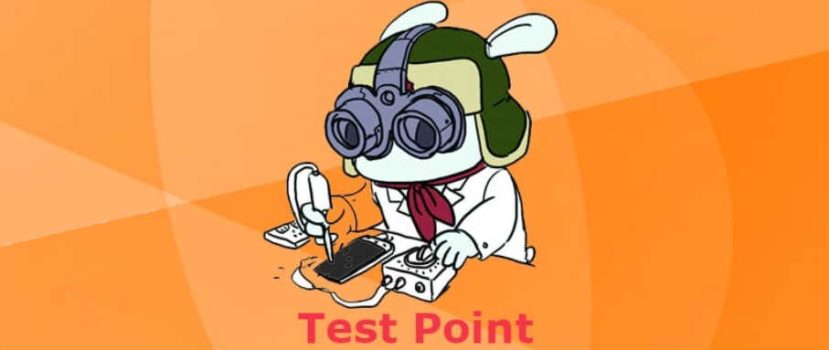Experienced users love to experiment with their mobile devices, but sometimes careless actions lead to the fact that the phone stops starting up. If you are faced with such a problem, do not immediately go to the service center. Today we will tell you how to flash Xiaomi via TestPoint at home and get your smartphone back to work.
What does TestPoint do, and what is it for?
Test Point is a key point on the phone’s motherboard, with the help of which you can make changes to the software mechanically.
On Xiaomi, tiny pins are located under the device’s body. By closing them, you can re-flash the device, thus restoring its functionality (bringing the “brick” back to life).
Repairing the Xiaomi brick
In the “popular” understanding, a brick is the state of a smartphone when it does not respond to any action: it does not turn on, charge, or is not detected by the PC. This is one of the most unpleasant and stressful situations for users. Unfortunately, “bricking” happens quite often if you get carried away by interference with the system part of the device. The reasons may be the following:
- Improper exploitation of root rights. For example, you became a Super User but accidentally cleared the necessary system files. As a result, the phone either stopped starting up at all or went into a cyclic reboot. The solution is to remove the root immediately and start Xiaomi flashing via Test Point.
- Interrupted flashing process. Were you installing a new shell, and suddenly the power went out, or the phone ran out? In most cases, the process starts automatically after fixing the problem, but sometimes the device stops starting. To avoid problems, always check the charge of your smartphone. It should not go below 50%!
- Malware. Serious viruses may well bring your Android smartphone to the point of inoperability, especially if there is an infection of system files. We strongly recommend downloading all archives, utilities, and files only from official sources.
Xiaomi phone always reboots
Bootloop is a constant reboot of the phone after the logo is shown. The mobile device turns on, but the operating system does not boot up.
The reasons are almost the same as for the full “bootloop”. But more often, the device goes to a boot loop after trying to install an unsuitable version of MIUI. For example, you own a Xiaomi Redmi Note 5, and the archive with the shell downloaded for Redmi 5. The result will be sad – you will get an eternal reboot.
Installing any firmware with a locked bootloader
In addition to problematic situations, the operation via Test Point can be relevant if you want to flash Xiaomi with a locked bootloader.
Note that this only applies to official Chinese versions! Any actions on global firmware with a locked bootloader will lead to “brick”.
Also don’t forget about the anti-rollback system. If it works, even closing the checkpoints may not help.
Step-by-step instructions for flashing Xiaomi and Redmi via Test Point
Flashing Xiaomi via Test Point for the average user will now be a problem… Almost always, 95% of the time you’ll need an authorized service Mi-account, which only “legal” CAs have. So this article is ONLY for informational purposes.
Once you’ve found your smartphone on the list and determined the location of contacts, you need to proceed with the procedure. Below we have posted detailed instructions explaining each step.
Step 1: Disconnecting the phone and remove the back cover
First, we stop all processes in the smartphone. If your Xiaomi went to Bootloop and the phone does not turn on or turn off normally – simultaneously press all three keys(power button and volume knobs). Hold for 10 seconds, then release. The device will reboot twice and shut down completely.
Armed with a special spatula and gently peel the panel along the perimeter.
Alternatively, after removing the cover, you can disconnect the battery cable (if the smartphone can’t disconnect) and reconnect it after a couple of seconds.
Step 2: Preparing the computer
Set the smartphone aside, set up the computer, install the necessary programs, and download files.
Disabling driver digital signature verification
Before starting the procedure, be sure to disable digital signature verification. Otherwise, the system drivers will conflict with the software drivers. We talked about how to do it safely in the article about flashing via Fastboot.
Downloading drivers from Qualcomm
Qualcomm drivers for 32/64 bit.
If you reflash your Xiaomi smartphone for the first time, you need special drivers to recognize the device. You can find the archive on the manufacturer’s official website or at the link above from Google Drive.
Installing Mi Flash ENG
Now let’s install the program used to install the new software version.
Downloading the firmware for Fastboot mode and transferring the files to the C drive
The last preparatory step is to choose the right firmware. Only download the builds for Fastboot mode and from the MIUI forum. Make sure to check which model it’s for.
When downloading the firmware archive from the official site, the beginning of the link will look like this: bigota.d.miui.com/V and then the version number, region and other symbols.
Move the archive to the root of your system drive and unpack it. Run the program as an administrator.
Step 3: Close contacts and switch to EDL mode
Back to the mobile device:
- Disconnect the battery cable from the board!
- Connect one end of the USB cable to the computer, don’t plug it into the phone yet.
- Take a sharp paper clip (or tweezers or something similar) and close the pins of the Test Point.
- Keeping the pins closed, insert the wire into the phone. The device is put into EDL mode, but the screen stays off.
- On the computer, open the Device Manager. A new port (COM and LTP) with the name, for example, “Qualcomm H5-USB Loader 9008” must appear. As soon as the 9008 port we need appears in the Device Manager, take your hand off the pins.
Step 4: Firmware of the Xiaomi smartphone
Now you’ll need the previously downloaded Mi Flash utility. Press “Refresh” and wait until the smartphone port is detected. The value 9008 should appear in the “Device” column. Then specify the path to the firmware and click “Flash“.
If you did all the steps above correctly, the flashing via TestPoint will start. Usually, it takes up to 10 minutes. Don’t perform any actions on your PC or smartphone. Wait.
Step 5: Check your device’s functionality
How to know that Xiaomi successfully flashed through EDL mode and closed the checkpoints? To do so:
- Waiting for the successful completion of flashing and the green “Success” inscription.
- Disconnect the cable from the phone and PC.
- Connect the battery cable back.
- Press the power button for a few seconds until it vibrates.
- Next time you start, the screen should light up, and the operating system will start without any problems.
What to do if the phone does not respond or come out of cyclic reboot? Then the operation via TestPoint with Edl didn’t help. Either repeat the procedure carefully, read the instructions, or go to the service center with an experienced technician.
FAQ
The New Redmi phone doesn’t start. Will Test Point help?
You should contact the store to provide free repair if the mobile device is under warranty. In no case do not reflash the phone yourself via TestPoint. Otherwise, you will instantly lose your warranty.
Do I need root rights to enter EDL?
No, Super User mode is not necessary at all.
Do I need only the dev build to flash via TestPoint?
Will both the dev version and the stable version work? If the boot loader is unlocked – you can put Global ROM. If not – only China.
Today we figured out how to revive your Xiaomi smartphone and reflash it by shorting the contacts. Yes, it’s a complicated procedure, but if you act carefully and carefully, you will succeed.