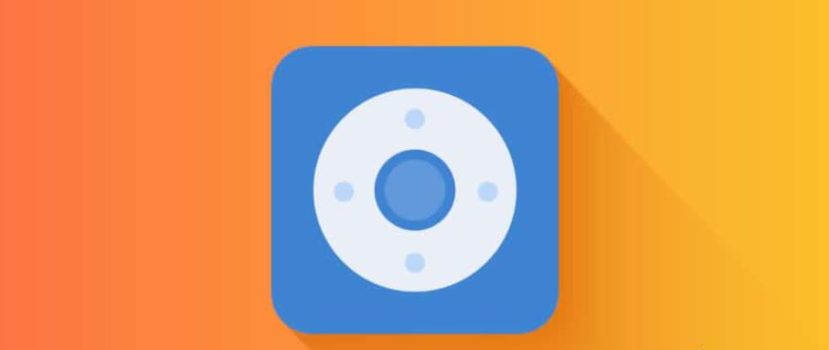Many electronics are difficult to control because they can lose or mix up the remotes. To make it easier for users to configure various equipment, Xiaomi began to add infrared sensors to their smartphones and released a special application, Mi Remote Control, the functionality we will discuss today.
What is this program?
Mi Remote is a tool for the remote control of electronic equipment. Simply put, it is a remote control that is suitable for:
- televisions;
- air conditioners;
- AV receivers;
- set-top boxes;
- projectors;
- DVD players and cameras.
The application’s main advantage is working with devices from different companies, not only Xiaomi. Global companies like Samsung, Sony, LG, Panasonic, Haier, Micromax, Onida, and others are supported. The only condition – the device must be “relatively new”, as it is not always possible to interact with outdated devices through Mi Remote.
Which Xiaomi smartphones support it?
You can download the application from Google Play to any phone, but the model must have an infrared sensor. We told you more about the IR port in a separate article – we recommend reading it if you plan to use the remote control.
IrDA technology is available on most Xiaomi and Redmi phones:
- Redmi Note 2;
- Redmi 4, Redmi 5, Redmi 6;
- Redmi 7, Redmi Note 7;
- Redmi 8, Redmi Note 8, Redmi Note 8 Pro, Redmi Note 8T;
- Mi Max 2, Mi Max 3
- Mi 4, Mi 5, Mi 6, and Mi 9 lines;
- Mi 10, Mi 10 Pro;
- Mi Note 3, Mi Note 10, Mi Note 10 Pro;
- Pocophone F1, Poco X2;
- Redmi K20, Redmi K20 Pro, Redmi K30;
- Android One Series.
Unfortunately, budget smartphones such as the Redmi 7A and Redmi 8A did not get an IR port, even though they were released very recently. Devices not equipped with the sensor can only control Mi TVs and Mi Box set-top boxes by connecting to the same Wi-Fi network.
Features and Capabilities
Mi Remote Controller has advanced features and fully controls appliances using only your smartphone. No wires, remotes, or additional tools.
With this program, you can adjust the TV volume, switch channels, adjust the air temperature through the air conditioner, take pictures with a digital camera, and turn on/off projectors, set-top boxes, receivers, and players.
Mi Remote can be used even if there is no Internet access (when adding a new device a network connection is still required). You also don’t need to register and sign in to your Mi account.
What kind of equipment can be controlled
A complete list of supported devices can be found on the start page of MiRemote. The main devices that use a smartphone as a remote control:
- Mi TV and Mi Box;
- Fans;
- TV set-top boxes;
- A/V receivers;
- DVD Players;
- TVs, including SmartTVs;
- Projectors;
- Cable/satellite box;
- Cameras.
As noted above, it is possible to control home appliances from any reputable manufacturer. All available brands can be viewed when the appliance is connected. The list of brands will expand if you connect to a mobile network or Wi-Fi.
Setting up and using the Mi Remote
The program is installed “out of the box” on Xiaomi phones. It is located in the “Tools” folder. The icon shows a white circle on a blue background. If you can’t find the app, download it from Google Play. But do not confuse Mi Remote Controller with Peel Mi Remote, as they are different programs with a similar names.
- So, after downloading and installing, open the application. Click on the big green button at the bottom of the screen, “Add Remote”. In the next window, choose the type of equipment and the manufacturer.
- Then follow the on-screen prompts. Point the phone at the device and perform test commands, for example, turn on/off the TV. If the device responds, it means that the interaction is configured correctly.
- In a special box, enter the device’s name, and at the bottom, specify the room in which it is located. This can be a living room, bedroom, study, dining room, or office. Or select the “default” location.
- On the Xiaomi smartphone, a remote control with various buttons will appear. Use it to increase/decrease volume, switch channels, etc. It is also possible to control several devices simultaneously from one panel (using the “My Room” function).
FAQ
What is the difference between Mi Remote and Mi Remote Controller?
Reel Mi Remote is an improved version of the Mi Remote Controller, designed primarily for TVs. It has a different interface, but the functionality is the same. Usually, two programs are installed on the phone, and the user can choose the one they like better.
Mi Remote error, what should I do?
Update the program to the latest version and ensure the internet is enabled when adding a new device. Also, Peel Remote may require a basic version of the Mi Remote to work, so install it if necessary.
How do I uninstall the app?
Go to Settings, find Mi Remote there, uninstall it the standard way, or do it through Google Play. If the app is equated to a system app – check out our article on removing pre-installed programs.
What to do if Mi Remote doesn’t find your tech?
Check to see if the device has an infrared sensor on it. Electronics may not support remote control.
Now you know how to set up the Mi Remote Controller and turn your phone into a remote for your TV and other devices. Do you use mobile tools to control your electronics?