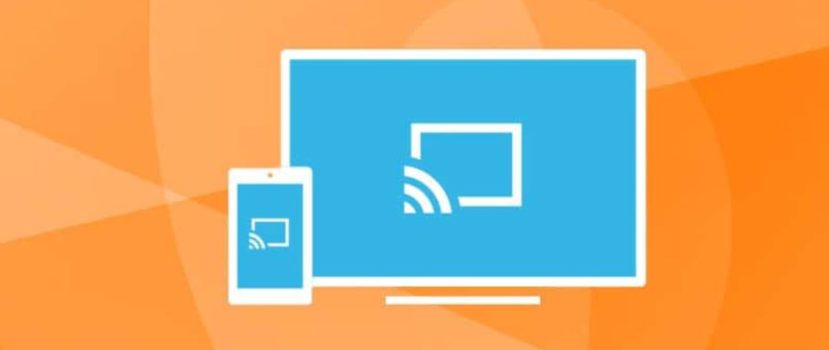Do you like to display video from your phone screen on the big screen, but are you tired of a lot of wires to connect? Not familiar with all these connectors? Do not worry, because there is a way out, namely the technology WiDi. But few people know that you can set up a wireless display on Xiaomi, and the picture will be displayed on the TV without any wires.
What is WiDi
WiDi (short for Wireless Display) is a unique wireless technology developed by Intel. This system is similar to a Wi-Fi and Bluetooth connection. WiDi allows you to broadcast from your smartphone display to your TV, PC, or laptop screen.
Synchronizes absolutely any media content: videos, movies, games. And this does not need any wires!
The only requirement for the phone – an operating system above Android 4.2 and built-in support for Wireless Display.
You can check if your mobile device has a Wireless Display feature like this:
- Find the “Settings” icon on the home screen, go in;
- Go down to the “Wireless Networks” section and open the “Advanced Features” item;
- Since almost all modern Xiaomi models support Wireless Display, the middle of the page should be an option “Wireless Display” with an explanation “Display on the screen via Wi-Fi network “. All we have to do is to activate the checkbox.
How to enable WiDi on Xiaomi
Now comes the most important question – how to connect your smartphone to your computer or TV. Pay attention to the mandatory condition: devices must have a built-in WIDI chipset. Otherwise, you will have to use external adapters, such as MiraScreen.
Setting on PC
It is suitable for a usual desktop or laptop with an intel processor and Wi-Fi connection from this manufacturer. And then everything is individual: look for the PC in the “Settings” section “Wireless Networks” and activate Wi-Fi Direct. The item may be called directly “WiDi Miracast“. It depends on the version of Windows.
Then we take the smartphone and activate the mode according to the scheme above. The devices must be paired. If the procedure is done correctly – the computer will show a wireless display from the phone.
Setting on the TV
This process is almost similar to the above. On the mobile device, we activate WiDi and go to the TV. Open “Settings“, where we pay attention to the “Intel’s WiDi” section. At the bottom should be the name and model of our smartphone (of course, if it has a Wi-Fi-enabled network). Click on the checkbox and confirm the TV and phone pairing.
Important points:
- If you have a Smart TV, the chance of a successful connection is much higher.
- Two devices must be connected to the same Wi-Fi network.
- In the case of difficulty with the connection, you can use special applications that greatly simplify the pairing process.
FAQ
How to send the image to the TV with Xiaomi Mi A2 and Mi A3?
Smartphones from the One line are paired slightly differently than the series of smartphones under the MIUI shell. We go to Settings and open the Screen, where we click Broadcast. Activate the slider next to Enable. A list of devices available for connection should appear. That’s the whole operation.
What is DLNA technology?
This is another wireless standard that, unfortunately, does not display images on the screen. It works like a flash drive, only without wires.
What’s the best way to send video to your computer over the wire?
We covered this topic in our article about connecting to a PC. There we dealt with connections via USB and special programs.
As you can see, making a wireless connection between your smartphone and TV or computer is not difficult. You need to follow the instructions carefully, and then any movie, game, or video will appear on the big screen without any problems.