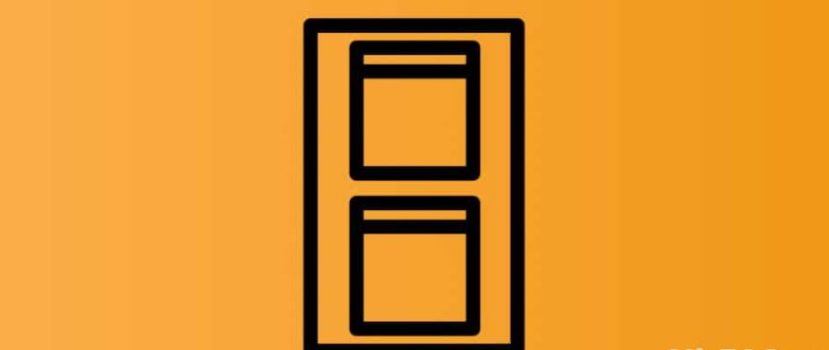The user performs a huge number of actions on his smartphone every day. For example, communicating in a messenger and browsing the news column. It is inconvenient to constantly switch between applications, so the developers have added a useful function, Split screen. Let’s find out how to split the screen on your Xiaomi phone.
What is this function?
A split screen is an option that allows you to set a double screen. The display is divided into several windows, which are interacted with separately. This is a true multitasking mode. The user does not need to open tabs individually. He can simultaneously sort photos in the Gallery, watch videos, play a game, and correspond on Instagram.
The dual-screen feature on Xiaomi first appeared in the MIUI 9 (Android 7.0) firmware. Split-screen works are great on today’s MIUI 12 and 13. Setting up two screens on the phone is very easy. No additional software is required.
How to split screen on Xiaomi in MIUI
Let’s take a detailed look at how to divide the phone screen into 2 parts. Note that not all systems and third-party apps support dual-screen mode.
- Separately, open two programs.
- Let’s pass in the mode of the started applications. For this purpose, we click on the bottom left button, “Menu” (square). If gesture control is enabled, swipe up and down, holding your finger down for a few seconds.
- In the upper left corner, you will see “Split Screen”. Tap it and drag one app to the designated area.
- A black limiter bar will appear in the middle, and the selected app will be at the top. To fill in the bottom, click on the box with any program. , the Android smartphone screen is divided into two parts.
There is another way to enable two screens on Xiaomi:
- Repeat points #1 and #2 from the above instruction.
- Hold the application window and click on the image of two bars.
- Select the second program.
Multi-window mode works well in the horizontal position. Just turn your smartphone upside down.
Changing the size
After making two screens on the Xiaomi phone, you need to set the proportions. By default, the size of the windows is the same. Move the black bar to the right or left side to make one part larger and the other smaller. Do not move the limiter close to the bottom or top edge because the function will be disabled.
The size adjustment only works in the vertical position. In the horizontal position, you cannot change the proportions. The bar will be strictly centered.
Apps for splitting the screen
There are many great apps with the split screen option. Some programs provide additional functionality, but most applications do not differ from the system tool. It’s up to you to use third-party software or the stock feature.
Easy Split Screen
There is also an additional feature – automatic activation of multi-window mode with incoming notifications. For example, you’re watching a video, but an important message came in the mail. Just click on the pop-up notification, and the email client will immediately start in a separate window.
Floating Apps Free
A cool app that doesn’t split the screen in half but adds lots of floating windows. You can run your calculator, calendar, browser, YouTube, etc., all at once. The windows are displayed on top of other programs and on the desktop.
Split Screen Launcher
Also a good app for dual screens. On the start page of the utility, you need to create a pair of several applications that will run in multi-window mode at once. Just click on the shortcut, and the screen is automatically split.
Keep in mind that the software is still in beta testing, so there may be small glitches and errors.
How to disable dual screen
If you want to remove the double screen on Xiaomi, drag the separating bar to the very edge. Or click on the top translucent “exit” button. After shutting down or rebooting your smartphone, the split-screen turns off automatically.
Many people wonder how to remove two screens on the phone completely. Unfortunately, the function is not disabled in the settings. You can not use the split screen.
Now you know how to turn on the dual screen on your Xiaomi smartphone. As you can see, it is done very simply and quickly. And if you have any difficulties, don’t hesitate to get in touch with the comments.