Transferring information from one smartphone to another is not the easiest task. Especially if we are talking about devices from different manufacturers. Special applications can be used to export notes from MIUI to other shells. They allow you to transfer both text data and other files. Today’s article will tell you how to transfer your notes from Xiaomi to another device as quickly and conveniently as possible.
Universal ways to export notes from Xiaomi
There are several options for transporting information between devices from Xiaomi and models from other manufacturers.
Bluetooth
The first method is the transfer through a Bluetooth connection. To do this, you need to open the application “Notes” and expand the interest sheet. In the upper-right corner will be an icon of a square with an arrow. It is necessary to click on it. In the open window, you must select the content type you want to send. Two options are available, text or picture.
After selecting the export type, you need to click on the Bluetooth icon. Then comes the standard option of working with wireless file transfer.
Mi Mover
No less convenient option will be sent through the proprietary application Xiaomi Mi Mover. You need to open the program and select the ” Old ” option to work with it. You need to permit the application for all requests in the next window. This is done with one button, “Accept”.
The next step is to enter a pin code or a graphic key responsible for unlocking the smartphone. After all the preparatory steps, the phone will search for the data transfer.
The Mi Mover is launched on the second device, and “New” is selected. After the phones have found each other, the data transfer begins.
Mi Cloud
Mi Cloud allows you to transfer notes from Xiaomi to Xiaomi easier and faster quickly, you can say – automatically. To implement this option, you will need to open the phone settings where the transfer will take place. Click on the name of the account under which you logged in to the device. And select the option “Xiaomi Cloud”, indicating the amount of used and available space in the cloud.
Inside the account settings, you must scroll down to “Notes” and toggle the switch to the enabled position. The next step is manually uploading information to the cloud using the “Synchronization” button.
On the receiving smartphone, you need to log in to the same account used to export, and the automatic update will do its job.
Other options for transferring data from MIUI
Unfortunately, MIUI doesn’t allow you to transfer notes from Xiaomi to another phone via the cloud. You can use third-party solutions from software developers to do so.
Transferring to Samsung
Transferring information from Xiaomi to Samsung can be done using a specialized application called Smart Switch. It requires installation on both devices.
- After launching it on the MIUI smartphone, you will need to give all the necessary permissions and connect the phone to the same network that Samsung is connected to.
- In the program itself, on the start screen, select “Wireless”.
- On Samsung, “Get data” is selected, and the smartphone waits for confirmation from the MIUI phone.
- In the window that opens, select “Applications” and check only the desired program. The next step is to transfer the data and deploy it on the Samsung smartphone.
Transfer to Huawei and Honor
On Huawei smartphones, you can use “Phone Clone”. Its algorithm is the same as for Smart Switch. You choose a master device from which to export data and a device from which the transfer will take place. They are paired with the subsequent selection of the necessary programs and data for export.
Transfer to Realme and Oppo
To transfer personal records to Realme or Oppo, it is best to use Gmail to send the necessary information. Cloud sync is the easiest way to export if both devices use the same Google account. The actions are similar to sending data via Bluetooth, except that the Gmail app is selected in the transfer option menu.
Information is exported there as text and sent in an email to the owner of the device account.
After setting up the phone from Realmi, the user enters his or her email and copies the text he or she needs from the email.
Transferring to an iPhone
Copying data from Xiaomi smartphones to the iPhone is better carried out by transferring the text to a third-party program for notes. Google Keep or Evernote is great for this purpose. They automatically synchronize between your smartphone and the cloud, and their installation on multiple devices allows you to keep shared notes.
The developers have made provisions for cross-platform synchronization and allow you to transfer data to a PC. But before you copy notes from Xiaomi to your computer, you must sign in with the same credentials.
Transferring to OnePlus
As a more complex and in-depth alternative, you can directly copy the app with the saved text to the Oneplus device if you have a root on both smartphones. This method goes into the app backup branch but remains reliable. To use it, you will need the Migrate app or Titanium Backup. They make a 100% backup of the program with all the permissions and data. This software snapshot can be restored on any Android device. The main criterion here will be the presence of Root rights on the device. Without root, nothing will work.
Now you know how quickly and easily you can transfer all the notes from Xiaomi smartphones to other brands. If you have any problems, ask questions in the comments.

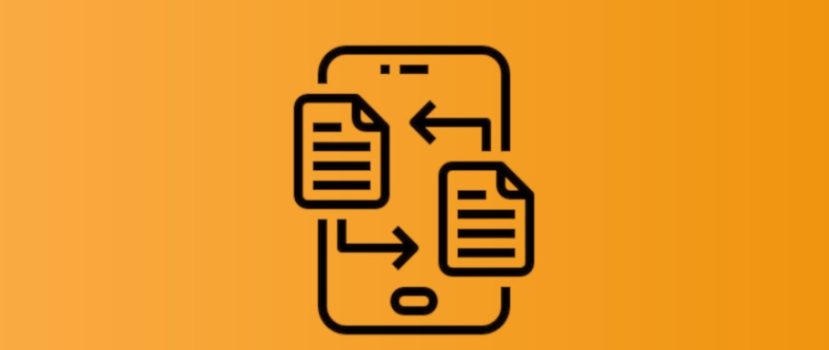




En mi Xiaomi (REd Mi 9 Lite) no aparece lo que indicas “En la esquina superior derecha habrá un icono de un cuadrado con una flecha. Es necesario hacer clic en él. En la ventana abierta, hay que seleccionar el tipo de contenido que se quiere enviar. Hay dos opciones disponibles, texto o imagen. Ya use Smart también, pero no se transfieren mis notas. Alguna otra alternativa?