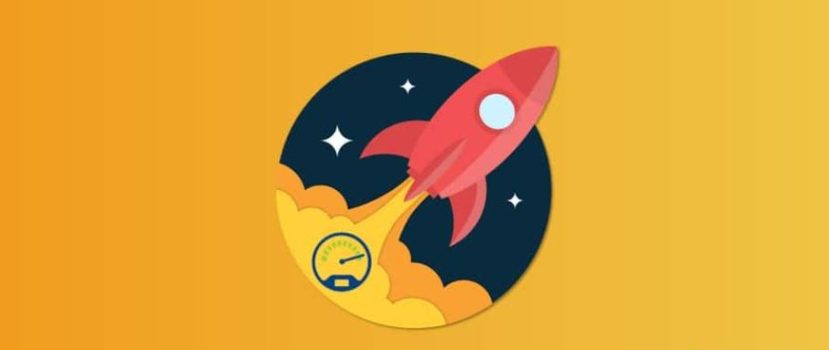The smartphone has long been an integral part of everyday life: the user can watch movies, communicate via messengers or social networks, and visit interesting sites. The main requirement: a fast and high-quality network. So today, we will learn how to increase the Internet speed on Xiaomi and Redmi in a few steps and learn about the 5 most popular reasons for a weak network.
Why is the Internet slow on your smartphone – 5 main reasons
First, you must determine why your phone’s Internet speed is slow. After reading the list, try to identify and solve the main problem.
Reason #1: Poor coverage area
This applies to mobile communications, especially the 4 G generation. If you find yourself in the countryside, forest, or on the outskirts of the city, you may find that services are loaded very slowly, or there is no signal.
Solution: switch to 3G (H, H+) and carefully examine the coverage map on the operator’s website. If your location is marked green, which implies excellent network quality, but the speed is terrible – contact support. But before you do, consider other reasons for slow Internet. Perhaps the problem is exactly in the software of the phone.
Reason #2: Limited tariff package
A data plan always specifies the promised Internet speed if we’re talking about Wi-Fi. The provider provides a specific figure (for example, 2 Mbit/sec), and any deviations from it indicate either a problem in the smartphone itself or a break in the line.
In the case of mobile Internet, the package contains an icon of supported networks (3G or 4G) and the number of megabytes. If they come to an end, the Internet begins to work much slower, which means that most operators transfer you to the old 2G network.
Solution: be sure to find out the speed of your Wi-Fi network. The ideal value is 10 Mbps or higher. If you use mobile Internet, make sure your SIM card is 4G-capable, and determine the specific number of MB/Gb you have free for the month.
Reason #3: Outdated/faulty router
You should pay attention to your Wi-Fi router: how long ago it was purchased, what frequency ranges it supports, and whether it works properly. The device, purchased more than 5 years ago, will no longer be able to function at the desired speed.
Solution: make sure the router supports the frequencies you need and does not need repair. Determine the signal area. Good routers (not cheaper than $30-45 dollars) give a quality signal within a four-room apartment.
Reason #4: Excessive smartphone usage
Both clogged RAM and internal storage with lots of apps are affected. With Google Play auto-update turned on, new versions of apps and additional content are constantly being downloaded. All the Internet speed is spent on downloading, and as a result, the user is faced with a slow launch of sites.
Is your phone overloaded with many applications, and your RAM and internal memory are fully occupied? This will also slow down the Internet.
Solution: disable auto-update and update only those add-ons you use regularly. The functionality of system tools can be stopped. Or uninstall them. Don’t forget to clean your mobile device of garbage and viruses.
Reason #5: Problems on the line
And the most trivial situation: at the moment, there is failures/repair work on the line. This is especially true for the Fi-fi network. If you have thoroughly checked your devices and rate but still do not identify the problem, you should contact your ISP.
Solution: present your complaint by phone or e-mail. Remember that if there is no internet for several days due to the operator’s fault, you have the right not to pay for the “days of downtime”.
How to find out the internet speed
Proceed to test the current speed. There are many special applications for this, but we will discuss the most functional and popular.
Wi-Fi
A definite favorite among users is the Speedtest.net tool. It’s a free application with a clear interface and only the right options. It can measure both Wifi and mobile network speeds. Let’s start with the wireless LAN test.
- Download the program from Google Play and run it.
- Provide the necessary permissions, check the box next to the user agreement, and click “Start”.
- Watch the speed measurement process in real-time. The result (e.g., 5 megabits per second) will be displayed when the calculation is completed.
During the measurement must be connected to the Wi-Fi! If the router is currently disconnected or the Internet is not working – the speed calculation will not take place.
A good alternative is an add-on called Simple Speedcheck. The program is made in blue and white colors, the interface is simple, and the measurements and speeds are shown in a few minutes. As a result, you will get download and upload speed, upload speed, and ping values.
Mobile network
The same apps are used for mobile internet as for Wi-Fi. Only be sure to switch to a mobile operator and disable WLAN. Find out the speed with Speedtest.net:
- Go to the application;
- Click “Start;
- Wait till the test completes;
- See the results (download and upload).
Constant network monitoring
Want to monitor the Internet constantly? It’s quite possible. To enable the display of speed on the main screen, you need to use a special tool – “Network Monitoring”. Let’s talk about it in detail.
Step 1: Download the application from Google Play and install it the standard way. Open it.
Step 2: Click on the caption: “Overlay on top of other windows”. In “Settings” you need to allow the program interface to be displayed on the desktop. Move the slider to the “On” mode.
Step 3: Go back to the app. We see a line notifying us that permission was granted successfully. Click on the green arrow.
Step 4: Give second permission to access the usage history. Choose “Network Monitoring ” – “Enable”.
Step 5: customize the monitoring display. A fairly large list with flexible settings is offered, whereby the user can specify the location of the counter on the screen, the unit of measurement, and so on. We return to the main screen and see the line with the speed tracking. Done.
How to speed up mobile internet and Wi-Fi on your Xiaomi and Redmi phone
Now let’s get down to speeding up the internet. Below you will find both easy ways and quite complicated ones requiring root rights.
Changing the mobile network settings
You must set the best network type to make the Internet work at maximum speed. For urban users, this is 4G LTE, and for residents of villages –3G. If you are sure there is 4G coverage in your area, feel free to choose this generation. This requires:
- Go to “Settings” and find the section “SIM cards and mobile networks”;
- Select the SIM card with the mobile network.
- Click on the “Preferred network type” tab;
- Select 4G or 3G. do not select 2G: this option is unsuitable for fast Internet.
You can also perform a detailed network setup. Namely, change the access point, channel, and authentication type. Go to “Settings ” – “SIM-cards and mobile networks”, and click on the connected SIM card. Now select the APN access point and create or change an existing one.
Uninstalling traffic-consuming apps
MIUI firmware has a lot of pre-installed tools and services that the user does not need, but they actively consume traffic. There are two ways out of this situation: stop the application and uninstall it completely. The first option is simple and quick:
- Go to “Settings” – “Applications”;
- At the top, select the “System Applications” tab;
- Click on the specific program. A page opens with detailed information. Click on “Stop”;
- Agree with the warning that disabling some services will negatively affect the operation of the operating system.
Please note that not all embedded applications can be stopped.
You can also prohibit applications from consuming traffic. This is done in the “Security” tool. Go to “Traffic” and uncheck those programs that should not use the mobile network or Wi-Fi.
Internet Speed Master (Root) application
A simple utility that instantly speeds up mobile Internet and Wi-Fi on Xiaomi. The only requirement is the presence of Super User mode on the phone. The program will only do a small acceleration if the device is not rooted.
For rooted phones: download Internet Speed Master from Google Play, install, and open it. The utility immediately asks for access to root rights. Press “Grant”. In the next window, choose “Apply Patch”. The smartphone reboots, and the Internet should now work much faster.
For non-Root phones: On request for rights, answer “Deny“. Click on one active button, “Improve Internet Connection”, then restart the operating system. The speed of the Internet will increase slightly.
Appendix Internet Booster
A similar add-on works both with rooted devices, as well as with ordinary ones. It is necessary to install the application, enter it, provide root rights (or not), and click on the big red button. This will start to improve the Internet connection.
This type of utility does work, but don’t expect great results. Yes, pages will load faster, but if your smartphone is clogged with power-consuming games and tools, and the tariff package does not imply high-speed Internet – nothing will work.
Perform the first items first, such as setting up the mobile network and removing unnecessary material, and then proceed to the special software.
Using the Opera Mini browser
This browser is specially designed for mobile devices with little memory, a weak processor, or a limited internet connection. The user can set a traffic limit and constantly monitor it.
In addition, Opera Mini compresses all the material on the pages, whether it is pictures, text, or video. Of course, the quality will deteriorate slightly, but you’ll save a lot of megabytes. You can use a special tool like a red circle to see how much traffic you have saved.
Solutions to common problems (helpful tips)
Didn’t you find the instruction you were looking for in the article? Then look at this section, where you can find some additional useful information.
Problem 1: The Internet is intermittently lost
Most often, the cause is the software of the smartphone. For example, wrong network settings (wrong access point, authentication type, channel). Ask your ISP for this information, or use our chart above.
Make sure your router and Wi-Fi module is working properly. In extreme cases, check your smartphone for viruses, turn off the power-saving mode, and perform a factory reset.
Problem 2: No internet on the phone at all
In it, you’ll find 6 methods to help get the Internet back and determine the cause of a dead network. For more tips, please ask in the comments.
Problem 3: There is no 4G in my area
If you are sure that the coverage you need is unavailable in your area, it is better to specify 3G in Settings immediately. The phone will constantly spend its resources searching for LTE and, if it finds even the slightest signal, will try to connect. With poor coverage, this is fraught with constant hang-ups and low internet speeds.
Check other carriers’ coverage maps. Some providers provide 4G to remote areas a little earlier.
FAQ
What speeds can be considered normal?
Speed is considered average at 5-10 Mbps. This is the most optimal speed for watching films and visiting websites fast. High speed can be called 50 Mbit/sec.
Videos constantly freeze with a good Wi-Fi signal. What to do?
Check the speed of the Internet. It should range from 2.5-10 Mbit/sec. This is the most optimal for watching videos. Also, disable background processes (downloading a large application/game) and close all active tabs.
I can’t connect Xiaomi to my WiFi router, and it gives an error
Make sure that the password (or security code) is entered correctly. Double-check the router’s name and status. For example, the router may be disconnected, or you may have mistaken it for a neighbor’s machine.
Is Speed faster with mobile Internet or Wi-Fi?
It’s impossible to give an exact answer to the question you asked. This affects many factors: what operator, connected tariff, signal, and location.
Today we told you how to improve the network with the help of settings and applications and how to enable the display of Internet speed (constant monitoring). We hope that our instructions were useful! If you have any additional questions, write in the comments.