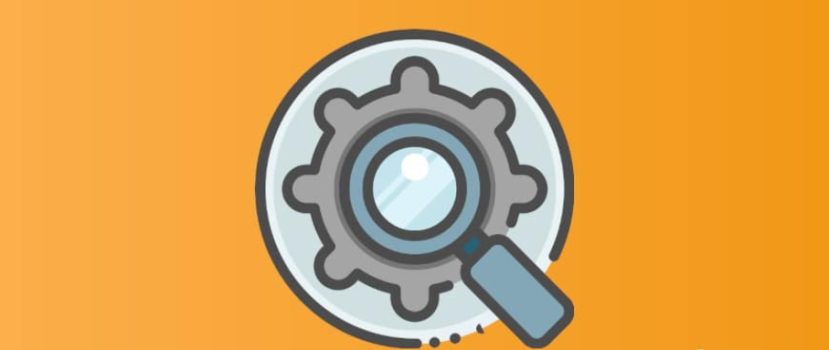Xiaomi is very attentive to the development of its products. Therefore, their phones are characterized by stable operation and minimum factory failures. But unpleasant situations do happen. For example, there are unknown errors. Today we will discuss how to fix the Xiaomi “Device search unexpectedly closed” error because it is quite a common problem.
Causes of the error
The inscription “Device search unexpectedly closed” is often accompanied by a constant reboot of the smartphone. The mobile device begins to reboot 1-5 minutes after the error message appears. The failure is similar to a boot loop, which makes it almost impossible to use the phone.
Diagnosis is also complicated because this is a specific error, the causes of which may be numerous. Let’s consider the main factors causing the failure:
- Incorrect region. You can manually change the region on your Xiaomi smartphone, which sometimes causes an error. This is especially true for little-known countries whose software is not yet optimized. If you decide to change the region, we recommend choosing from the most well-known, such as India, China, Singapore, the UK, and Nepal.
- Using the Mi Home app. This is proprietary software for Xiaomi appliances. Correct operation of the application is guaranteed only in China. System failure is possible if you have a different region set and often use the Mi Home application.
- SIM card activation. “Device search” often appears when the SIM is activated incorrectly. The error is related to the phone number specified in the Mi account.
- Virus infection. If there was malicious software or file on your phone, it’s quite possible a serious malfunction. Usually, viruses disappear after a hard reset, but you need to perform a full reflash in some cases.
- The problem is in the OTA update. Developers are trying to optimize the versions that arrive “by air”. But failures sometimes occur. This is especially true for models from the Android One line.
- Overloaded OS. Ultra-budget phones with weak hardware begin to hang constantly if many applications are installed, and there is an acute shortage of RAM. And at maximum load, an error with subsequent cyclic reboots is even possible.
- Mechanical damage. The cause of the failure “Device Search Closed” on Xiaomi can be a mechanical impact or moisture. Also, factory defect is not excluded. Only the repair of the device in the service center will help.
As you can see, the list is quite extensive. To eliminate the error, you must always find out the cause of the occurrence and only then apply measures. Below we will tell you what methods can remove the error.
How to get rid of the error “Device Search Closed” MIUI
There are six working methods for different situations. Please note that this article is presented for introductory purposes only. We are not responsible for any possible consequences.
Factory Reset
This is a universal option that helps in most cases. The smartphone returns to the factory, and all user content is deleted. After a hard reset, the error will disappear if a virus or a conflicting app caused it.
To perform the reset, the stock recovery is suitable. The procedure takes only a few minutes:
- Please turn off the smartphone and put it in recovery mode by pressing the power and volume-up buttons.
- Click on the item “Wipe Data“, moving through the lines with the sound control keys. To enter a particular tab, press the power button.
- Select “Wipe All Data” (delete all data).
- Wait for the end of cleaning and return to the original menu. Click “Reboot”. The mobile device will reboot, and you can use it normally.
Changing the region or uninstalling the Mi Home app
The problem appears, for example, if Mi Home specifies one region and the phone settings specify another. For correct functioning, it is recommended to set China everywhere.
- In the Mi Home app, go to “Profile” – “Settings”. In the “Region” column, indicate “China”.
- On the smartphone, open “Settings” – “Advanced settings”. Go to the “Region” tab. Also, put “China”.
- Restart the mobile device.
Given that the smartphone enters a cyclic reboot after the error, the above procedure should be carried out very quickly.
If changing the region didn’t help, you’ll have to delete Mi Home completely:
- Go to “Applications” – “All apps” in the settings. Look for Mi Home and delete it.
- Or make a long tap on the icon on the desktop and click “Delete”.
Cleaning the system from trash and viruses
A less hard way compared to a hard reset. You won’t have to delete all information from your phone completely. You will only need to clean your mobile device.
- Launch the “Security” application.
- Click on the “Clean” tab. Wait about a minute. The smartphone will be checked for useless and residual data, packets, files, and downloaded memory. When the procedure is complete, click the orange “Clear” button.
- Now on the main page, go to the “Antivirus” section. The utility will check parameters such as virus infection, general security, and secure payments.
You can also optimize your smartphone if you wish, but this is unnecessary. Unfortunately, this method works only in some situations. If the error continues to appear – use other methods.
Activating the SIM card
The smartphone may display a notification “Device search, failed to activate sim card”. This is a fairly common problem. You need to tie the phone number to the Mi-account to fix it.
The standard procedure is as follows:
- On your computer, open the official website account.xiaomi.com.
- In the column “Phone for recovery” specify your phone number.
- Enter the verification code in a special field.
- Save the changes.
If the error still occurs, click the “Repeat” button in the notification 4-5 times. Manually enter your number and click “OK”.
Also, the action with the change of language helps. Exit the Mi-account and set English in the settings of the smartphone. Re-authorize the account. After this, a notification should not appear. If you can still not activate the SIM, contact your operator.
Sometimes, even after correct activation, the notification still pops up. Then the only option left is to remove the SIM card, log out of your Mi account, and then put the card back in. Do not enter the account. Otherwise, the error “Searching for Xiaomi device, SIM card activation failed” will reappear.
Rollback and disable automatic update
If the failure occurred immediately after the update, the reason is the new version of the firmware. It is possible to roll back to a previous build, although it is a multi-step procedure.
After the procedure is done, you need to disable automatic updates:
- In the settings, open the item “About the phone”. Go to the “MIUI version” tab and click on the triple dot in the upper right corner.
- Click on “Settings” and deactivate the slider next to the “Update automatically” line. Done.
Reflashing
It is recommended to install new firmware only if the above-described methods were ineffective. After reflashing, all data will be deleted. There are three main ways to install the new shell:
- Using Fastboot mode and Mi Flash program.
- Through the custom recovers.
- Using EDL (TestPoint looping).
The first option is suitable for official firmware. If you want to install a custom (localized) version, prefer TWRP Recovery. In both cases, an unlocked bootloader is required. EDL operation is required if the bootloader is inactive or the smartphone is in a boot-up state.
Before starting the procedure, back it up and transfer the file to external storage. Also, log out of your My account.
FAQ
What should I do if my smartphone reboots right away?
If you can’t do certain things with the phone due to constant rebooting, resetting to factory settings, activating SIM card via computer, rolling back to the previous version, or full reflashing will help.
Is it possible to unlink the phone number from the Mi account?
No. The notification about the activation of the sim card will still appear. There are two options – to activate the card or not to use a firm account on the phone.
Now you know how to disable Xiaomi search close. This error causes a lot of trouble to the user, but you can get rid of it using the methods described in the article.