MIUI firmware has many interesting features that expand the capabilities of your smartphone. But sometimes, some options work incorrectly, leading to crashes and errors. In this article, let’s find out how to disable the “Do not close area” speaker function on Xiaomi. This notification is annoying and disturbing, so users want to get rid of it.
What does this inscription mean?
The notification “Do not close the speaker area” on Xiaomi appears for a reason. It is often not an error but the result of the function “In your pocket”. The option is needed to prevent accidental presses when the phone is in the bag or pocket. Proximity and light sensors are used for this purpose. But if the sensor is covered by something, respectively, the tool “In the pocket” can not function properly. Therefore, a warning appears so that you don’t cover the speaker area (that’s where the sensors are located).
No big deal if the notification popped up only once when you accidentally covered the top part of the phone. But if the inscription appears regularly, regardless of whether the top area is covered, it indicates a failure.
How to remove the notification “Do not cover the speaker area” on your Xiaomi phone
Below we told you how to remove the inscription “Do not close the speaker area” if it occurs regularly and interferes with normal smartphone use. In most cases, you can cope with the problem yourself. If the notification appears due to a malfunction of the proximity sensor, you may need to have it repaired at a service center.
Method 1: Disabling the “In my pocket” function
The first method is very simple and fast – you need to deactivate the option that caused the notification to appear. Only note that the phone screen will not be protected from accidental presses after this.
An interesting point: users note that the proximity sensor, on the contrary, begins to work more correctly during phone conversations, if the mode “In the pocket” is disabled.
To disable the option on MIUI 12, you need the following:
- Go to “Settings” and open the “Screen lock” section.
- Move the slider to the inoperative state opposite the “In Pocket Mode” line.
After performing the above steps, the annoying notification will stop in 90% of cases.
Method 2: Cleaning the speaker
If you don’t want to disable the “In your pocket” feature, try cleaning the top area of your smartphone. The speaker grill may be dirty, causing the proximity sensor to malfunction.
Here we will briefly review the basic steps:
- Moisten a cotton swab in alcohol and shake it thoroughly so no droplets can get on the speaker.
- Gently clean the grill and the entire top of the phone. Do not touch the front camera.
You can also use an adhesive material, such as painter’s tape. Glue it to the speaker and sensor area and carefully remove it. Change the adhesive backing a few times to completely remove any contamination.
Method 3: Factory Reset
There are times when the top area is completely cleared, the “In your pocket” feature is disabled, and the alert keeps showing up. This is an obvious system glitch that you can get rid of with a hard reset. After a factory reset, the system failure is successfully resolved. Don’t forget to make a backup!
- Open “About Phone” and scroll down the page.
- Select “Factory Reset”.
- At the bottom, click on “Erase all data”.
- Wait for the procedure to complete and proceed with the initial setup of your mobile device.
Method 4: Installing full firmware
Installing full firmware helps in some situations:
- Go to “Settings” – “About phone”.
- Open the “MIUI version” section.
- Quickly click on the firmware logo several times until the “Advanced features enabled” line appears.
- In the upper right corner, click on the three dots and select “Download full firmware”. Once the shell is downloaded, the automatic installation of the firmware will begin.
FAQ
Can I disable the function by pressing the volume up and back buttons?
On modern versions of the OS, this action has no effect. It’s better to disable “In Pocket” mode.
What to do if the proximity sensor doesn’t work properly?
Try calibrating it through the engineering menu or special applications. After calibration, the sensor will start working normally. If the failure is serious, which is extremely rare, contact an experienced technician.
How to avoid accidental presses after disabling the “In my pocket” function?
Set a password on the lock screen. This will keep you from accidentally tapping on your desktop.
Now you know what to do if your phone says, “Do not close the speaker area”. The problem is solved very simply and quickly. If you have any additional questions, don’t hesitate to get in touch with the comments.

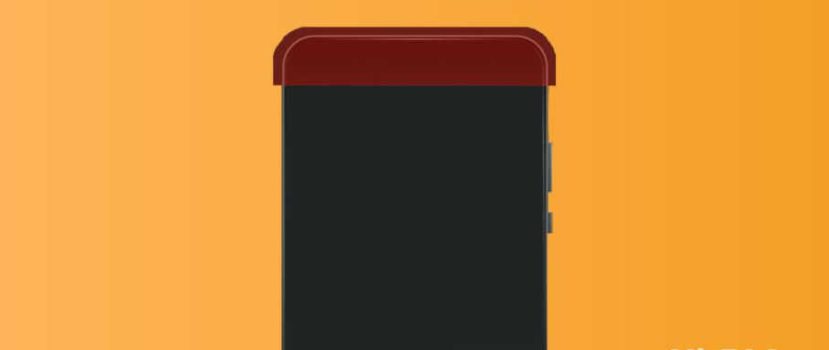




Merci beaucoup