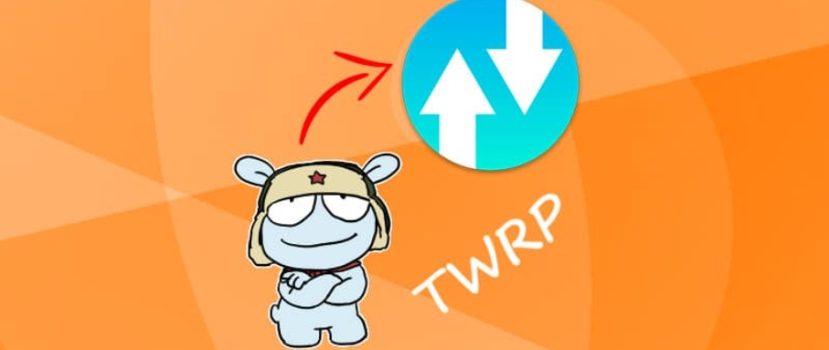Tired of the stock Mi Recovery, which provides a minimum of features, the official firmware does not work properly, and you can not install the custom one because of system restrictions? In this case, a third-party recovery is an excellent option. But how to install TWRP Recovery on Xiaomi, is this operation available to all users, and what will be needed for a favorable result?
What is TWRP, and why is it needed?
TWRP is an advanced mode that controls the entire operating system at its disposal. This project allows users to very fine-tune their devices, from deep backups to installing custom firmware.
In addition, if you update incorrectly, you can roll back to a previous version of MIUI and make your smartphone look working again, thereby saving it from being a “brick”.
This solution is an excellent option for those who always like to customize their phone. But don’t forget that serious system errors and even complete failure of the smartphone are possible if you don’t carefully read the instructions and perform certain steps incorrectly.
Installing TWRP Recovery on your Xiaomi (Redmi) phone via PC
Initially, Xiaomi smartphones are a proprietary stock of Mi Recovery (at the time of updating this article, version 3.0). It only has the function of resetting to factory settings and connecting to Mi PC Suite, which almost does not work.
Previously, it was possible to install TWRP through the official application from the developers. Still, because new models of Xiaomi do not always get support for TWRP – they have to use third-party stable builds, which are based on other models. The whole process takes place in a few steps:
- Unlocking the bootloader on the smartphone.
- Downloading and unpacking the ADB drivers.
- Checking the availability of normal drivers for the computer to detect the device.
- Searching and downloading the right recovery file(Recovery.img) for your phone model.
Preparing
Now let’s start directly with the installation of custom recovers on Xiaomi or Redmi.
- Installing the ADB drivers. After downloading, you should unpack the archive to the root of the system drive to get it as in the example: C:adb.
- Also, download the file with additional drivers from the article about connecting the phone to PC to make the phone detected in FastBoot mode.
- Find the file with the recovery for your smartphone. Choose between TWRP.me and XDA forum. I recommend looking in XDA threads (firmware section) for your model. In one of the threads, there will be an item “Recovery”. Download and rename the file to“Recovery.img” if needed.
- Switch on USB debugging.
- When all the items are satisfied, you can proceed to the process of TWRP installation.
Step-by-step instruction
Once the preparations are done, we move on to the basic instruction.
- Transfer Recovery.img to the folder with ADB files and ensure that this folder is located on the system drive.
- Now, when we are in the ADB folder, hold down SHIFT and right-click anywhere you want, a menu will pop up, and you will have to click on “Open command window”. Or enter the command “cmd” in the system path and press Enter (example in the video).
- Switching off the smartphone. Put it in Fastboot mode – press the Power and volume down buttons simultaneously.
- Connect the phone with the Fastboot mode connected to your PC via USB. When the connection is successful, the computer should make a sound, indicating that the new device is successfully connected.
- In the open terminal(that you’ve plugged in step 2), write fastboot devices. The device will be detected.
- You can also check the status of the bootloader: fastboot oem device-info. Next to the bootloader line should be “true”.
- If everything is correct, proceed to the last step. Now enter the command to install Recovery: fastboot flash recovery recovery recovery.img and press Enter. To install it correctly, it will look like this.
- Now enter the command fastboot boot recovery.img and Enter to make the phone enter TWRP by itself.
- To prevent the built-in Mi Recovery from blocking TWRP after the phone has been restarted, you need to take a few steps: click on “Reboot” – “Recovery”. The smartphone will re-enter TWRP.
If the point 9 did not help to solve the problem with the stock recovery – then you need to try installing other versions of Recovery, probably not the newest builds. Or you can use an advice from the next step.
Errors and recommendations
The most common and unpleasant problem is the refusal to run the recovery on the official global firmware version MIUI 11 or higher. You can encounter a similar unpleasantness by installing TWRP on the updated firmware. If you still can not enter the recovery mode on Xiaomi, it is worth installing the image again.
TWRP disappeared after rebooting
To prevent TWRP from being replaced by stock recovers – you need to patch the kernel, that is, install a kernel patch or Root. Look for information on the kernel in your model’s thread on XDA. There are download links and instructions on how to do it. This is obligatory if you need the stock Mi Recovery to reset the phone and not minimize the TWRP.
Internal errors
There may be some other problems while installing new firmware to the device using recovery:
- Error 7: you have the wrong firmware, which does not match the model.
- Error 0: the firmware archive does not contain all the necessary files.
- Error 225: you need to replace the urbater-binary file, or there is no urbater-binary file in the archive.
This list will be extended with new problems and their solutions.
FAQ
Can I install TWRP without a PC?
Unfortunately, no. Several years ago, such an operation worked through the branded TWRP app from Google Play, but now you can only flash the custom recovers using a PC.
Is it possible to switch to the developer firmware using the system recovery?
Unfortunately, no.
How long does it take, on average, to install recovery?
Unlike updates, this is quite a fast procedure that lasts a few minutes.
As you can see, installing custom recovers on your Xiaomi phone is quite easy. If you strictly follow the instructions and recommendations, even an inexperienced user can cope.