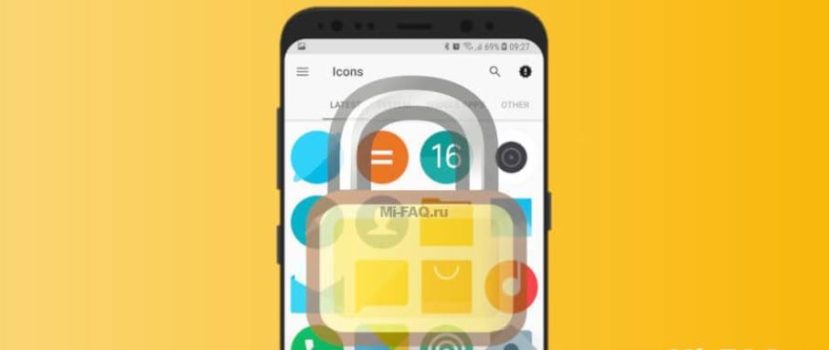The smartphone is every user’s device. It can store a lot of information that needs to be restricted. For example, you can set a password in the gallery or messenger, so unauthorized people won’t read your correspondence or see your photos. This article will tell you how to set a password on the Xiaomi app using the system method (in MIUI 13) without using third-party programs.
Why enable app protection
Usually, a password is set on apps for the following reasons:
- Payment services protection. This includes Google Pay and others. A lost phone can fall into the hands of criminals, and they will have direct access to your money (especially if memorization of login data is enabled).
- Correspondence in social networks and messengers. If you want to keep a particular dialogue secret, enable password protection. Everyone who owns a mobile device has the right to secrecy of communication.
- Installation from Google Play. Gave your child your smartphone, and are you afraid he will download unnecessary and resource-intensive games? Block the store.
- Access to the file system. An inexperienced user can seriously disrupt the functioning of Android by accessing File Explorer. This is especially true for devices with active root rights. Not confident in the technical knowledge of friends or relatives – put a password to protect the application.
How to enable a password for apps on Xiaomi and Redmi
Setting a password on apps in MIUI 13 is easy and fast, as the developers have provided a built-in feature. There is no need to download additional tools. The whole procedure is carried out in “Settings”.
Step 1: Go to the menu and scroll to the “Applications” section. Click on the “Application Protection” tab.
Step 2: In the next window, type in the cipher to gain access to the option. It can be a graphical key, an alphanumeric combination, or a fingerprint. After entering it correctly, a list of installed and system programs will pop up. Move the slider to the “On” mode in front of the applications you want to block.
Step 3: Now, we check if the password is set on the Xiaomi app. In my case, it’s Google Play. We click on the icon and enter the key. Everything worked correctly.
Changing the type of protection
There are several options for protecting personal data in smartphones. Namely: a picture key, a fingerprint, a digital four-digit code, and a common combination of different characters. The method is chosen in the settings of the item.
Face unlock is also available. But we don’t recommend using Face ID, as it’s an unreliable option that often lends itself to hacking.
Tie up a Mi account if you’re afraid of forgetting your app protection password. You’ll be able to use it to reset the code.
How to remove application protection password
The protection password is also removed in “Settings”. There are three options:
- Remove a specific lock;
- Remove from all programs, but leave the function enabled;
- Deactivate the option itself.
In the first case, uncheck the boxes next to certain items. For example, secrecy for VK is no longer needed, but payment services should still be protected. Or switch all the sliders to the “Off” mode.
Disable the first checkbox in the section settings when you want to stop the protection completely. Confirm the action by pressing the “OK” button.
FAQ
What should I do if I forgot my app password?
Reset the code on your My Account if you’ve tethered it. Otherwise, you will have to restore the factory settings.
How to hide photos in the Gallery in MIUI 13?
To keep your photos private, put a password on the Gallery and the Camera. The photos you’ve taken can be viewed through it. Similarly, and with a password for messages: correspondence can be seen from calls (in certain topics).
How to set a password for Android One?
On pure Android, there is no factory lock function. Use third-party utilities from Google Play.
What applications can be locked by password?
Any, both system and independently downloaded (dialer, games, messengers, tools, etc.) There are no restrictions.
This article taught users how to set passwords and protect apps on MIUI 13. As we can see, it’s simple and fast. Do you use a lock for apps?