Do you need to transfer many files to your computer without a USB cable? Do you want to see the screen of your mobile device on your PC? Need to have information about your smartphone at your fingertips at all times? For such actions, you do not need to install many different applications because the proprietary program from Xiaomi – Mi PC Suite is enough. Let’s find out how to work with it below.
What is program required for, and what can it do?
Mi PC Suite is a file manager with advanced functionality, performing some useful actions for the user. First, you get access to the external and internal memory of the phone. Music, videos, archives, APK files are sorted and automatically placed in separate thematic folders.
By installing MiPhoneAssistant (new name), you get all the device’s contents on the application’s main screen. The program is also able to perform important system procedures:
- Backup data (more advanced option compared to the built-in MIUI).
- Restore files.
- Installing a new version of the firmware for the smartphone through Recovery (only the built-in Mi Recovery).
A lot of attention is also paid to notes. You can easily make to-do lists, keep track of your schedule, and change color blocks. And all this in one application – Mi PC Suite!
Where to download Mi PC Suite
Below I will be links to download different versions of the utility. Before you start, I recommend you watch our video review (at the end of the article).
Mi Phone Assistant 3.0
English stable version Mi PC Suite ver.4.2.
Download the archive by the button above, unzip it and run the .exe installation file!
Mi Phone Assistant 2.0
English version (link to the repository from the official site).
The English version came out in 2015 but was never updated on the official website (pcsuite.mi.com).
Instructions on how to connect your Xiaomi phone to Mi PC Suite
- Download the archive with the program (or installation file, only version 2.0). Unpack it with any archiver.
- Find the file with MiPhoneAssistant.exe permission and click it twice. Perform all necessary actions to install it on your PC.
- After installation, launch the program and log in to your Mi account. This is a prerequisite.
- Connect your Xiaomi or Redmi phone to your computer with a USB cable.
- Enable USB debugging. To do this, click 5 times on the MIUI version (in the phone details). After that, find the “For developers” item in the advanced settings. Turn on debugging and confirm your agreement.
- Now the program will try to connect to the device again. If it fails, press “Repeat”.
- Done. You should see the MiPCSuite workspace in front of you.
- Now you can fully backup the system and select what you want to save.
- You can also restore a previously created backup. That is if you have saved your data, performed, for example, a flashing of devices and then decided to put all the information back in place. That’s what this section is for.
- And in the last section, you can perform flashing even with a locked boot loader. If you don’t know how to do it – see the corresponding instructions on YouTube!
Possible problems when connecting the phone
Recently there have been a lot of cases when phone owners reported the inability to connect their smartphones to the program. The utility often gives an unknown error like “Connect Xiaomi via USB”, although we have already done this.
These malfunctions occur when the phone is wired to the PC. Let’s not forget that an excellent alternative is a wireless connection via Wi-Fi, which we told you about above.
But what to do if the program writes – “Xiaomi Mi PC Suite does not see the phone”? Let’s discuss the causes and methods of their elimination:
- Faulty USB cable or port. This can occur due to contamination, breakage, or getting something in the connector. Thoroughly clean all holes and check the wire. Also, a third-party cord purchased from Chinese sites may not be recognized. It is best to use the USB cable that comes with it.
- Incompatible version of Android and Mi PC. In this case, neither wired nor wireless pairing is possible. Only by updating the application or installing it from another source will you have access to work with the device.
- Outdated drivers. Check the number of drivers you have on your PC and update them if possible.
- You are using different Wi-Fi networks on your computer and smartphone. This is another reason why the device does not connect wirelessly. Such a malfunction can also occur with mobile Internet.
- The program is blocked by antivirus. Not often, but it also happens: antivirus, without warning, enters the necessary elements of the utility into its “black list”, after which it becomes unusable. Disable all blocker programs and repeat the installation.
- The easiest part. Don’t forget to enable USB debugging
As you can see, Mi PC Suite is an excellent program for Xiaomi and Redmi devices, which is easy to work with and get the most useful features. If the link to download the utility is broken – write about it in the comments!

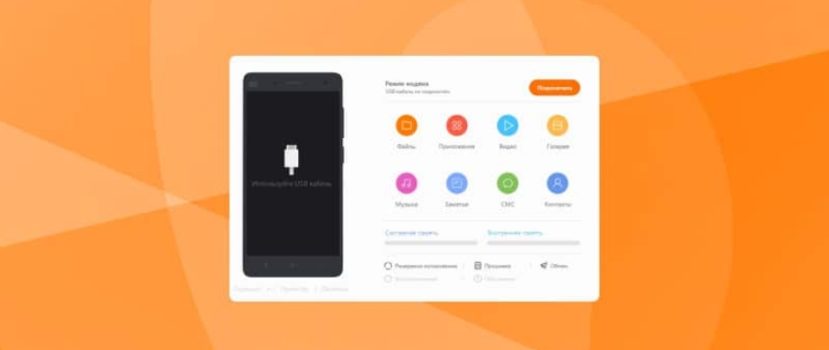




Bonjour, je viens de télécharger MiPhoneAssistant, je l’ai décompressé et lancé MiPhoneAssistant.exe => l’écran qui apparait est écrit en chinois: je n’y comprends rien… donc je ne peux pas installer cette application. Que faire???
Merci pour votre réponse rapide. A bientôt.
hola me parece magnifico el programa para reslver problemas con telefonos inteligents,el mio un Redmi 7A TIENE problemas y voy a tratar de solucionarlo con este progra en mi pc descargandolo por supuesto.