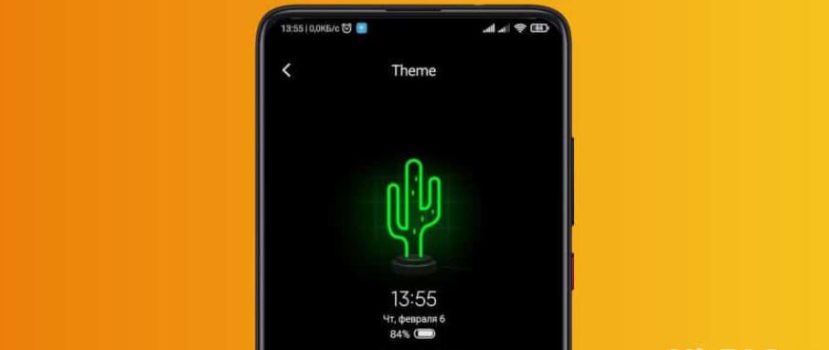AMOLED matrix is put in expensive flagship models due to the quality picture and additional features. One of the most interesting features of such displays is the AOD mode, thanks to which important information is always displayed on the screen, regardless of the phone lock. Today we will discuss how to enable Always On Display on Xiaomi and whether it can do this on the budget models Redmi with IPS.
What is AOD, and why is this feature needed?
Always On Display is an option that shows on the locked screen the data that should always be in front of your eyes. For example, time, date, missed calls, new notifications, battery charge, and personal inscription.
The operation of the AOD can be adjusted at your discretion: activate only at night, on a schedule, or within 10 seconds of touching the sensor. In addition, there are custom themes selected in “Settings”. There are both standard clock icons and stylish animations.
How to enable and configure Always On Display on Xiaomi phones
To begin with, find out who supports this mode, and then consider turning on AOD on Xiaomi phones through the system menu.
List of supported models
As mentioned above, Always on Display is only present on AMOLED displays. Therefore, the mode will run without problems on such devices:
- All new models with AMOLED.
- Mi Note 10, Mi Note 10 Pro;
- The whole line of Mi 9;
- The entire line of Mi 8;
- Mi Mix 3; Mi Mix 3 5G;
- Black Shark 2, Black Shark 2 Pro, Black Shark Helo;
- The entire Mi CC9 lineup;
- Mi A3.
Activating the “Always On Display” mode
- Go to “Settings” and open “Screen”;
- Click on the “Automatically turn on-screen” tab;
- Move the slider next to “Screen always on”.
On MIUI 13, the necessary section is located under “Settings ” – “Active screen and lock”.
Choosing a theme style
In the item “Automatic screen activation”, we press “Style”. The available designs will pop up. Browse through all the animations and choose the one you like. Always on Display on MIUI 11 got advanced features like adding your text and picture.
Turn on on the schedule
Go to the “Display” tab and specify the desired option: Always running for 10 seconds after touch, always, or on a schedule. To configure the last option, click on the inscription and set the time interval, for example, from 7.00 to 23.00.
Some models test the Alway-on Display option with power saving enabled.
Disabling the AOD function
The active screen is turned off on Xiaomi is very simple: go to the same item with which you activated the AOD function, and move the checkbox next to “Always On” to “Off“.
Setting up the Always On AMOLED app
There is a special program Always On AMOLED that allows you to customize the screen display to your preferences. There are much more options than the system option. The app is free and does not require root rights. You can download it from Google Play and install it the standard way.
Immediately after launching, give the necessary permissions. The list is quite big, but don’t be frightened: the utility must have access to many phone functions for smooth operation.
Then the main page opens. Immediately activate the checkbox next to “Enable service”. In the “Operating rules” section, we specify when the display will go off – at what battery charge, at what time interval, etc.
You can set up gestures: what will happen when you press the volume buttons and swipe up and down? To display the weather, you need to provide access to the location.
In “Dial Settings,” we choose the clock style, date, battery, text/font, and background image. There are quite a few free options. Most of the designs are available in the PRO version.
You can’t choose which apps to receive notifications from on the AOD in Xiaomi. You can only enable/disable the notifications themselves. Other interesting features include “Automatic Night Mode”, “Proximity Sensor” and “Battery Protection from Overheating”.
Press the round gray arrow button to view the active screen. If you don’t like any item, you can immediately edit/replace it in the app.
Enabling AOD on any Xiaomi with IPS
On inexpensive phones with IPS LCD, you can start AOD after some system actions. But before proceeding with such procedures, familiarize yourself with two significant downsides:
- Large battery drain. IPS matrices cannot illuminate only individual pixels as AMOLED displays do. As a result, the battery will actively drain.
- Incorrect mode operation. The display can quickly fade, freeze, show the wrong time and slow down with animation because the function does not work at the system level.
With the help of the module – TWRP Recovery
- Download the “MiuiAOD.zip” archive from a reliable source like the XDA forum.
- Go to the custom recovery and specify the path to the storage where the file is located.
- Swipe to the right and wait for the installation to finish.
- Reboot the device and go to “Settings”. There you should see a tab called “Active Screen and Lock”.
Editing the system file – ROOT
A similar procedure will work for Super Users. We need the “MiuiAod” archive and any file manager.
- Unpack the archive into the “priv-app” folder located in the “system”;
- Give the file 644 rights;
- Find the folder “device_features” in the path system/etc/;
- Open the file .xml and insert the code <!- whether support always on -> <bool name=”support_aod”>true</bool>;
- Save the changes and reboot the device.
Now in “Settings” there will be a tool to activate AOD. In this way, you can always install it on Display on any Xiaomi.
FAQ
Why does information move across the screen?
This is to prevent pixels from burning out. Only the pixels being used are lit up when the display is active, reducing the battery’s load. This is a feature of AMOLED. On an IPS, the entire screen is lit.
What should I do if there are no notifications on the lock screen?
Check if you have enabled notifications in your AOD settings. The easiest way to do this is through the Always On AMOLED app. Also, turn off “do not disturb” mode, which can affect the display of notifications.
Why does AOD not work on my phone?
The reason may be the new firmware update. If so, it should be fixed soon. Because of the burnt-out display, the information on the AOD is faded and blurry or is not displayed at all. And, of course, the Olweiss operation is hindered by the power saving mode, which should be deactivated if you use the permanent screen.
How does this mode affect the battery life of the smartphone?
The battery drains faster, but there is no significant difference with a completely turned-off display. The reason, as noted above, in the individual pixels. If always on display run on IPS – the battery will require recharging very quickly.
Is it Always on Display in pure Android phones?
Yes, the Mi A3 has it. The mode is activated in the system settings or with third-party apps.
We have discussed how to install AOD and what this feature is in general on Xiaomi smartphones. If you have any additional questions on this topic – write in the comments, and we’ll always help you.