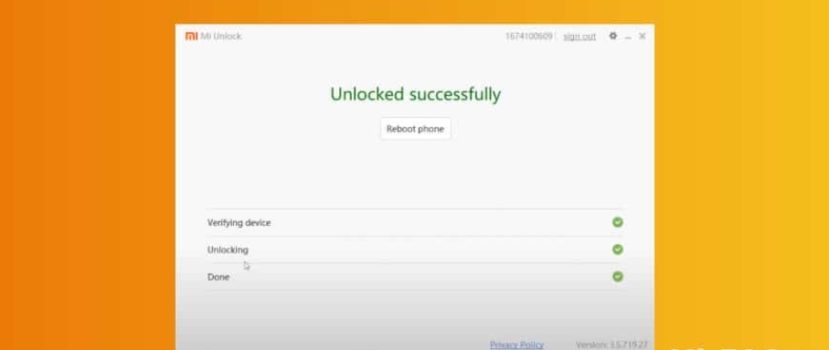An experienced user can perform complicated technical operations on his phone, which requires an active bootloader. To unlock the bootloader on your Xiaomi smartphone or tablet, you need to download the Mi Flash Unlock utility and perform several additional steps. This article will provide all the necessary information about Mi Flash Unlock and step-by-step unlocking instructions.
What is Mi Unlock
Mi Flash Unlock is the official program for bootloader activation on Xiaomi and Redmi phones. Please note that this software is only suitable for smartphones running MIUI. On Android One, you need other actions.
How the tool works: connect the phone to your computer via a USB cable and wait for the bootloader to unlock. Everything is simple. No additional commands are needed. But before the stage with the program, Mi Anlok requires preparatory procedures, which we will discuss below.
Official Version
The official website with Mi Unlock can be found at this link. The user is offered the latest version of the program, in which the previous flaws have been corrected. The only drawback is the English language.
There are also Linux and Mac versions of XiaoMiTool V2.
Why do I need to unlock the bootloader?
An active bootloader is the main prerequisite for installing third-party firmware and other operations on your Xiaomi phone running MIUI. Unfortunately, unlocking the bootloader has both advantages and disadvantages. Read the list of pros and cons carefully.
| Pros (what you get from unlocking) | Cons |
| Installation of custom and localized firmware. | Payment services like Google Pay, Sberbank Online, etc., stop working. But, it can be solved by installing Magisk. |
| Flashing from the Chinese version of the phone to Global ROM. | Reduces the level of device security: it is very easy to bypass passwords and fingerprint scanners. |
| Getting the root rights and installing Magisk. | Improper actions from the user can lead to the “bricking” of the smartphone. |
| Replacing stock recovers with CWM or TWRP Recovery. | It becomes problematic to sell a phone with an unlocked bootloader. |
The bootloader can be locked back if any problem occurs.
Checking bootloader status on Xiaomi and Redmi
All phones released in November 2015 and later are guaranteed to have a locked bootloader from the factory. But before unlocking, we recommend making sure the bootloader is deactivated yourself.
In MIUI settings
This is the most convenient method to check. If you are already a developer, go straight to step #2.
- In Settings, go to “About the phone”. Click the “MIUI version” line five times. You should see a message saying, “You’ve become a developer!
- Scroll down to the “Advanced Settings” – “For Developers” tab in the original menu.
- Click on “Mi Unlock Status“. Pay attention to the OEM unlock item. It should be inactive. Agree to the privacy policy. At the top will be information about the bootloader status.
Sometimes there is an error when checking the Mi Unlock status. Then you should try other ways.
Via computer
The procedure is more complicated than the above option but gives 100% accuracy. On Windows computers, we do the following steps:
- Download the archive with ADB files and unpack it to drive C in the ” adb ” folder. Note: check carefully that the unpacked files do not lie in two folders “ADB”: this happens if you create one folder, and the second automatically appears when unpacking. Otherwise, it will give an error.
- Turn off the smartphone and put it in Fastboot mode (press the power and volume down buttons).
- Connect to the PC via a USB cable.
- Press “Win” and “r” keys simultaneously on the PC keyboard. A window “Run” appears in which you write “cmd“.
- The command line opens. Enter “cd c:/adb” (without the quotes!) and press “Enter”.
- Next to line C:adb> write the command “fastboot oem device-info“.
- The results of the test will appear. Pay attention to the line “Device unlocked“. It says “False” – the bootloader is locked; “True” – unlocked.
The procedure is almost the same on Linux:
- Repeat the first two items from the above list.
- In the terminal on the PC, enter: “adb – sudo apt-get install android-tools-adb android-tools-fastboot“.
- Connect to the computer using the USB cable.
- In the terminal, pay attention to the line “sudo fastboot oem device-info“, next to which will be the status of the loader: true or false.
When powering on the phone
Not the most accurate, but pretty quick way to check. Turn off the mobile device, and after a few seconds, turn it on. If it says “Unlocked” and has the image of an open lock, the bootloader is unlocked. If it is locked, there will be no text.
Correct unlocking bootloader via Mi Flash Unlock
Let’s look directly at activating the bootloader via Mi Flash Unlock Tool. Previously, you had to submit an application that the developers could approve or reject. Now the unlocking of the bootloader goes without a long wait: the user only needs to connect to the Mi account and, after 360-720 hours, start using the utility.
All actions you perform at your own risk! The editorial board is not responsible for any consequences of unlocking. Instructions are given for information purposes only. If you’re unsure about your skills or don’t know why you want to do that – don’t try to unlock the bootloader.
Linking Mi-account to the device
Since you don’t need to send an unlock request, we start with the account immediately. Sign out of your account – this is a mandatory step. Otherwise, an error will appear. Switch to the mobile Internet. Wireless must be disabled. Activate developer mode, following the instructions from the point about Mi Unlock status.
Go to “Advanced Settings” – “For Developers”. Open the “Mi Unlock status” tab. At the bottom, click on “Link Account to Device“. Enter your Mi account information. If you have done everything correctly, you will see an inscription like in the screenshot.
Waiting for the timer
We wait from 360 to 720 hours. This is a conditional time. Sometimes, the timing is slightly different on the smaller or larger side, but this is normal. It is impossible to bypass this stage. At the end of the specified period, proceed to the next step.
Activate the “USB Debugging” Mode
Enable the debugging mode so that the computer recognizes the connected device. Here we will duplicate the main points.
- Enable Developer mode.
- Go to “Advanced Settings” – “For Developers”.
- Move the slider to “On” opposite the “USB debugging” line.
Installing and launching MiFlashUnlock
Before you start using Mi Flash Unlock, be sure to install all the necessary drivers. Otherwise, Mi Unlock won’t see the connected phone.
The installation process is as follows:
- If the program was downloaded as an archive, unzip it and then find the .exe application. If you downloaded just an installation file, then run it right away.
- Carefully read the warnings and if everything is satisfactory, click “Agree“.
- Log in to your Mi account. If you don’t have an account, create one.
- You’ll see the start screen of the utility, informing you that the smartphone is not connected. Proceed to the next step.
Connecting the smartphone to the PC
- Set the mobile device to Fastboot mode. Press the power and volume down buttons.
- Connect to your computer via a USB cable.
- If the device is not detected (you can check it in the Device Manager), there are not enough drivers, or the debug mode is disabled.
Finish unlocking
This is the last step! The program will check all the permissions, including whether the wait timer has passed, and if all the conditions are met, the unlock will start. You can watch the process in real-time. It usually takes a little less than a minute. You will know when it is successful by the green “Unlocked” sign and the three green check marks. You can see an example in our video under the error item.
Interesting: this way you can check the remaining timer. If it hasn’t run out yet, the program will show you ongoing time.
Mi Flash Unlock errors
We have a separate article on our website containing solutions to almost all the errors in Mi Unlock. Here, let’s look at the main problems that users face:
- Unable to bind the Mi account to the smartphone. Before linking, log out of your account and remember to switch from Wi-Fi to mobile internet. Reboot the phone, try to enable VPN, and update the firmware to the latest version. Also, an important point: the smartphone must have a SIM card inserted, whose number is tied to your Xiaomi account.
- Server connection error. Problems are observed on the Xiaomi server. You can not fix them yourself. Try again a little later.
- Repeat after N hours. It means that the time required to bind the account has not yet passed. Just wait because you can’t bypass the timer.
- Unlocking stops at 50%. There may be a temporary glitch on the Xiaomi server. Sometimes it helps to update the drivers that recognize the connected device.
- Error 90000. This usually occurs when using the official English version of Mi Unlock. The problem should disappear. It also helps to fill the Mi Profile data: by adding photos, additional mail, etc.
- Unknown error 1. This error is solved using universal methods, such as installing/updating drivers on your PC, updating your smartphone firmware, and using VPN.
- Unlock failed. This means that the smartphone has not yet been linked to the account.
FAQ
How often can I unlock the bootloader?
Bootloader unlocking on different devices with the same Mi-account is performed at an interval of 30 days.
What is the unofficial unlocking bootloader Xiaomi?
Activating the bootloader with minimal risk to the device is possible only in the official way described in this material. There are no other effective methods. If you see unofficial bootloader unlocking instructions on the Internet – this is a circumvention that can cause significant damage to the smartphone.
Can I unlock the bootloader without Mi-account?
No. Mi-account is required.
Is it necessary to apply for unlock?
It used to be obligatory, but recently the company removed this requirement.
What is not allowed to do on the phone until the timer passes after the Mi-account is tied?
It is not recommended to exit the account, reset to factory settings, turn off the phone and change the SIM card.
Can I lock the bootloader after reflashing the phone?
Yes, but only if you do not have a Chinese smartphone version. After deactivating the bootloader on China Version, you’ll get a brick at once.
We discussed how to use the Mi Flash Unlock utility and unlock the bootloader on Xiaomi and Redmi phones. The procedure is quite complicated and multi-step, but if you do everything carefully and carefully, there will be no problems. If you have any additional questions, don’t hesitate to contact us for help in the comments.